Step 1: Validate source
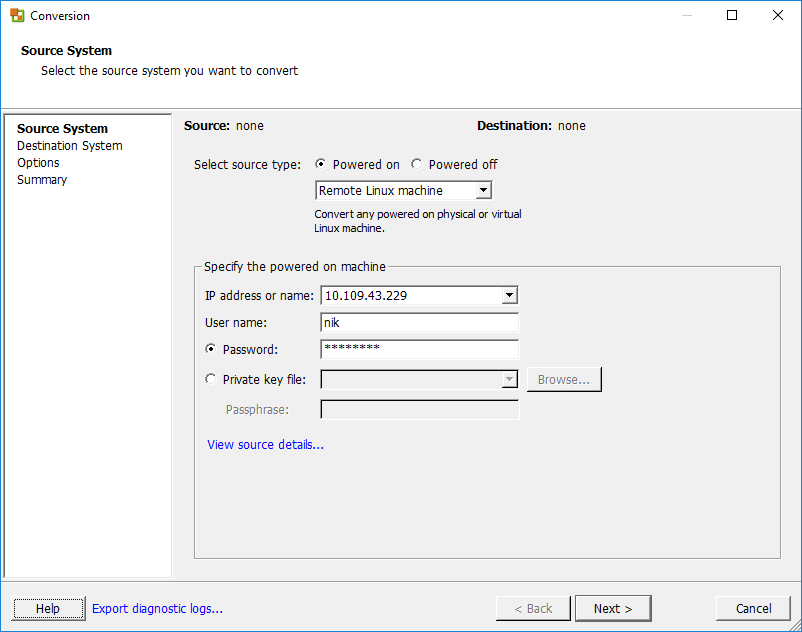
- connect to source Linux VM via SSH (port 22 by default/specify
port number in the IP address field if using custom ports - The account used must be a part of sudoers (must be able to run a
sudo command without prompting for a password.
add the below line visudo
nik ALL=(ALL) NOPASSWD:ALL
Note: User "nik" to be replaced with the user have you on your setup.Here’s an example from my setup
nik@mail:~$ sudo cat /etc/sudoers
#
# This file MUST be edited with the 'visudo' command as root.
#
# Please consider adding local content in /etc/sudoers.d/ instead of
# directly modifying this file.
#
# See the man page for details on how to write a sudoers file.
#
Defaults env_reset
Defaults mail_badpass
Defaults secure_path="/usr/local/sbin:/usr/local/bin:/usr/sbin:/usr/bin:/sbin:/bin:/snap/bin"
# Host alias specification
# User alias specification
# Cmnd alias specification
# User privilege specification
root ALL=(ALL:ALL) ALL
# Members of the admin group may gain root privileges
%admin ALL=(ALL) ALL
# Allow members of group sudo to execute any command
%sudo ALL=(ALL:ALL) ALL
# See sudoers(5) for more information on "#include" directives:
#includedir /etc/sudoers.d
nik ALL=(ALL) NOPASSWD:ALL
Step 2: Validate Destination
- connect to ESXi host/vCenter (port 80, 443, 902)
- Polls for
avilable Host (vCenter), Datastore, Networkingportgroups , Space.
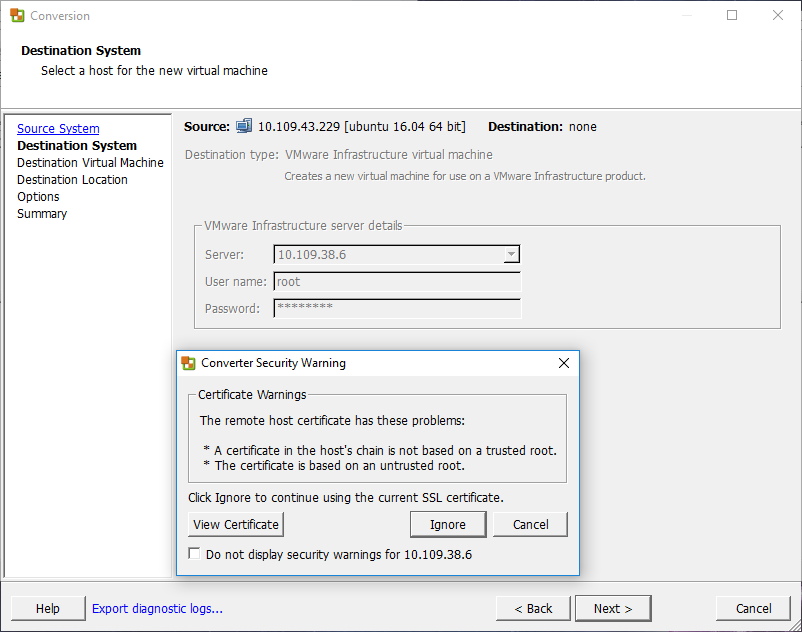
- Virtual machine options, Select what Data to copy
- Hardware resource (like
vCPU , Memory,nics - Advanced Options like Power off
source , Power on destination, Install tools - IP details for The Helper VM (if there is no DHCP on the enveronmnet)
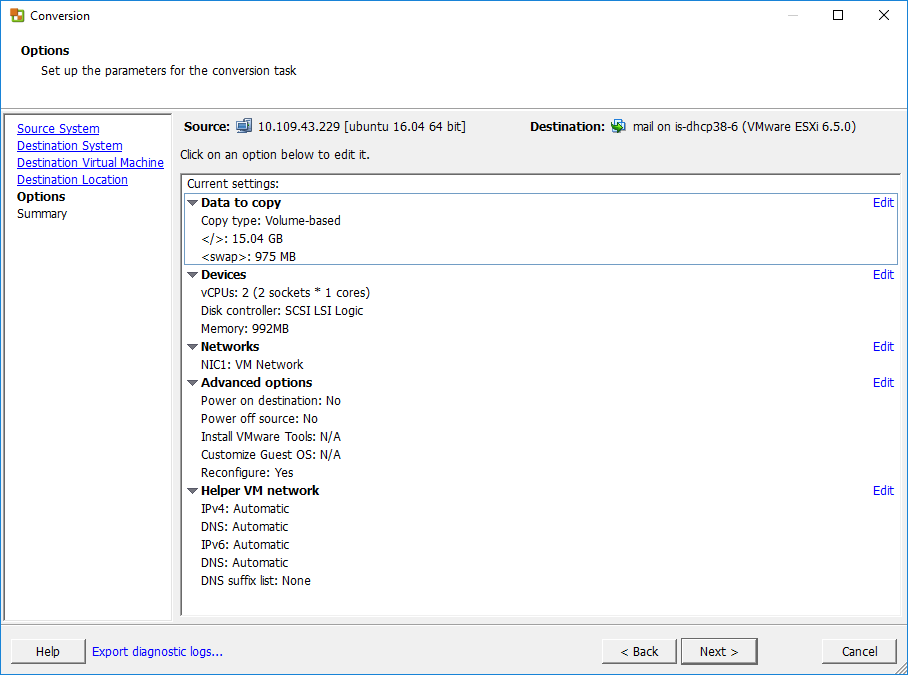
A Helper VM is a standby operating environment (live boot) which needs a temporary IP address. The VM helps with the conversion and needs to be able to communicate with the VMware converter server (443) and the source virtual machine (22).
When the job is submitted, Converter creates a dummy virtual machine on the
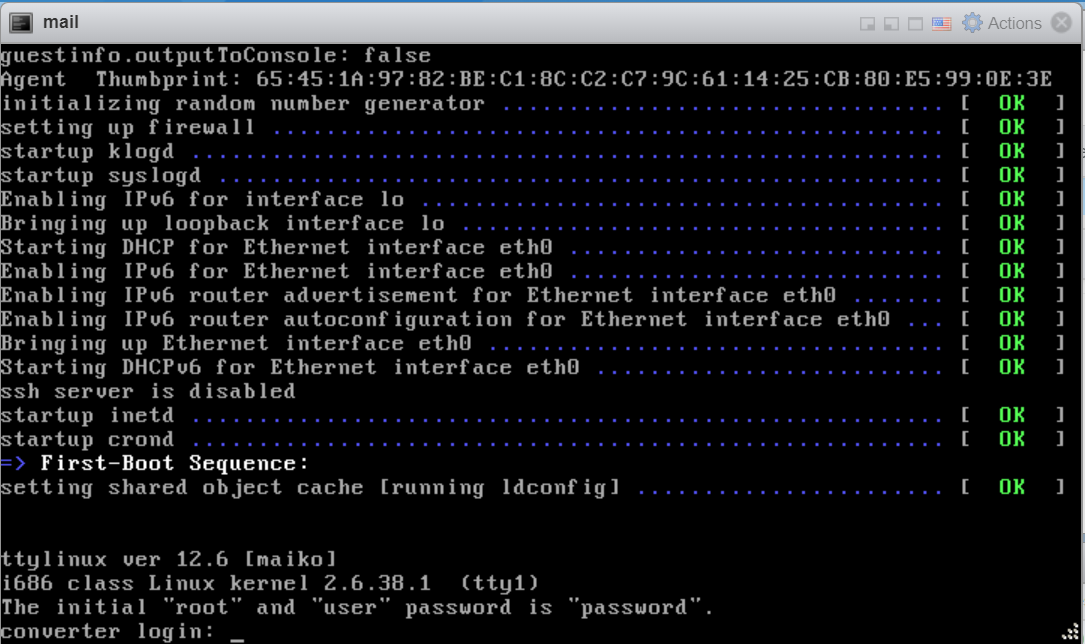
By Default, the root/user login for the helper VM is disabled.
Inorder to enable this, change the config file located at:
C:\ProgramData\VMware\VMware vCenter Converter Standalone\converter-worker.xml
C:\ProgramData\VMware\VMware vCenter Converter Standalone\converter-worker.xml
change: <useSourcePasswordInHelperVm>false</useSourcePasswordInHelperVm>
to
<useSourcePasswordInHelperVm>true</useSourcePasswordInHelperVm>
Restart all converter related services via services.msc
The root password will now be the same as the password that was used to connect to the source VM
when the Helper VM is on the network, it attempts to ssh into the source
ssh user@source_linux_IP -p 22 "sudo tar --one-file-system --sparse -C '/' -cf - ." | /us r/bin/tar --numeric-owner --delay-directory-restore -C '/home/p2vtest/' -xf Similarly, the other partitions are copied over to the Helper VM (review the helper-VM logs for others)
Once all
The bootloader/GRUB is rebuilt (This is native to the version of
/usr/lib/vmware-converter/installGrub.sh