screenshot:

log: /var/log/boot.gz
no PCI ACS support device_idworkaround was to disable ACS

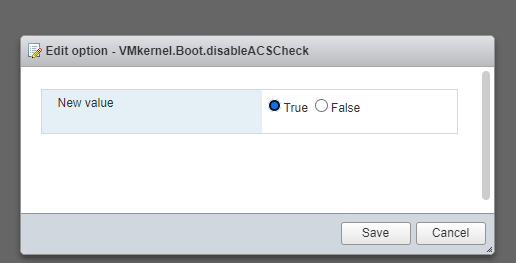
screenshot:

log: /var/log/boot.gz
no PCI ACS support device_idworkaround was to disable ACS

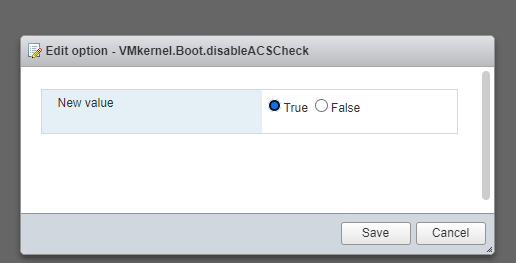
Hostd crashes with the below:
Hostd.log
2018-12-17T22:37:50.138Z info hostd[9130B80] [Originator@6876 sub=Hostsvc] Storage data synchronization policy set to invalidate_change
2018-12-17T22:37:50.140Z info hostd[9130B80] [Originator@6876 sub=Libs] lib/ssl: OpenSSL using FIPS_drbg for RAND
2018-12-17T22:37:50.140Z info hostd[9130B80] [Originator@6876 sub=Libs] lib/ssl: protocol list tls1.2
2018-12-17T22:37:50.140Z info hostd[9130B80] [Originator@6876 sub=Libs] lib/ssl: protocol list tls1.2 (openssl flags 0x17000000)
2018-12-17T22:37:50.140Z info hostd[9130B80] [Originator@6876 sub=Libs] lib/ssl: cipher list !aNULL:kECDH+AESGCM:ECDH+AESGCM:RSA+AESGCM:kECDH+AES:ECDH+AES:RSA+AES
2018-12-17T22:37:50.141Z info hostd[9130B80] [Originator@6876 sub=Libs] GetTypedFileSystems: fstype vfat
2018-12-17T22:37:50.141Z info hostd[9130B80] [Originator@6876 sub=Libs] GetTypedFileSystems: uuid 579bba34-1440dc54-3308-70106f411e18 <-----volume that went offfline
2018-12-17T22:37:51.136Z info hostd[9AB8B70] [Originator@6876 sub=ThreadPool] Thread enlisted
VMkernel:
2018-12-17T22:19:15.397Z cpu18:65910)VMW_SATP_LOCAL: satp_local_updatePath:789: Failed to update path "vmhba32:C0:T0:L0" state. Status=Transient storage condition, suggest retry
2018-12-17T22:19:18.801Z cpu14:65607)WARNING: NMP: nmp_DeviceRequestFastDeviceProbe:237: NMP device "eui.00a0504658335330" state in doubt; requested fast path state update...
2018-12-17T22:19:18.801Z cpu14:65607)ScsiDeviceIO: 2968: Cmd(0x439d4981c540) 0x1a, CmdSN 0x6d2dc7 from world 0 to dev "eui.00a0504658335330" failed H:0x7 D:0x0 P:0x0 Invalid sense data: 0x0 0x0 0x0.
2018-12-17T22:19:21.394Z cpu6:5268773)ScsiPath: 5115: Command 0x0 (cmdSN 0x0, World 0) to path vmhba32:C0:T0:L2 timed out: expiry time occurs 1002ms in the past
2018-12-17T22:19:21.394Z cpu6:5268773)VMW_SATP_LOCAL: satp_local_updatePath:789: Failed to update path "vmhba32:C0:T0:L2" state. Status=Transient storage condition, suggest retry
2018-12-17T22:19:22.892Z cpu22:65615)ScsiDeviceIO: 2968: Cmd(0x439d4981c540) 0x1a, CmdSN 0x6d2dc7 from world 0 to dev "eui.00a0504658335330" failed H:0x5 D:0x0 P:0x0 Invalid sense data: 0x0 0x0 0x0.
2018-12-17T22:19:23.400Z cpu34:65627)NMP: nmp_ThrottleLogForDevice:3593: last error status from device eui.00a0504658335330 repeated 1 times
2018-12-17T22:19:23.400Z cpu34:65627)NMP: nmp_ThrottleLogForDevice:3647: Cmd 0x1a (0x439d4989a540, 0) to dev "eui.00a0504658335330" on path "vmhba32:C0:T0:L0" Failed: H:0x5 D:0x0 P:0x0 Invalid sense data: 0x0 0x0 0x0. Act:EVAL
2018-12-17T22:19:23.400Z cpu34:65627)WARNING: NMP: nmp_DeviceRequestFastDeviceProbe:237: NMP device "eui.00a0504658335330" state in doubt; requested fast path state update...
2018-12-17T22:19:23.400Z cpu34:65627)ScsiDeviceIO: 2968: Cmd(0x439d4989a540) 0x1a, CmdSN 0x6d2dc8 from world 0 to dev "eui.00a0504658335330" failed H:0x5 D:0x0 P:0x0 Invalid sense data: 0x0 0x0 0x0.
2018-12-17T22:19:26.798Z cpu14:65607)NMP: nmp_ThrottleLogForDevice:3647: Cmd 0x1a (0x439d4a8ed5c0, 0) to dev "eui.00a0504658335331" on path "vmhba32:C0:T0:L1" Failed: H:0x7 D:0x0 P:0x0 Invalid sense data: 0x0 0x0 0x0. Act:EVAL
2018-12-17T22:19:26.798Z cpu14:65607)WARNING: NMP: nmp_DeviceRequestFastDeviceProbe:237: NMP device "eui.00a0504658335331" state in doubt; requested fast path state update...
2018-12-17T22:19:26.798Z cpu14:65607)ScsiDeviceIO: 2968: Cmd(0x439d4a8ed5c0) 0x1a, CmdSN 0x6d2dd8 from world 0 to dev "eui.00a0504658335331" failed H:0x7 D:0x0 P:0x0 Invalid sense data: 0x31 0x22 0x20.
Scsi Decoder: Link

In my case, The volume appeared to have gone offline because the host was aborting the commands to the HBA.
/etc/init.d/hostd status
hostd is not running.
However,
ps | grep hostd
2098894 2098894 hostdCgiServer
2105175 2105175 hostd
2105176 2105175 hostd-worker
2105177 2105175 hostd-worker
2105178 2105175 hostd-worker
2105179 2105175 hostd-worker
2105180 2105175 hostd-IO
2105181 2105175 hostd-IO
2105182 2105175 hostd-fair
2105183 2105175 hostd-worker
2105184 2105175 hostd-worker
2105185 2105175 hostd-worker
2105187 2105175 hostd-worker
2105191 2105175 hostd-worker
2105192 2105175 hostd-worker
2105193 2105175 hostd-worker
2105194 2105175 hostd-worker
2105251 2105175 hostd-poll
localcli storage core device world list
Device World ID Open Count World Name
------------------------------------------------------------------------------------------------------
mpx.vmhba32:C0:T0:L0 2099479 1 smartd
mpx.vmhba32:C0:T0:L0 2105105 1 vpxa
mpx.vmhba32:C0:T0:L0 2105175 1 hostd
naa.600508b1001c555e5048cfd74e058fdc 2097185 1 idle0
naa.600508b1001c555e5048cfd74e058fdc 2097403 1 OCFlush
naa.600508b1001c555e5048cfd74e058fdc 2098198 1 Res6AffinityMgrWorld
naa.600508b1001c555e5048cfd74e058fdc 2098325 1 Vol3JournalExtendMgrWorld
naa.600508b1001c555e5048cfd74e058fdc 2099479 1 smartd
naa.600508b1001c555e5048cfd74e058fdc 2105175 1 hostd
naa.6001405d7dc7524f3364522a27b7c508 2097185 1 idle0
naa.6001405d7dc7524f3364522a27b7c508 2099760 1 fdm
naa.6001405d7dc7524f3364522a27b7c508 2099766 1 worker
naa.6001405d7dc7524f3364522a27b7c508 2099771 1 worker
naa.6001405d7dc7524f3364522a27b7c508 2100189 1 J6AsyncReplayManager
naa.6001405d7dc7524f3364522a27b7c508 2100219 1 worker
naa.6001405d7dc7524f3364522a27b7c508 2105175 1 hostd
naa.6001405d7dc7524f3364522a27b7c508 2105286 1 hostd-worker
t10.NVMe____THNSN51T02DUK_NVMe_TOSHIBA_1024GB_______E3542500020D0800 2097185 1 idle0
t10.NVMe____THNSN51T02DUK_NVMe_TOSHIBA_1024GB_______E3542500020D0800 2097446 1 bcflushd
t10.NVMe____THNSN51T02DUK_NVMe_TOSHIBA_1024GB_______E3542500020D0800 2098539 1 J6AsyncReplayManager
t10.NVMe____THNSN51T02DUK_NVMe_TOSHIBA_1024GB_______E3542500020D0800 2105105 1 vpxa
t10.NVMe____THNSN51T02DUK_NVMe_TOSHIBA_1024GB_______E3542500020D0800 2105175 1 hostd
naa.600508b1001c5a5167700b7ae7160e91 2097185 1 idle0
naa.600508b1001c5a5167700b7ae7160e91 2097403 1 OCFlush
naa.600508b1001c5a5167700b7ae7160e91 2098198 1 Res6AffinityMgrWorld
naa.600508b1001c5a5167700b7ae7160e91 2098325 1 Vol3JournalExtendMgrWorld
naa.600508b1001c5a5167700b7ae7160e91 2099479 1 smartd
naa.600508b1001c5a5167700b7ae7160e91 2105175 1 hostd
naa.600508b1001ca2c68c28022b4447710f 2097185 1 idle0
naa.600508b1001ca2c68c28022b4447710f 2097403 1 OCFlush
naa.600508b1001ca2c68c28022b4447710f 2098198 1 Res6AffinityMgrWorld
naa.600508b1001ca2c68c28022b4447710f 2098325 1 Vol3JournalExtendMgrWorld
naa.600508b1001ca2c68c28022b4447710f 2099479 1 smartd
naa.600508b1001ca2c68c28022b4447710f 2105175 1 hostd
This shows that hostd still appears to be stuck as running in a zombie state.
To resolve this, we will need to
Worst case scenario, Host reboot.
Joining Esxi to doamin fails with the below message:
[root@esx:~] ./usr/lib/vmware/likewise/bin/domainjoin-cli join ntitta.in
Joining to AD Domain: ntitta.in
With Computer DNS Name: esx.
[email protected]'s password:
Error: LW_ERROR_INVALID_MESSAGE [code 0x00009c46]
The Inter Process message is invalid
Cat /etc/hosts show below:
Cat /etc/hosts
# that require network functionality will fail.
127.0.0.1 localhost.localdomain localhost
::1 localhost.localdomain localhost
192.168.1.104 esx. esx <------------------notice the "esx."In some cases, the hostname on the /etc/hosts file might not match to that of the host. (look for the message on domainjoin-join “With Computer DNS Name: esx.”
In order to sort this out, correct the /etc/host file (in my case, I had to suffix the DNS suffix)
Cat /etc/hosts:
# that require network functionality will fail.
127.0.0.1 localhost.localdomain localhost
::1 localhost.localdomain localhost
192.168.1.104 esx.ntitta.in esx
restart lwsmd
/etc/init.d/lwsmd startRe-attempt doamin join CLI
Note: In some cases after performing the change to /etc/hosts, joining the host via powerCLI will fail with error “‘ vmwauth InvalidHostNameException: The current hostname is invalid: hostname cannot be resolved”
Hostd.log:
2019-01-07T19:20:16.288Z error hostd[DEC1B70] [Originator@6876 sub=ActiveDirectoryAuthentication opID=500fc81b-b5-602f user=vpxuser:IKIGO\nik] vmwauth InvalidHostNameException: The current hostname is invalid: hostname cannot be resolved
The management agents/host will need a restart to sort this out.
services.sh restartCreate a virtual machine with EFI boot, install windows + tools and power down the VM
Open ssh to the host where the VM is registered to
use vim-cmd to look for the VM
vim-cmd vmsvc/getallvms | grep *name_of_VM* 
cd to the data store path
cd /vmfs/volumes/NVME/nvidia/Edit the vmx file using the vi editor and add the below lines
hypervisor.cpuid.v0 = "FALSE"
pciHole.dynStart = "2816"Save the editor and then reload the VMX (201 is the vmid from the above screenshot)
vim-cmd vmsvc/reload 201Edit settings on the VM> add new hardware>pci device>add graphic card and its audio device(2 pci pass through device and set the memory reservation to maximum)
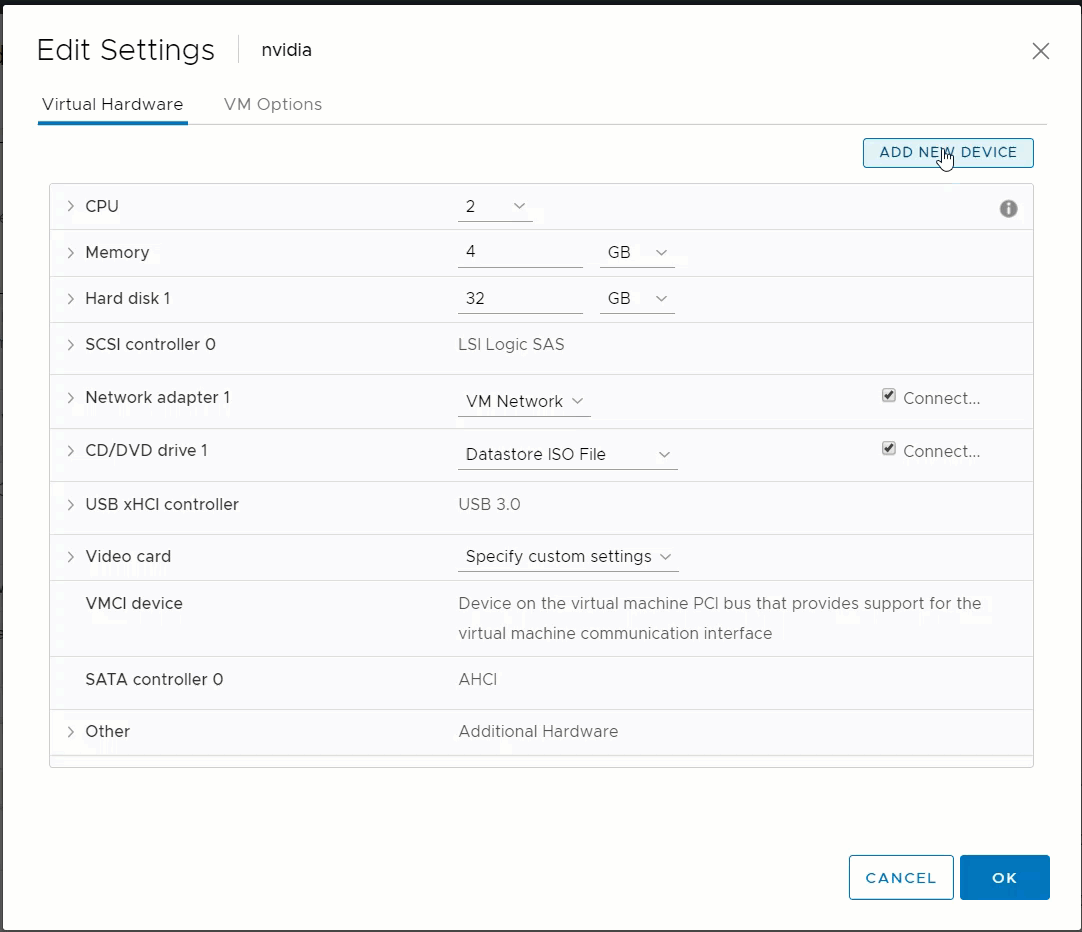
Take a snapshot and then power on the VM
Conform the hardware under graphic adapter followed by nvidia drivers installation.
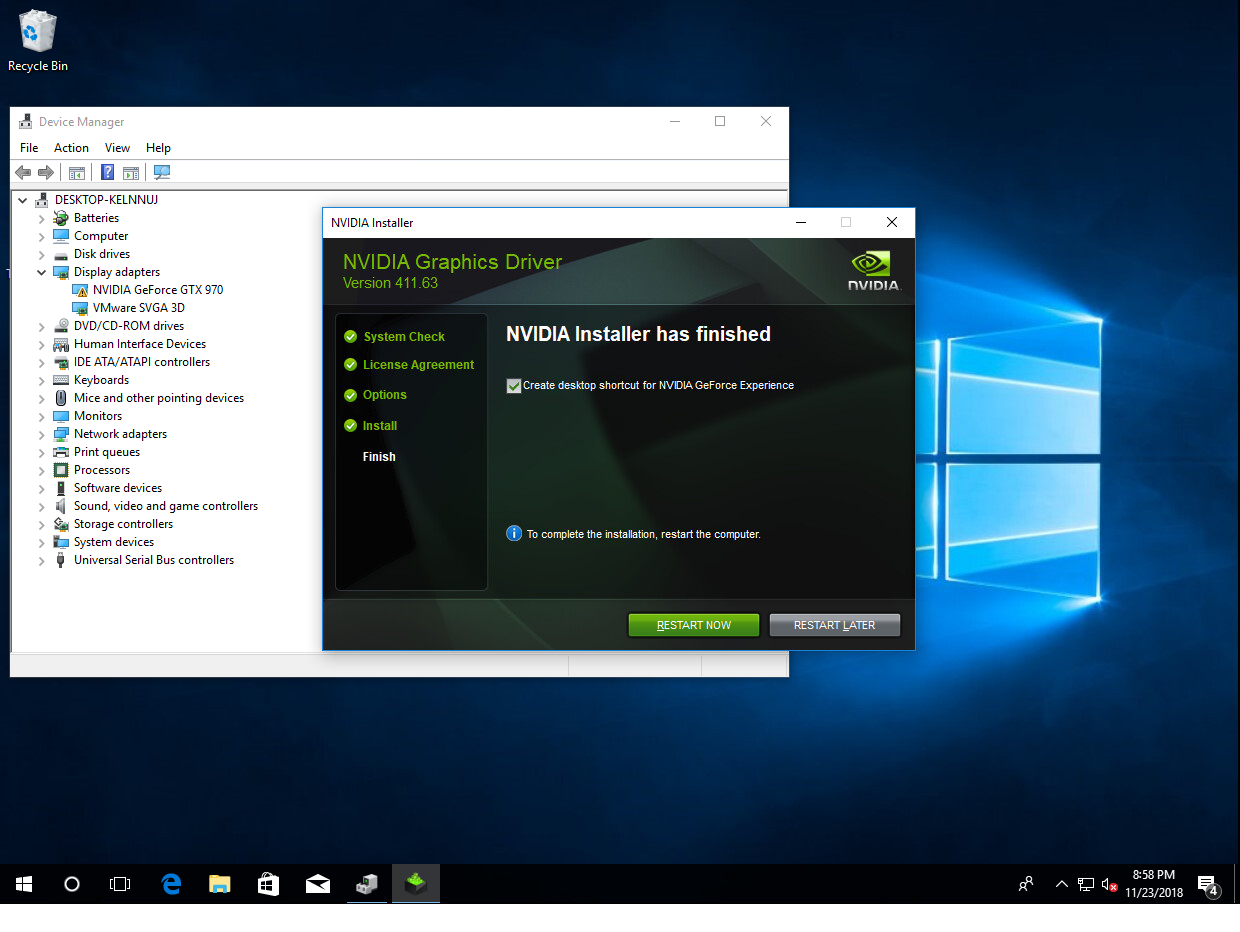
Device manager
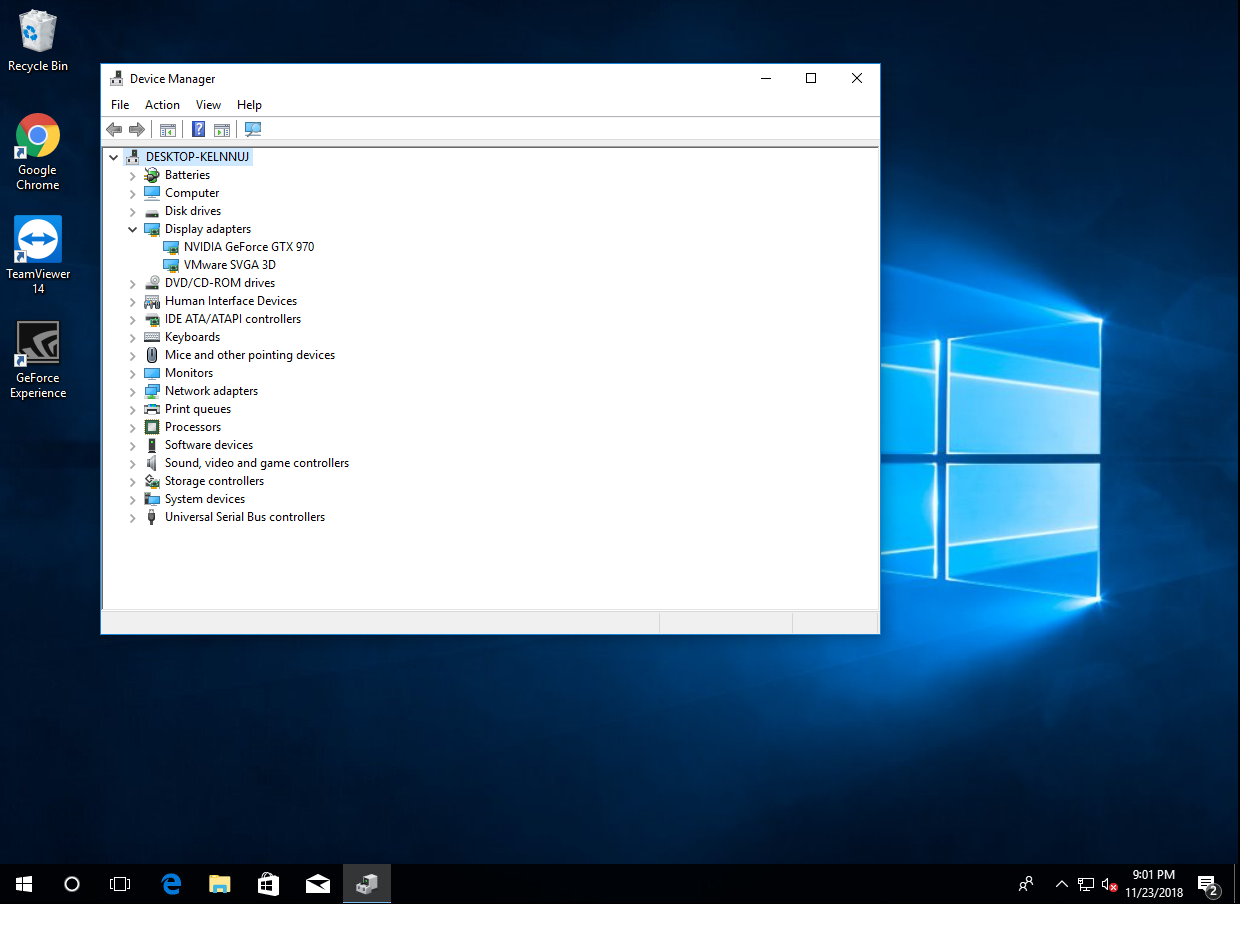
Note: The nvidia card and its audio device must already have been marked as under pci device as pass through!!
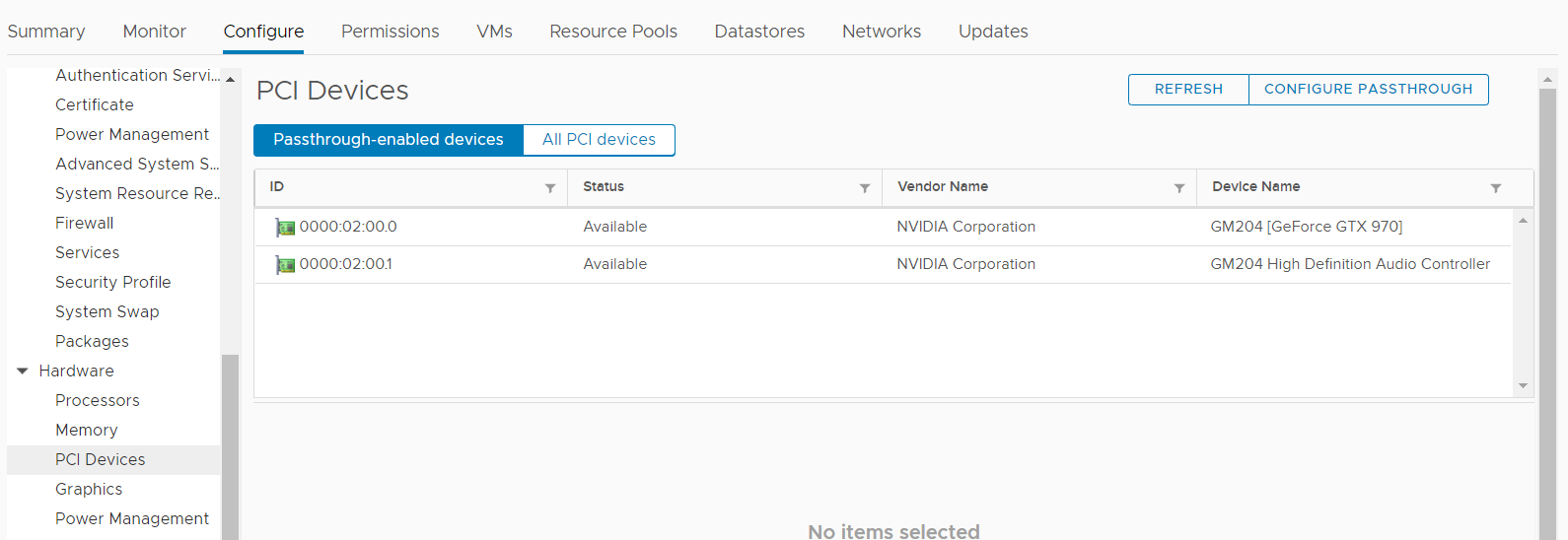
To start off with, Download the latest version of CentOs7 from https://www.centos.org/download/
At the time of writing, this is: CentOS-7 (1804)
Lets start by creating a new Virtual machine. I will select Esxi 6.5 for backward compatibility with other host.

Mount the ISO,

Power on the VM and begin installing of the OS and begin the installation

Note: During the install we will enable the default nic interface and set this to DHCP
Note: Since the ISO used was from a most recent release, openvm-tools is auto installed along with the linux installer. if you are using an older version of the cent os installer iso, you must install open-vm-tools with the below command (will need the VM connected to the internet).
yum install open-vm-toolsI would recommend updating the tools to the latest release.
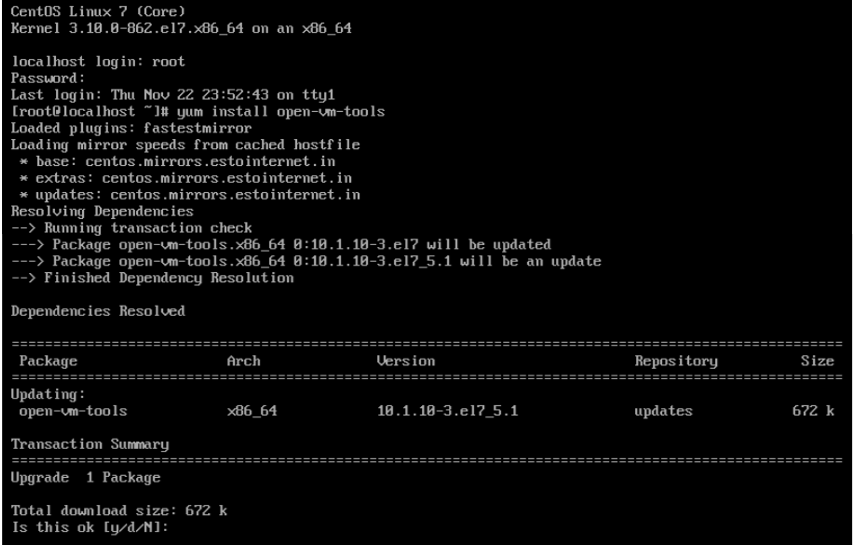
then followed by installing pearl (pre-requisites for guest customization)
yum install perlOnce done, power down the VM and convert it to a template.
Test the template by deploying a VM with guest customization



When the VM boots up you should see the host name set to the name of the VM (the spec that I used to customize uses the name as of vsphere inventory as the the virtual machine name)
Looking at the VM that was just deployed, we see the host name has changed as per the specification.

Troubleshooting:
Log file for guest cust:
/var/log/vmware-imc/toolsDeployPkg.logEnable complete memory dump feature by changing following registry keys:
HKEY_LOCAL_MACHINE\System\CurrentControlSet\Control\CrashControl
CrashDumpEnabled REG_DWORD 0x1
HKEY_LOCAL_MACHINE\System\CurrentControlSet\Control\Session Manager\Memory Management
PagingFiles REG_MULTI_SZ c:\pagefile.sys 13312 13312Enable keyboard crash dump feature by adding following registry keys:
HKEY_LOCAL_MACHINE\SYSTEM\CurrentControlSet\Services\i8042prt\Parameters
Value Name: CrashOnCtrlScroll
Data Type: REG_DWORD
Value: 1
HKEY_LOCAL_MACHINE\SYSTEM\CurrentControlSet\Services\kbdhid\Parameters
Value Name: CrashOnCtrlScroll
Data Type: REG_DWORD
Value: 1
Enable NMI crash dump feature by adding following key:
HKEY_LOCAL_MACHINE\System\CurrentControlSet\Control\CrashControl
Value Name: NMICrashDump
Data Type: REG_DWORD
Value: 1Capture a kernel memory dump in following ways:
o Send NMI to Guest OS Link:How to send NMI to Guest OS on ESXi 6.x (2149185)
Or
o On VM console, press Right Ctrl + Scroll Lock button 2 times.
Machine crashes into blue screen and save a memory dump, restart automatically once dump generation reaches 100%. You should be able to see 12GB (memory allocated to the VM) here: C:\Windows\MEMORY.DMP file.
In certain scenario when Esxi’s local/alt boot bank/ boot volume goes offline (symlinks broken),if the boot device is available, it needs to be remounted via CLI
To remount bootbank, run the below command.
localcli --plugin-dir=/usr/lib/vmware/esxcli/int/ boot system restore --bootbanksTo determine if the boot device is available, run through the below:
Determining the boot volume:
[root@AMD-fx:~] ls -ltrh /
total 1161
lrwxrwxrwx 1 root root 49 Mar 24 05:44 store -> /vmfs/volumes/5c963b7e-a90346aa-0102-0007e9b5fb18
lrwxrwxrwx 1 root root 49 Mar 24 05:44 bootbank -> /vmfs/volumes/fbff1b71-b140971e-160d-5c5f543035b8 <------------
lrwxrwxrwx 1 root root 49 Mar 24 05:44 altbootbank -> /vmfs/volumes/29249a7e-c37cdaf0-dbe5-30b1bb5afdd9 <------------
lrwxrwxrwx 1 root root 49 Mar 24 05:44 scratch -> /vmfs/volumes/5c963b87-d1260d20-cc4a-0007e9b5fb18 <-------------
lrwxrwxrwx 1 root root 29 Mar 24 05:44 productLocker -> /locker/packages/vmtoolsRepo/
lrwxrwxrwx 1 root root 6 Mar 24 05:44 locker -> /store
If the symlnks to the UUID are not created, look at the /var/log/boot.gz to determine why the device was not detected (most likely bad/missing drivers or passed through USB
Determine boot device (use the UUID of bootbank/altbotbank)
[root@AMD-fx:~] vmkfstools -P /vmfs/volumes/fbff1b71-b140971e-160d-5c5f543035b8
vfat-0.04 (Raw Major Version: 0) file system spanning 1 partitions.
File system label (if any):
Mode: private
Capacity 261853184 (63929 file blocks * 4096), 108040192 (26377 blocks) avail, max supported file size 0
Disk Block Size: 512/0/0
UUID: fbff1b71-b140971e-160d-5c5f543035b8
Partitions spanned (on "disks"):
t10.ATA_____HTS721010G9SA00_______________________________MPCZN7Y0GZ452L:5
Is Native Snapshot Capable: NO
Determining if the boot devise is available:
[root@AMD-fx:~] esxcli storage core device list -d t10.ATA_____HTS721010G9SA00_______________________________MPCZN7Y0GZ452L
t10.ATA_____HTS721010G9SA00_______________________________MPCZN7Y0GZ452L
Display Name: Local ATA Disk (t10.ATA_____HTS721010G9SA00_______________________________MPCZN7Y0GZ452L)
Has Settable Display Name: true
Size: 95396
Device Type: Direct-Access
Multipath Plugin: NMP
Devfs Path: /vmfs/devices/disks/t10.ATA_____HTS721010G9SA00_______________________________MPCZN7Y0GZ452L
Vendor: ATA
Model: HTS721010G9SA00
Revision: C10H
SCSI Level: 5
Is Pseudo: false
Status: on
Is RDM Capable: false
Is Local: true
Is Removable: false
Is SSD: false
Is VVOL PE: false
Is Offline: false <-------------------------------------------------
Is Perennially Reserved: false
Queue Full Sample Size: 0
Queue Full Threshold: 0
Thin Provisioning Status: unknown
Attached Filters:
VAAI Status: unsupported
Other UIDs: vml.01000000002020202020204d50435a4e375930475a3435324c485453373231
Is Shared Clusterwide: false
Is SAS: false
Is USB: false
Is Boot Device: true
Device Max Queue Depth: 31
No of outstanding IOs with competing worlds: 31
Drive Type: unknown
RAID Level: unknown
Number of Physical Drives: unknown
Protection Enabled: false
PI Activated: false
PI Type: 0
PI Protection Mask: NO PROTECTION
Supported Guard Types: NO GUARD SUPPORT
DIX Enabled: false
DIX Guard Type: NO GUARD SUPPORT
Emulated DIX/DIF Enabled: false
The other day, I had a customer having all management applications on a different DNS suffux as that of the domain.
Ie: Domain : ntitta.in
Management host’s: on mgmt.local
on the customer’s setup, the VCSA was deployed with an FQDN VCSA.MGMT.local However, when the appliance was added to domain ntitta.in, the VCSA renames itself to VCSA.ntitta.in
Apparently the likewise scripts on VCSA is set to rename the appliance to the domain suffix. This might cause all sort of strange behaviour/PNID mismatches on normal functionality.
In order to sort this/set this right, we wanna invoke the domain join script ignoring the hostname.
/opt/likewise/bin/domainjoin-cli join --disable hostname domain_name domain_userExample:
root@vcsa [ ~ ]# /opt/likewise/bin/domainjoin-cli join --disable hostname ntitta.in nik
Joining to AD Domain: ntitta.in
With Computer DNS Name: vcsa.mgmt.localNote that the script acknowledges that it is going to join to join AD with the computer name vcsa.mgmt.local. this is precisely what we want.
Generally. Should the root account be locked out, SSH and UI/client access to the host fails. In order to work this around
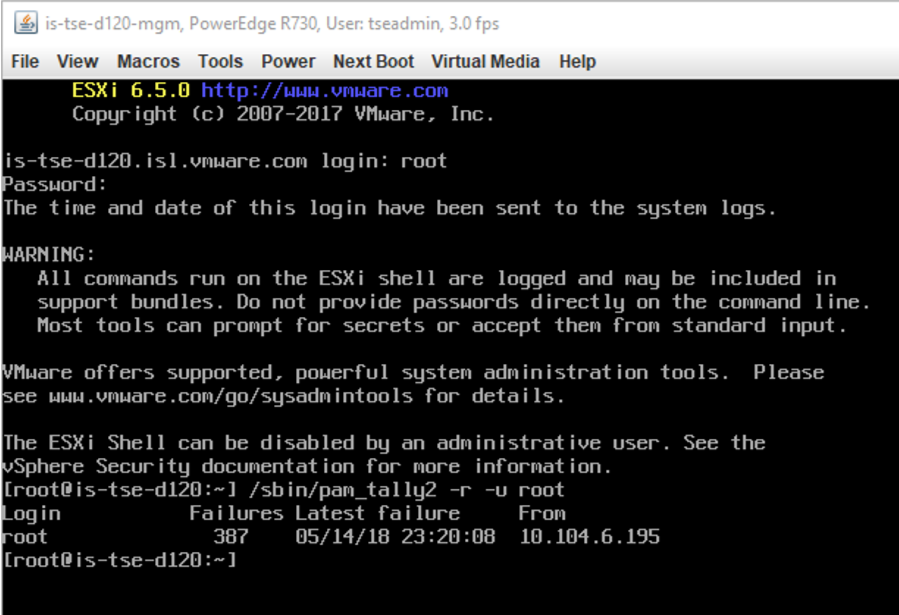
The root account should now be unlocked. Review the IP listed there to prevent logon(scripted or 3’rd party monitoring)
Syntax:
ovftool -ds="datastore" -n="VM_Name" -–net:"VM _old_Network"="VM Network" c:\path_to_ovf\file.ovf vi://[email protected]:password@vCenter_server_name?ip=Esxi_Host_IPExample:
ovftool -ds="datastore" -n="VMName" -–net:"VM Network"="VM Network" C:\Users\ntitta\Downloads\myth.ovf vi://[email protected]:P@[email protected]/?ip=10.109.10.120Note:
VM Network = the vmnetwork of the ovf at the time of export
If you are not too sure of the original network, Run the below to query:
C:\Program Files\VMware\VMware OVF Tool>ovftool C:\Users\ntitta\Downloads\myth.ovf
Output:
OVF version: 1.0
VirtualApp: false
Name: myth
Download Size: Unknown
Deployment Sizes:
Flat disks: 16.00 GB
Sparse disks: Unknown
Networks:
Name: VM Network
Description: The VM Network network
Virtual Machines:
Name: myth
Operating System: ubuntu64guest
Virtual Hardware:
Families: vmx-13
Number of CPUs: 2
Cores per socket: 1
Memory: 1024.00 MB
Disks:
Index: 0
Instance ID: 5
Capacity: 16.00 GB
Disk Types: SCSI-lsilogic
NICs:
Adapter Type: VmxNet3
Connection: VM Network
Link to download OVFtool https://my.vmware.com/web/vmware/details?productId=614&downloadGroup=OVFTOOL420