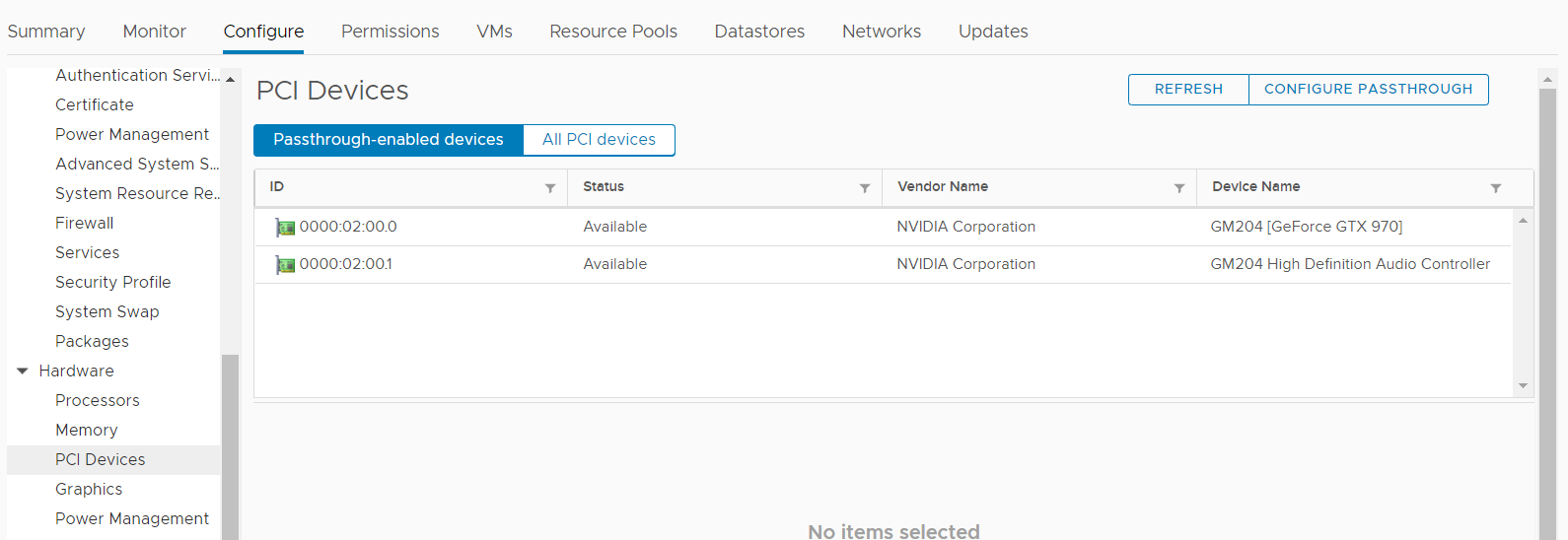Create a virtual machine with EFI boot, install windows + tools and power down the VM
Open ssh to the host where the VM is registered to
use vim-cmd to look for the VM
vim-cmd vmsvc/getallvms | grep *name_of_VM* 
cd to the data store path
cd /vmfs/volumes/NVME/nvidia/Edit the vmx file using the vi editor and add the below lines
hypervisor.cpuid.v0 = "FALSE"
pciHole.dynStart = "2816"Save the editor and then reload the VMX (201 is the vmid from the above screenshot)
vim-cmd vmsvc/reload 201Edit settings on the VM> add new hardware>pci device>add graphic card and its audio device(2 pci pass through device and set the memory reservation to maximum)
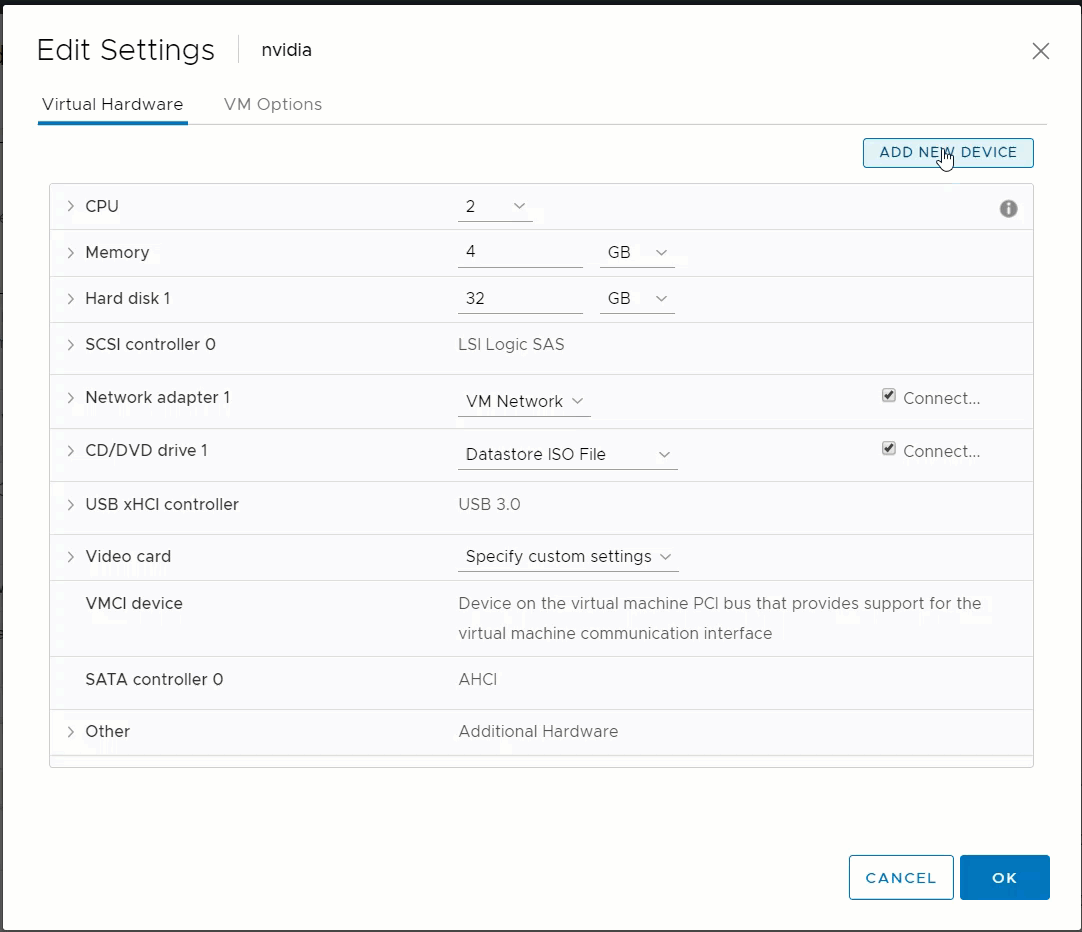
Take a snapshot and then power on the VM
Conform the hardware under graphic adapter followed by nvidia drivers installation.
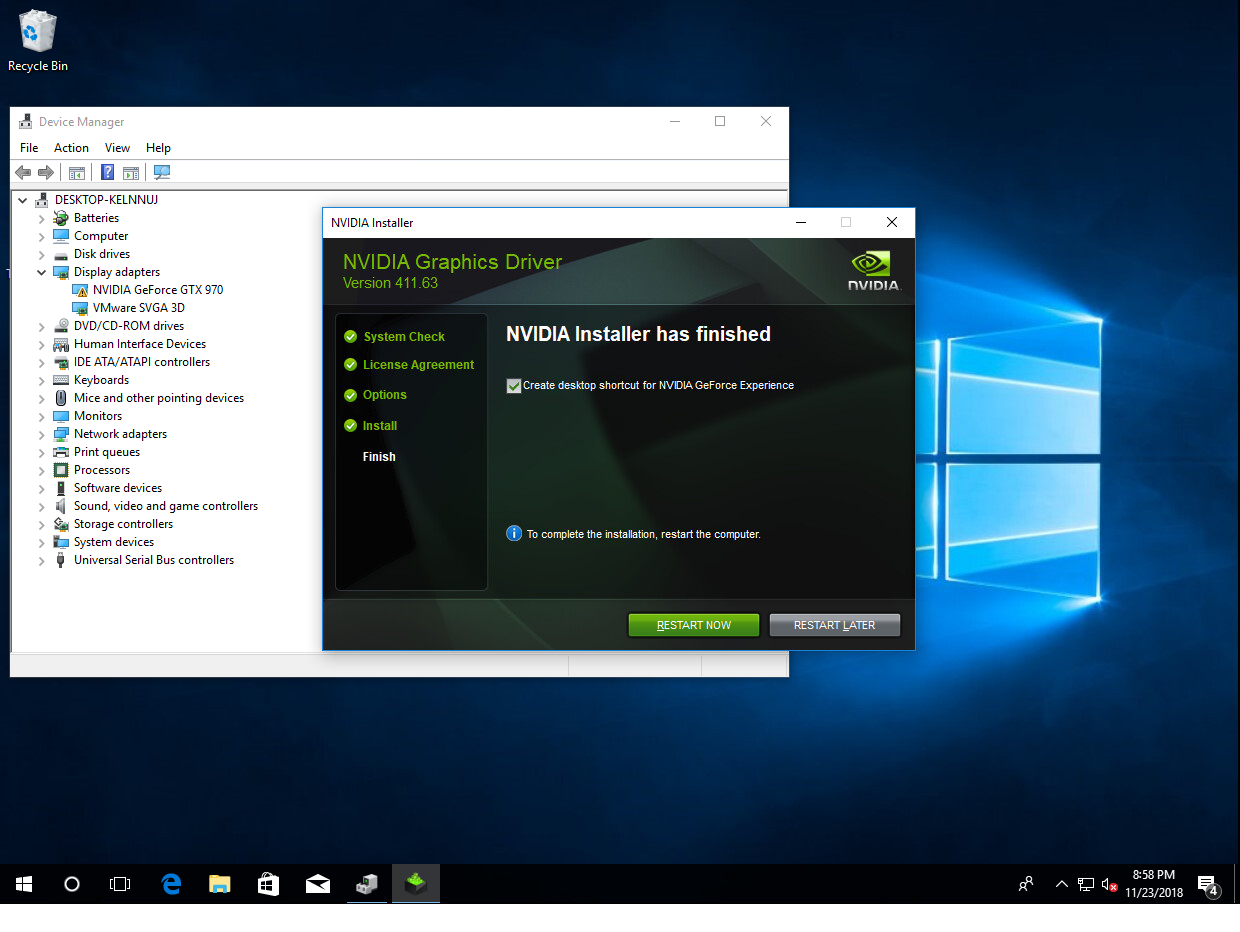
Device manager
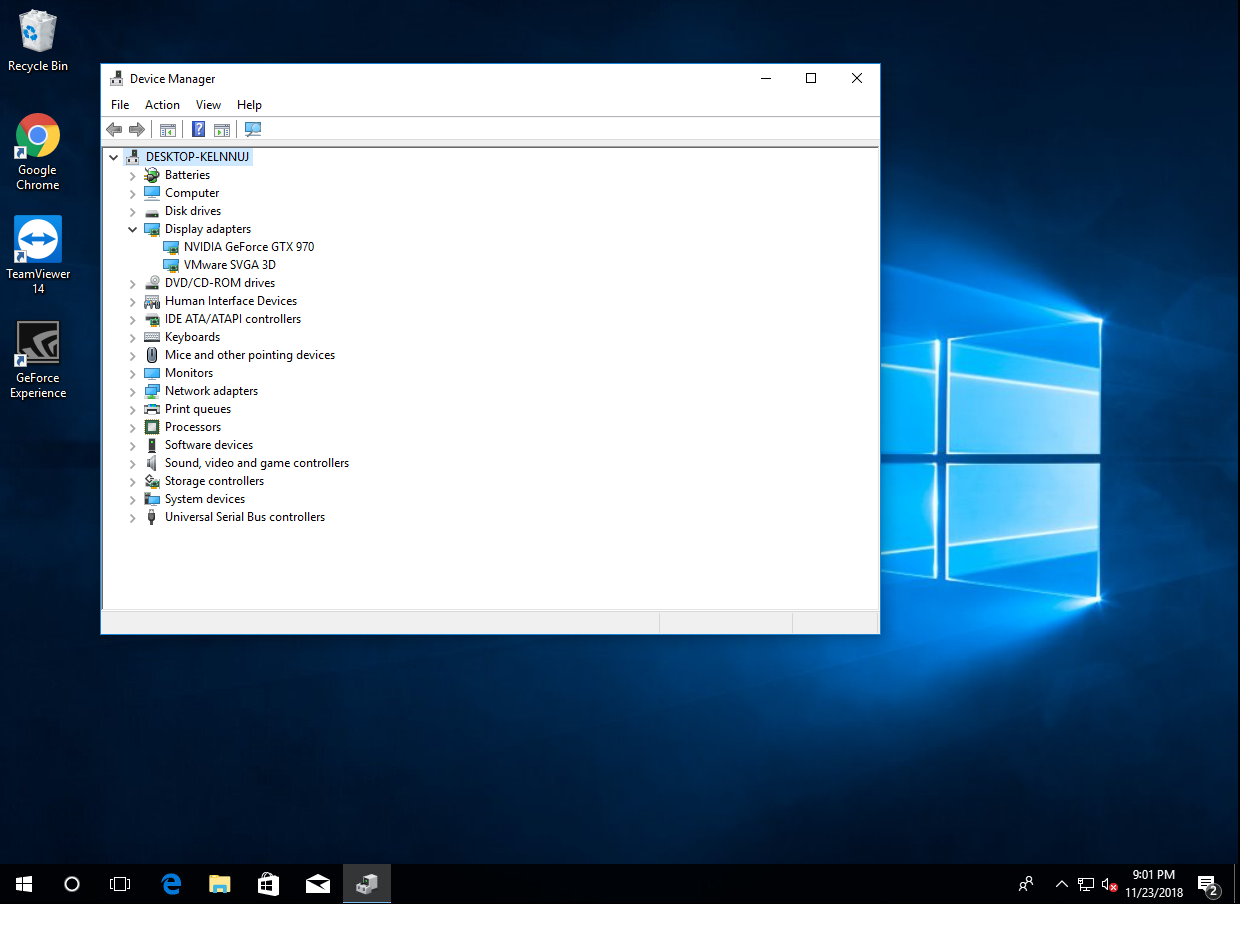
Note: The nvidia card and its audio device must already have been marked as under pci device as pass through!!