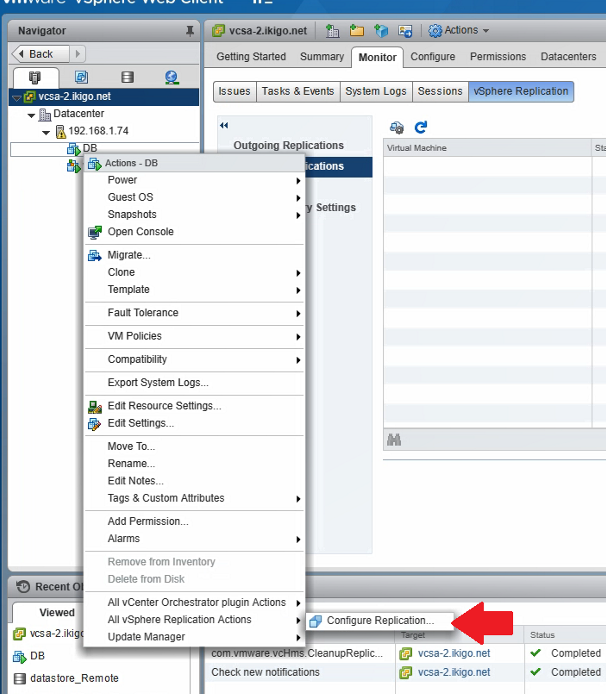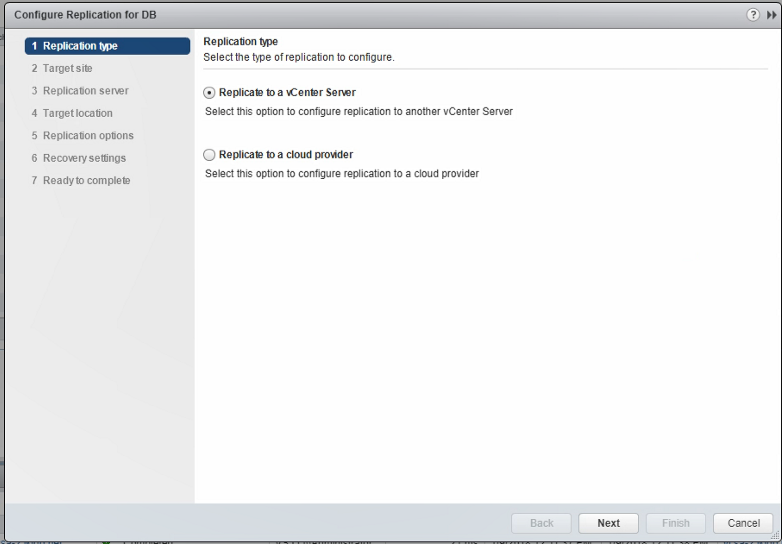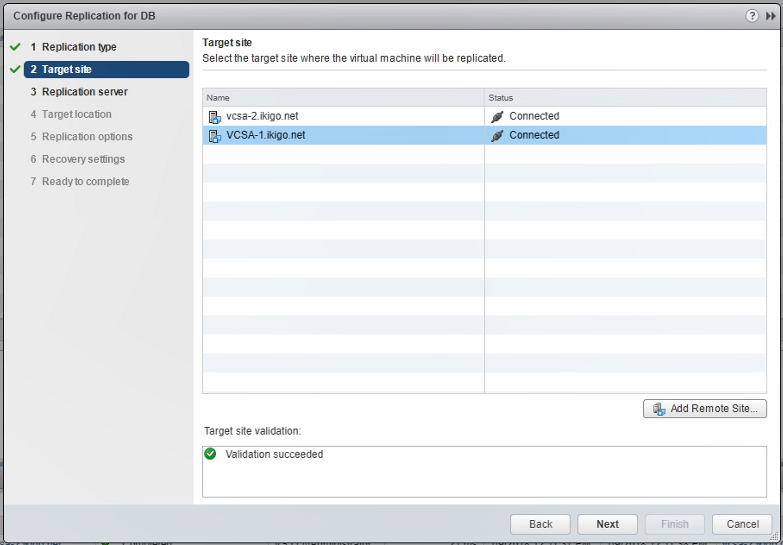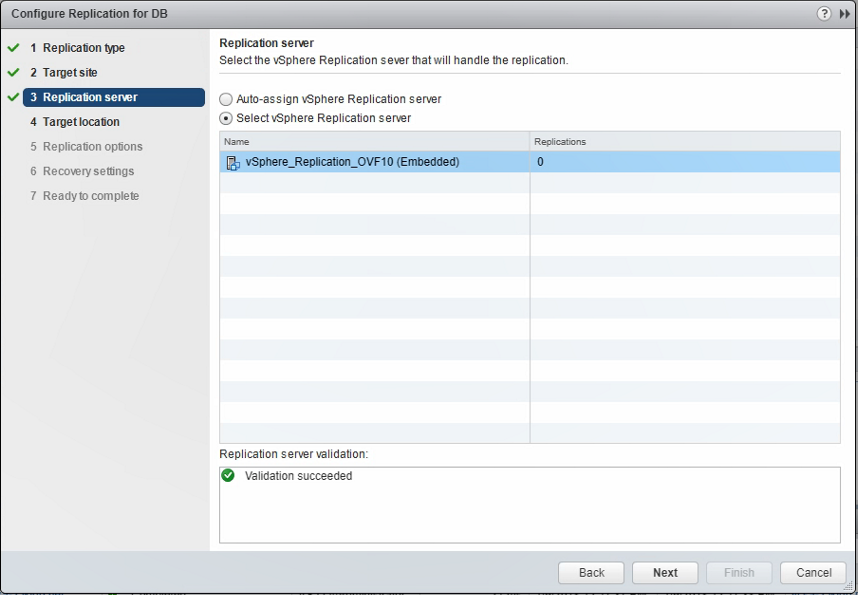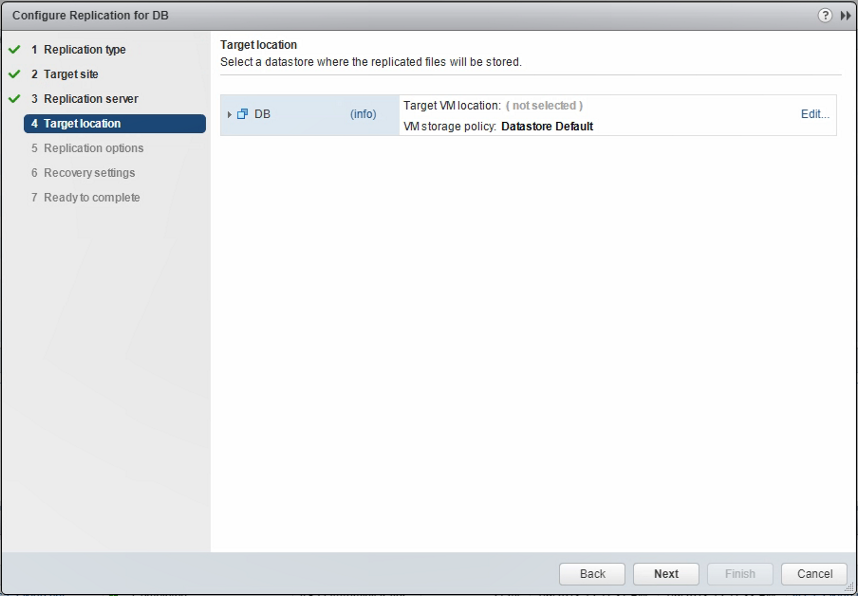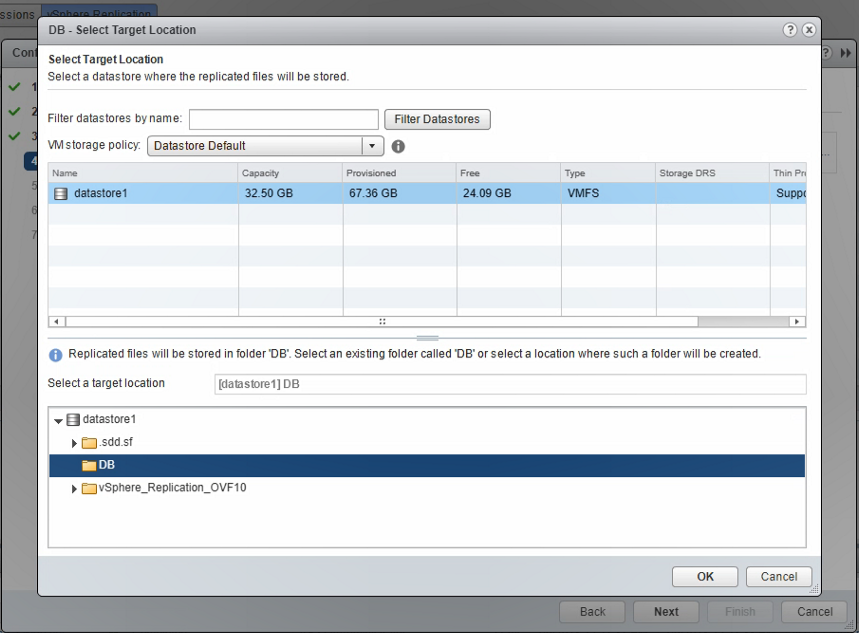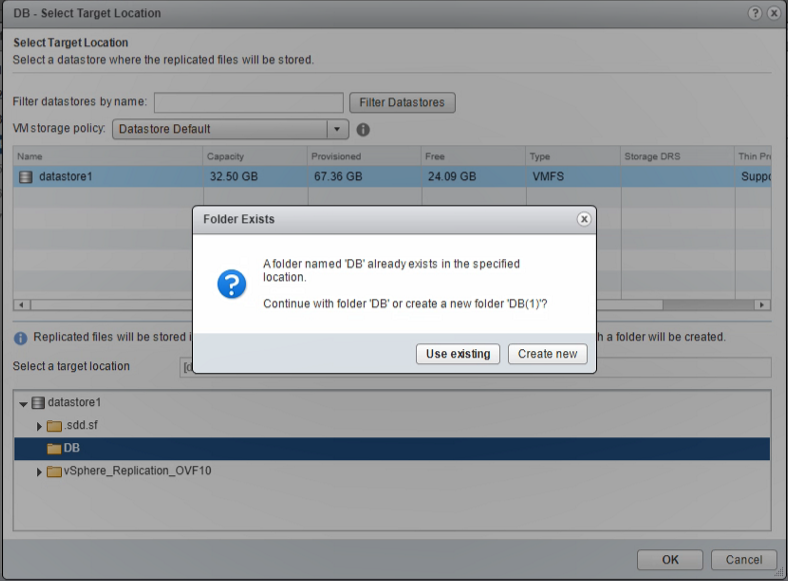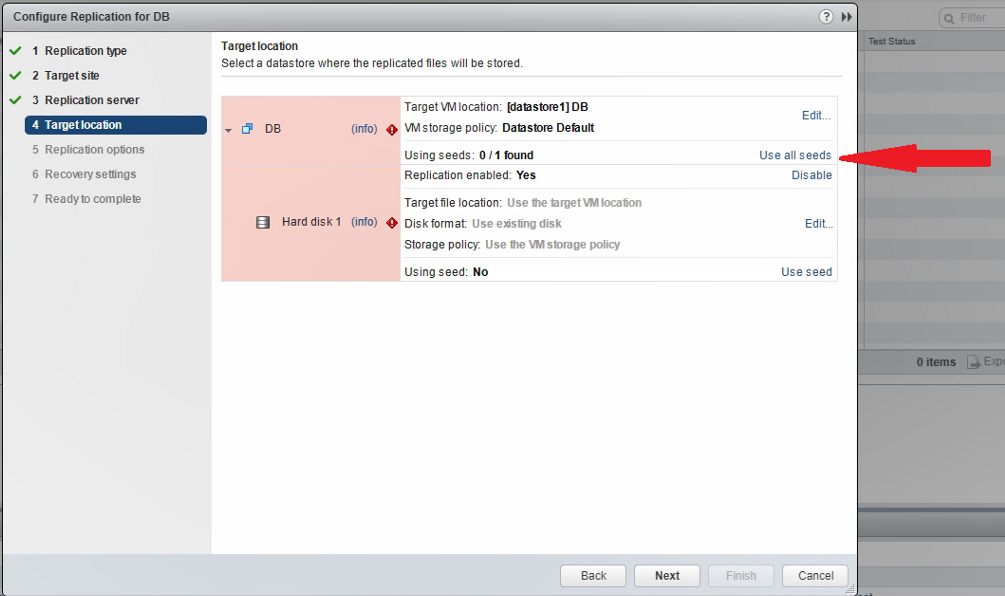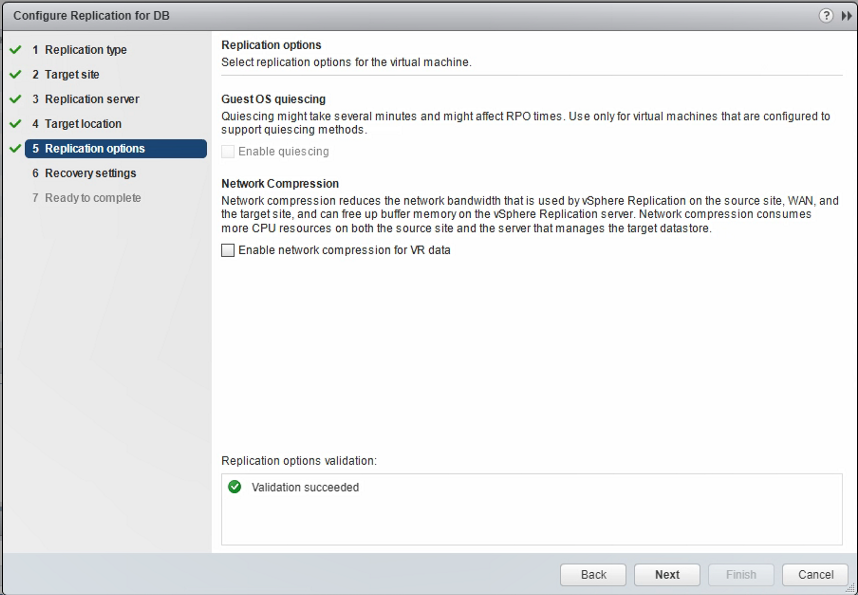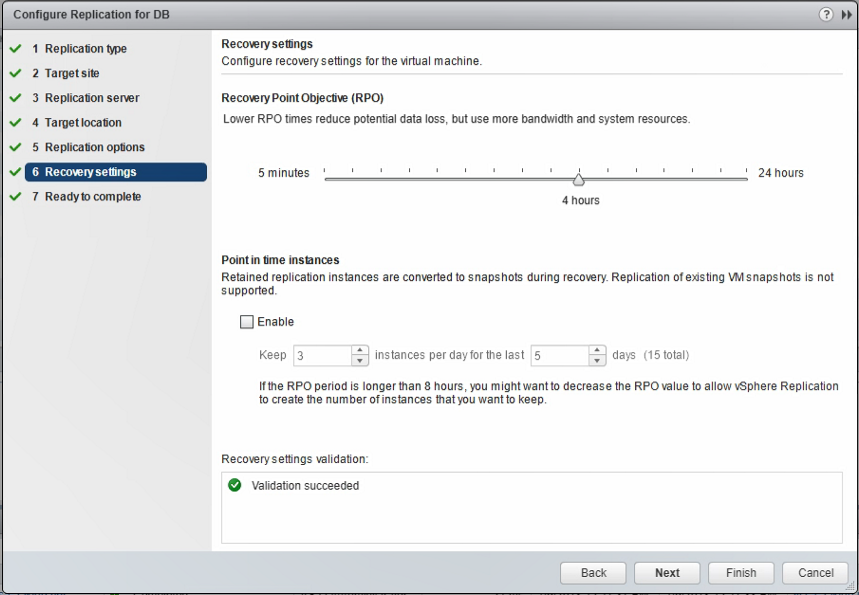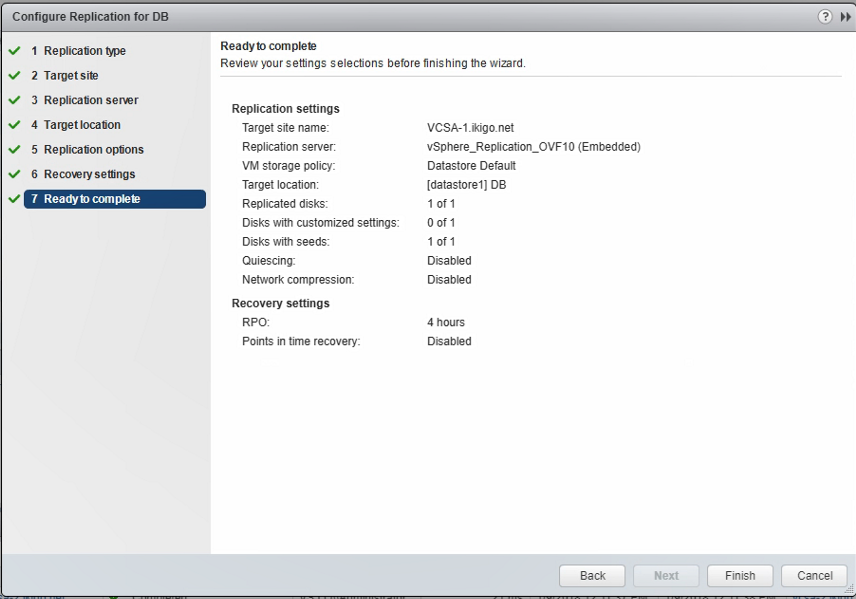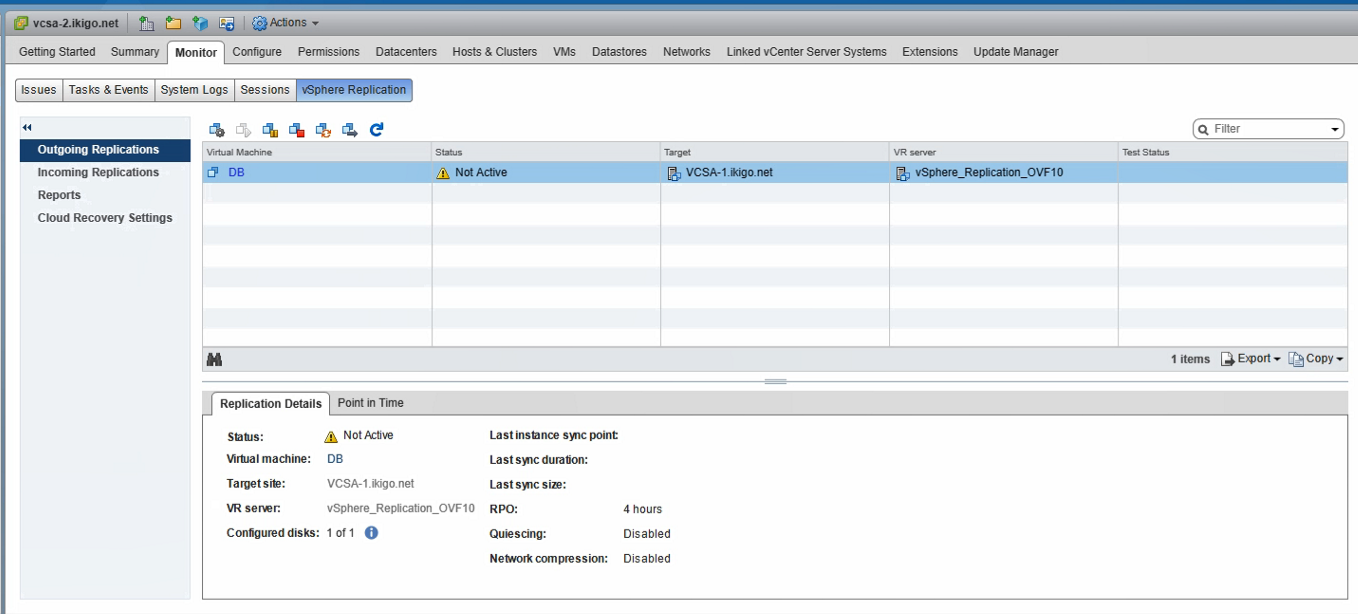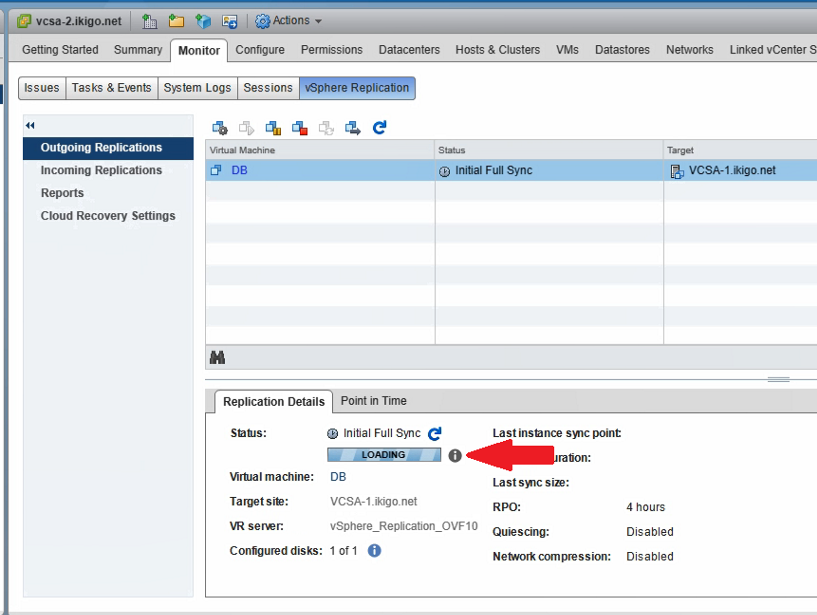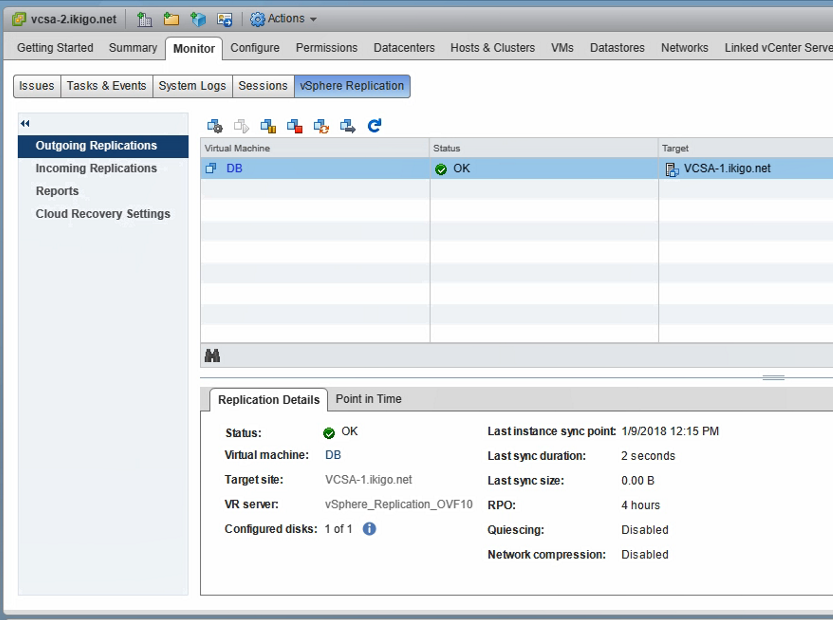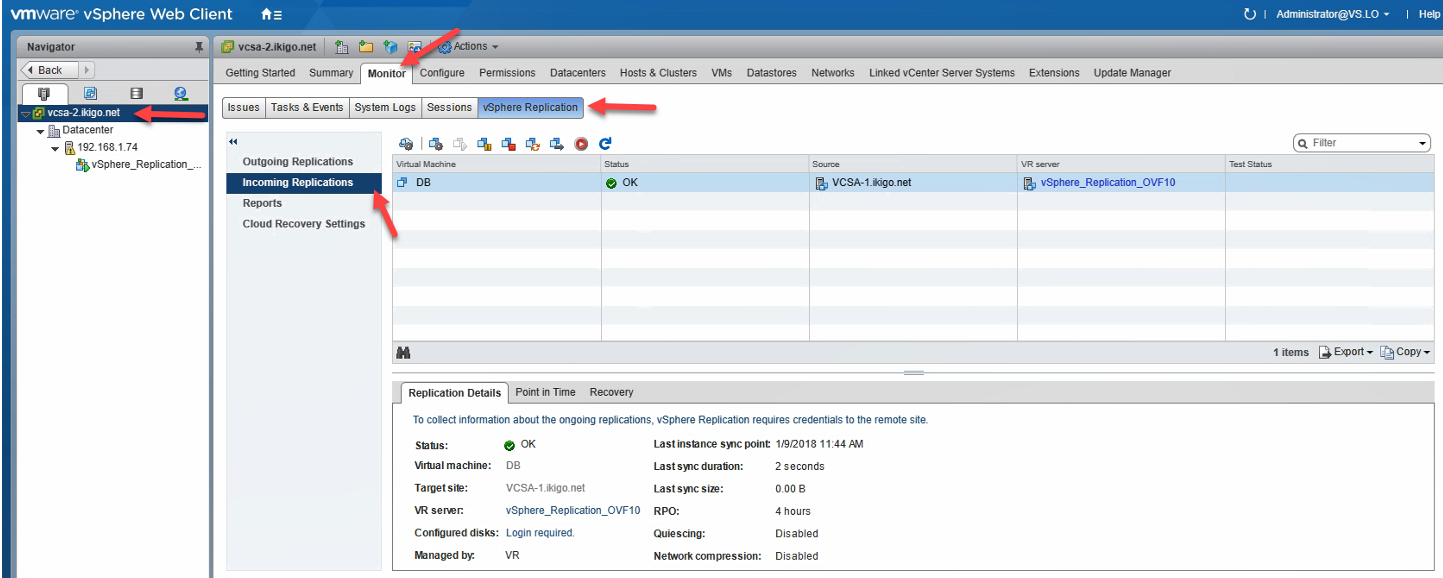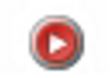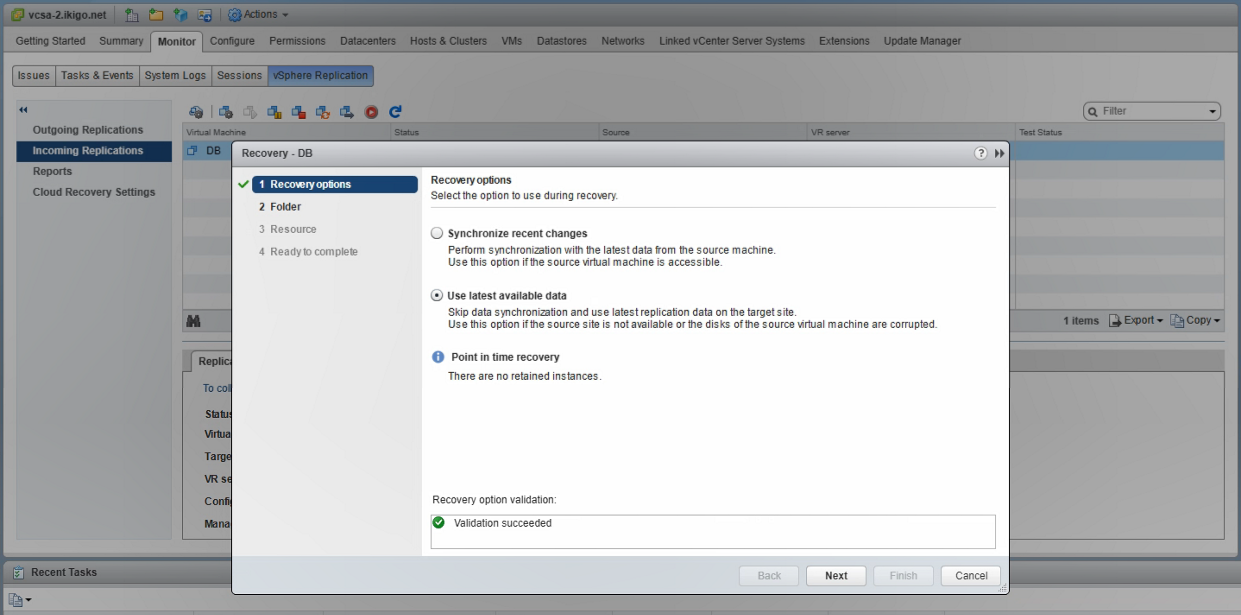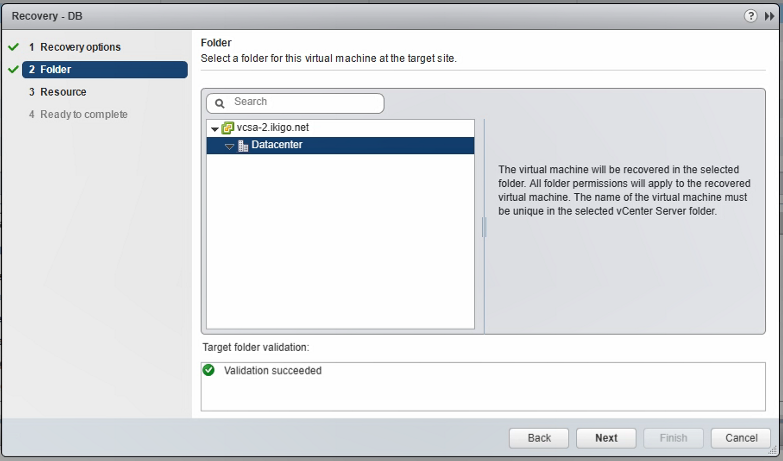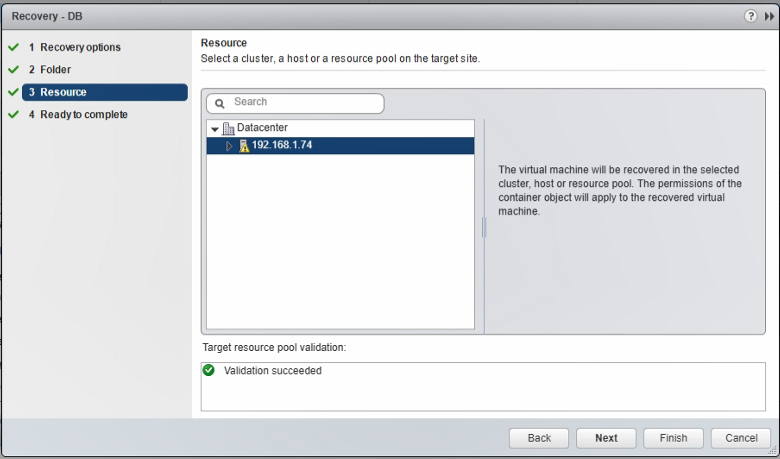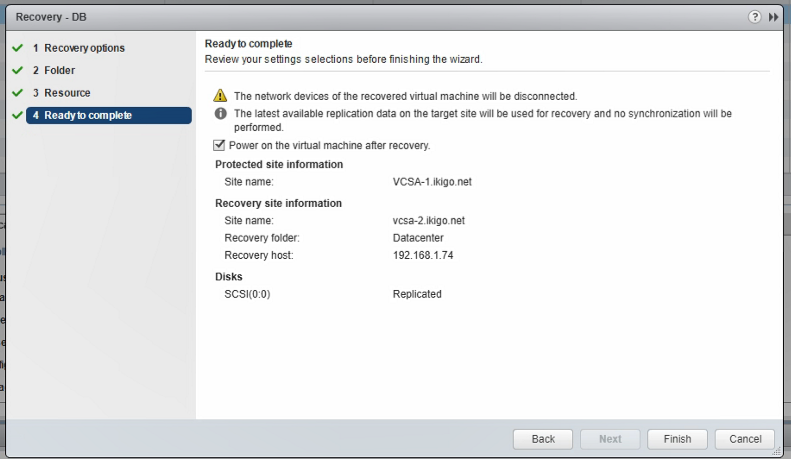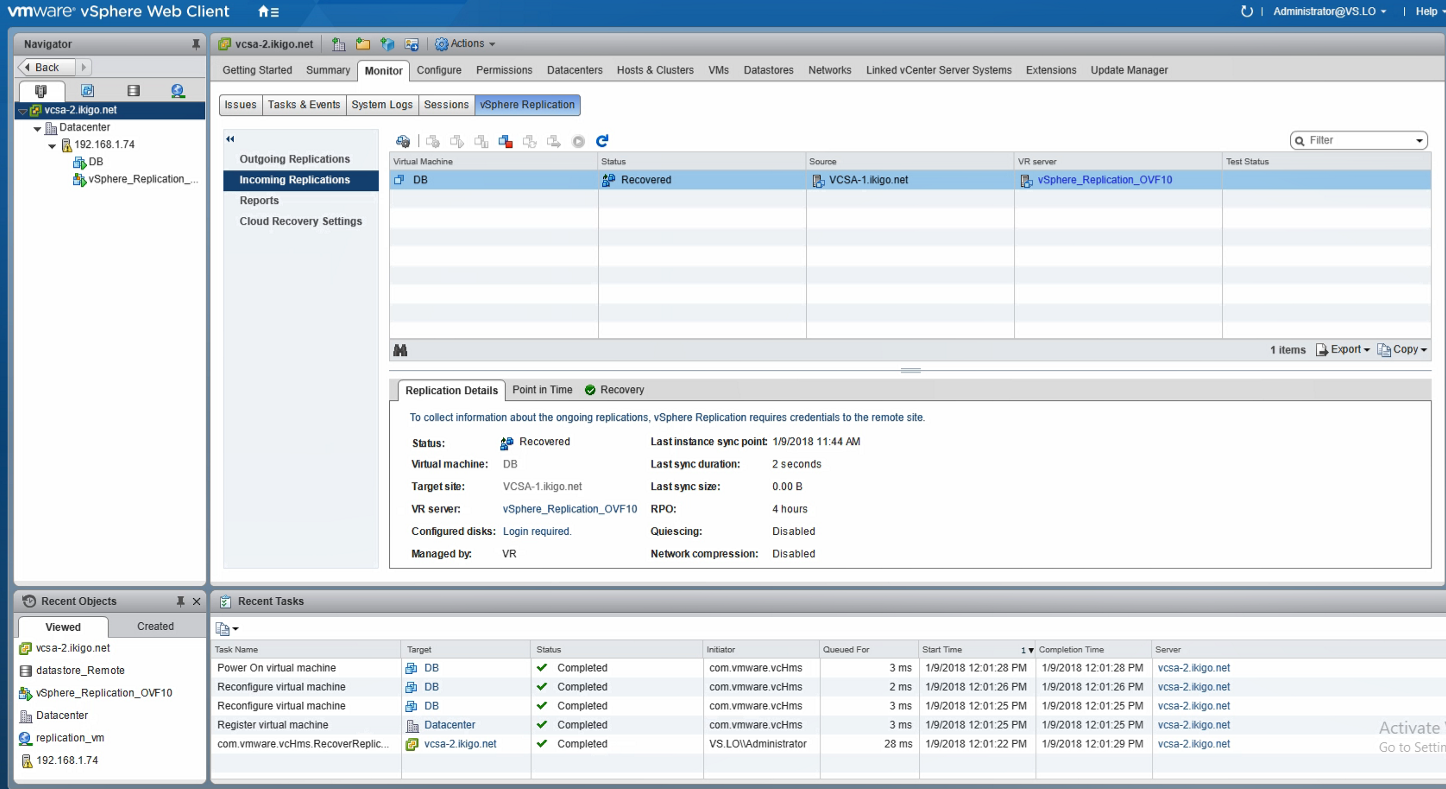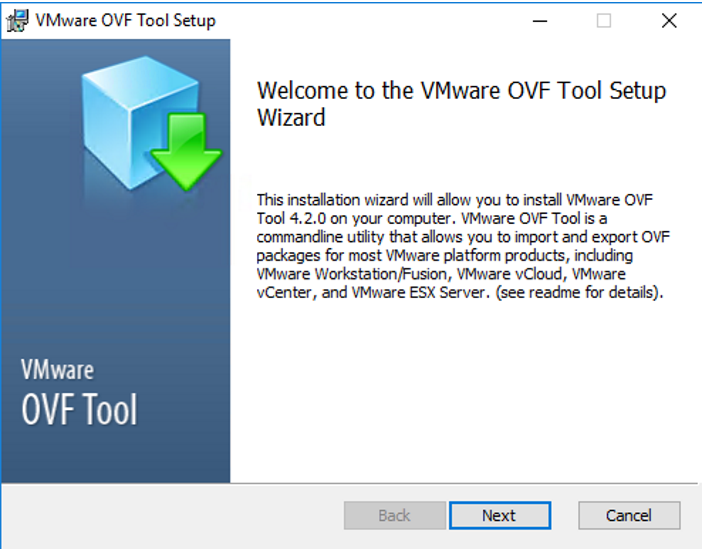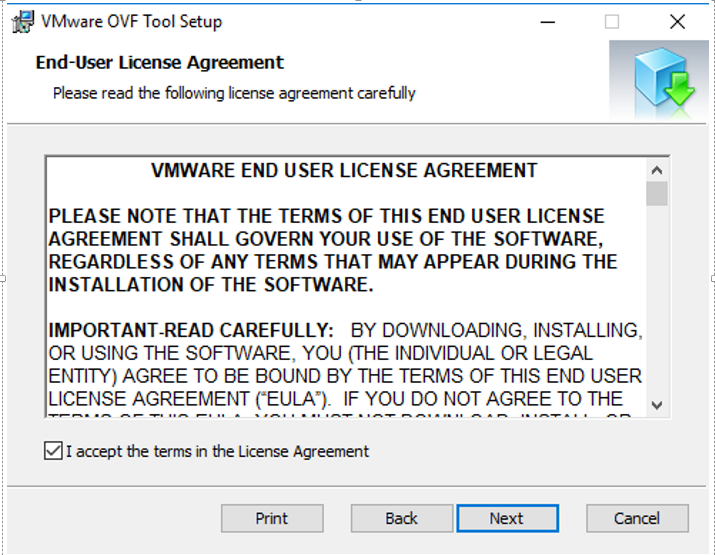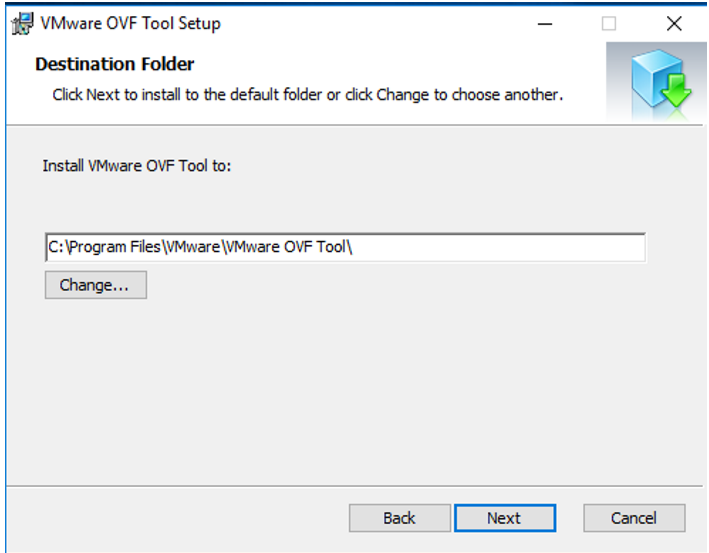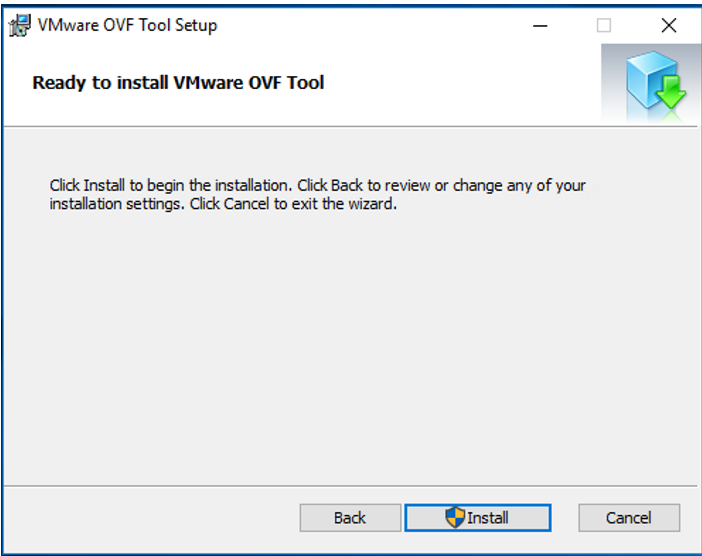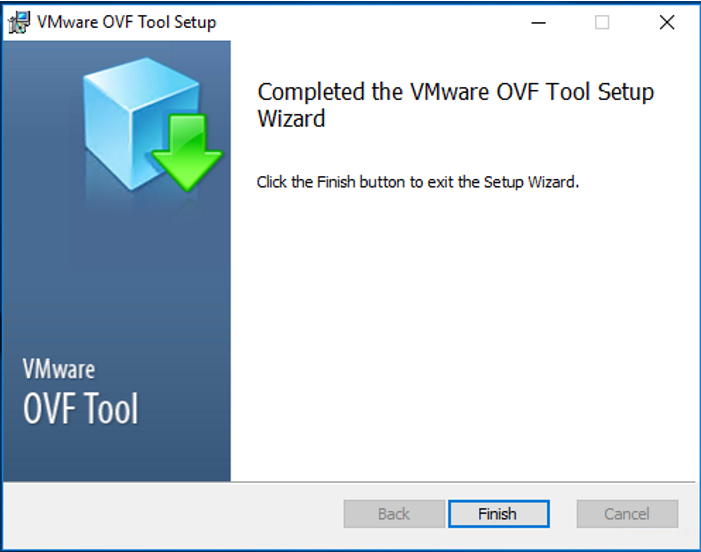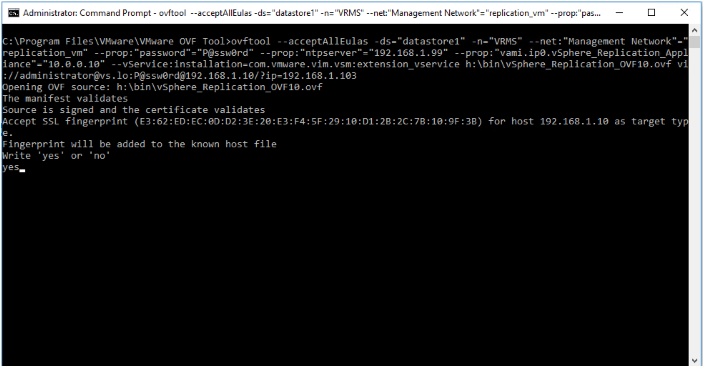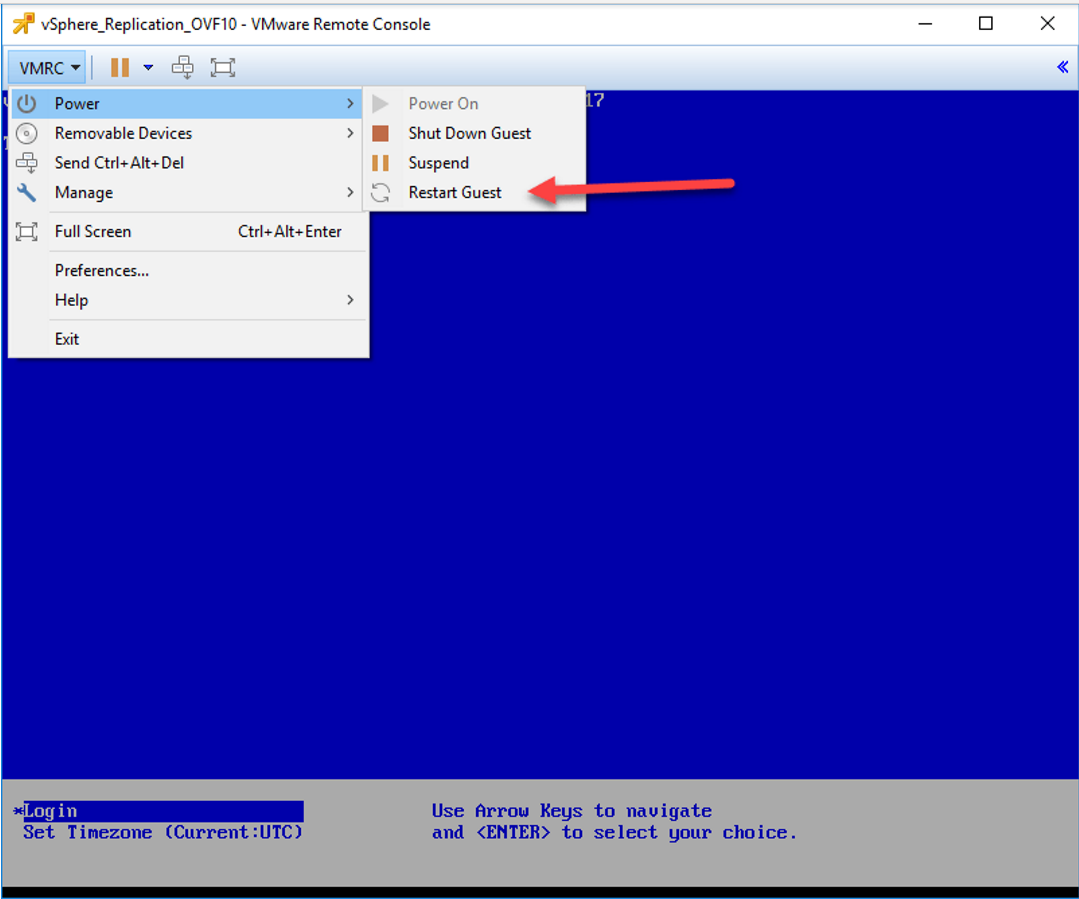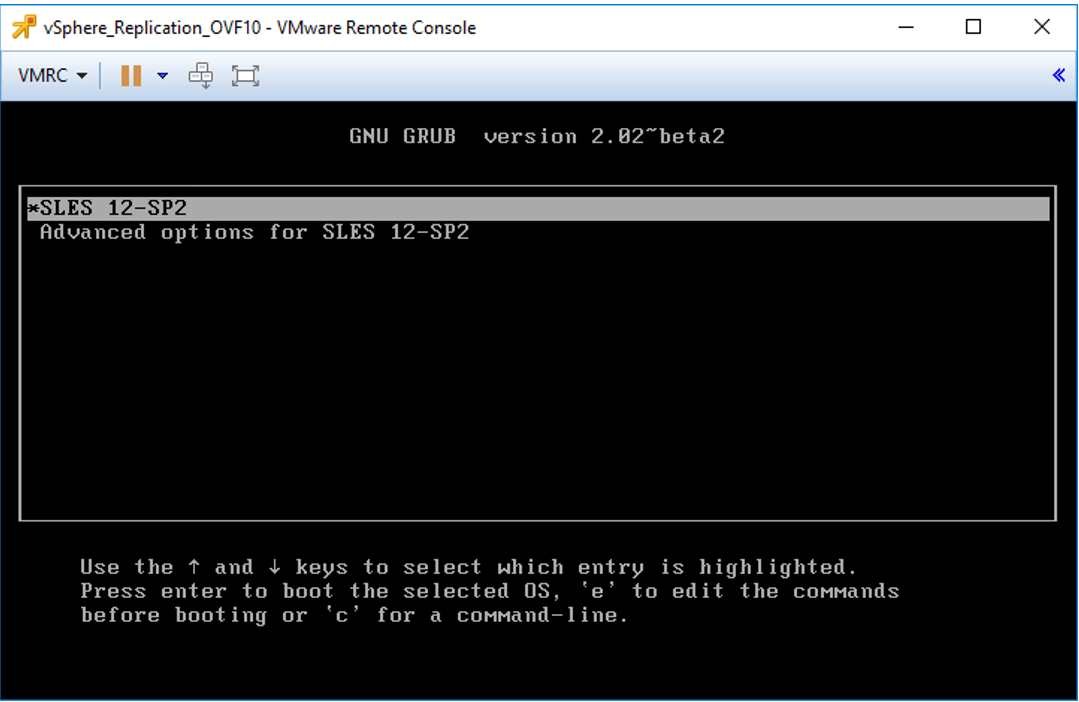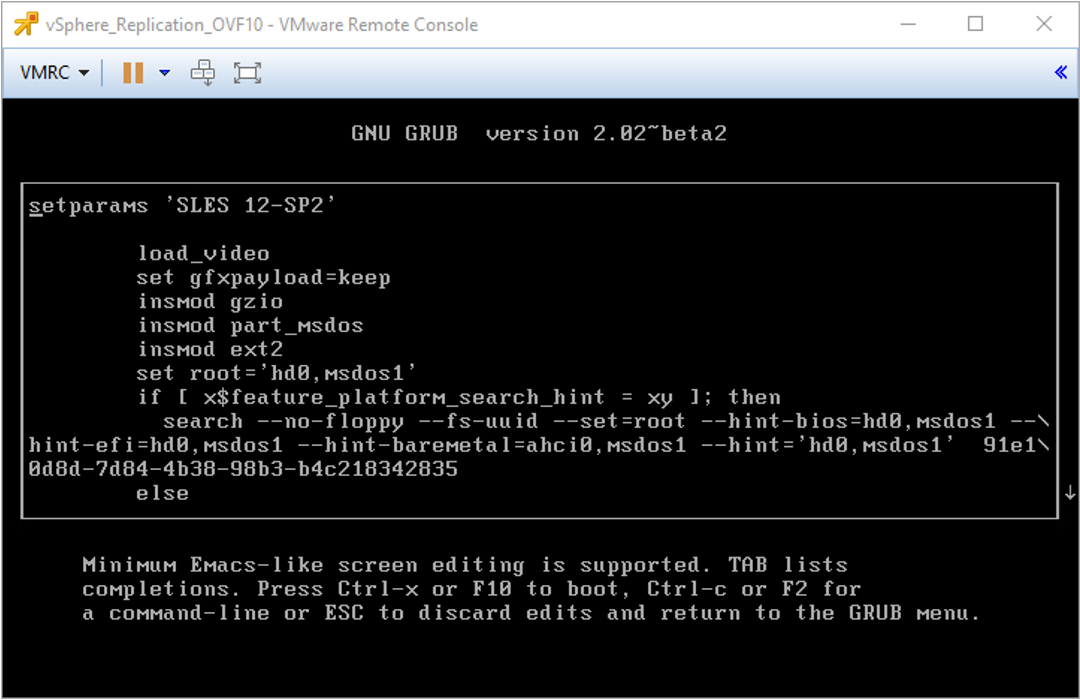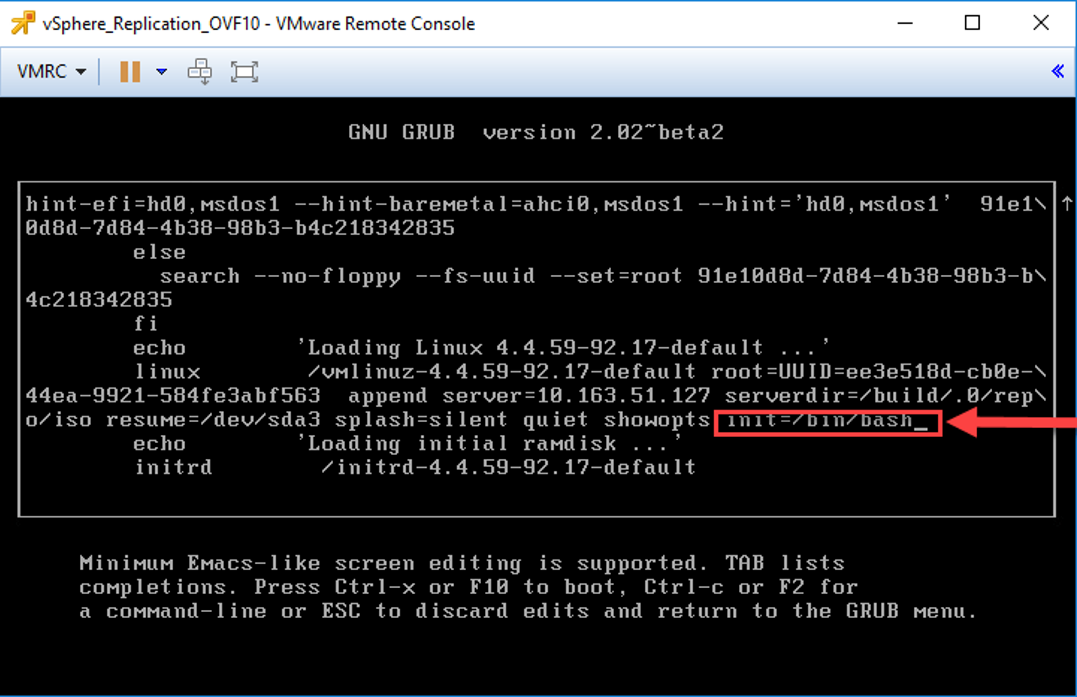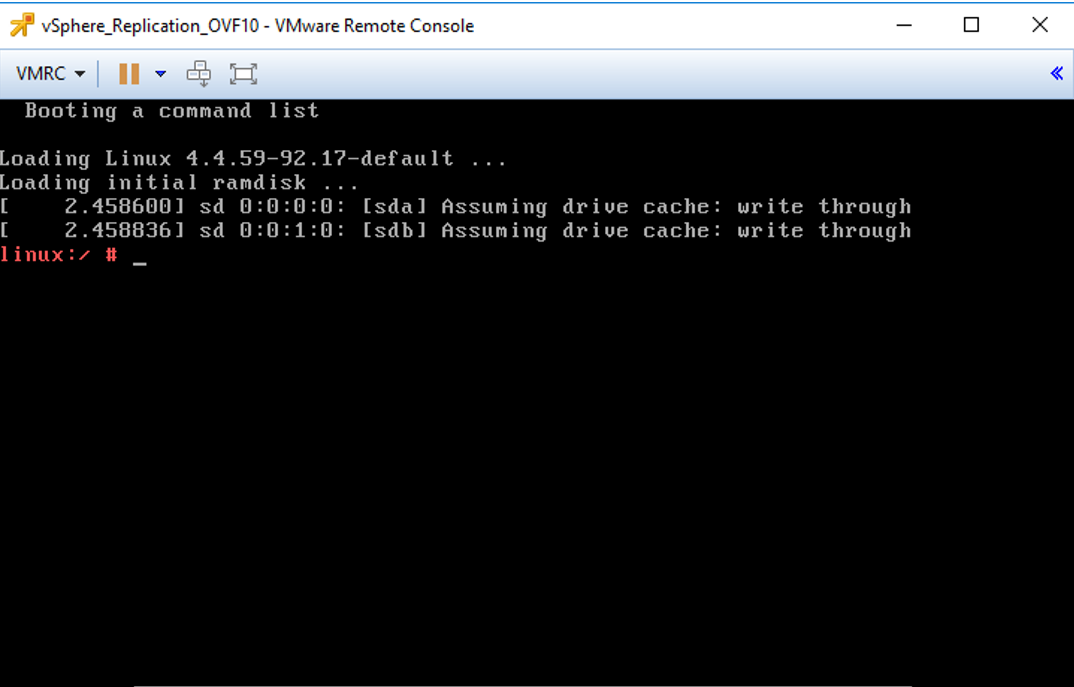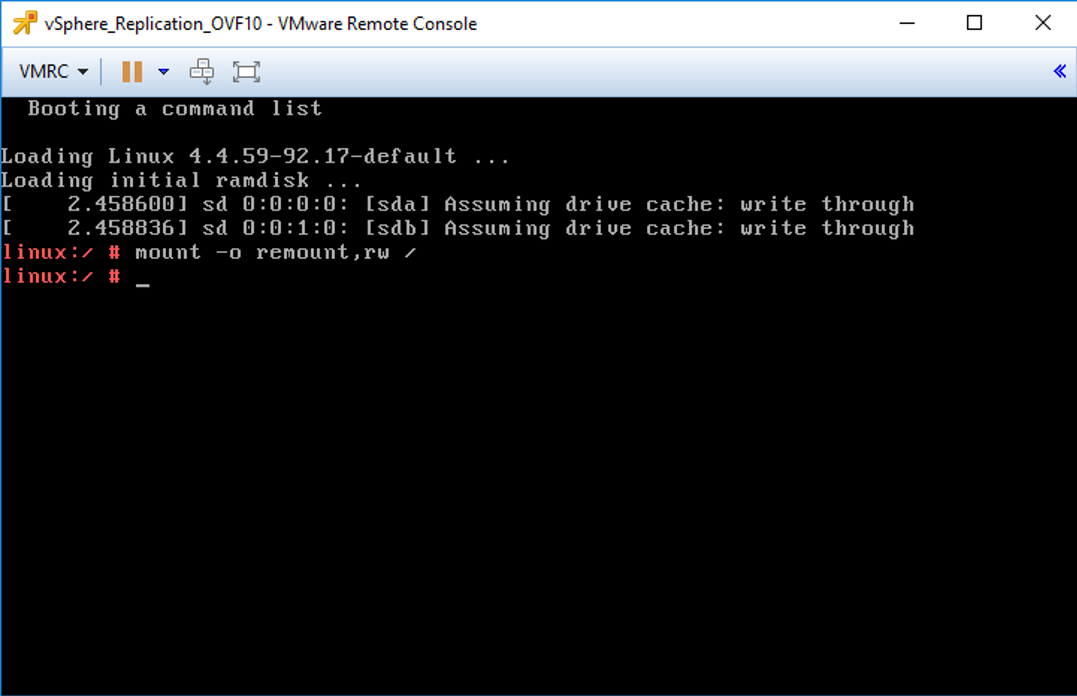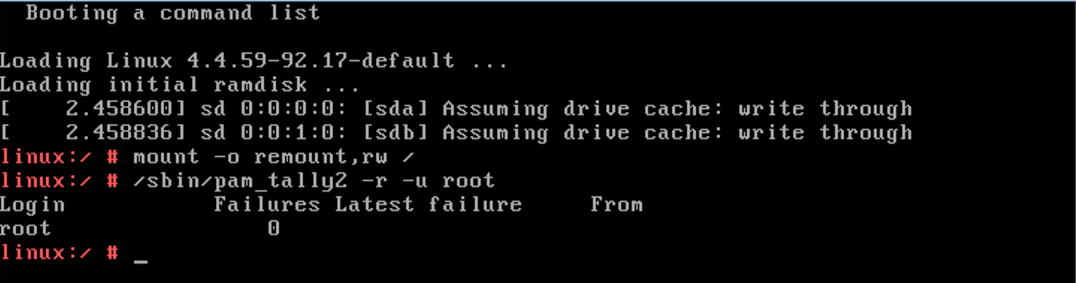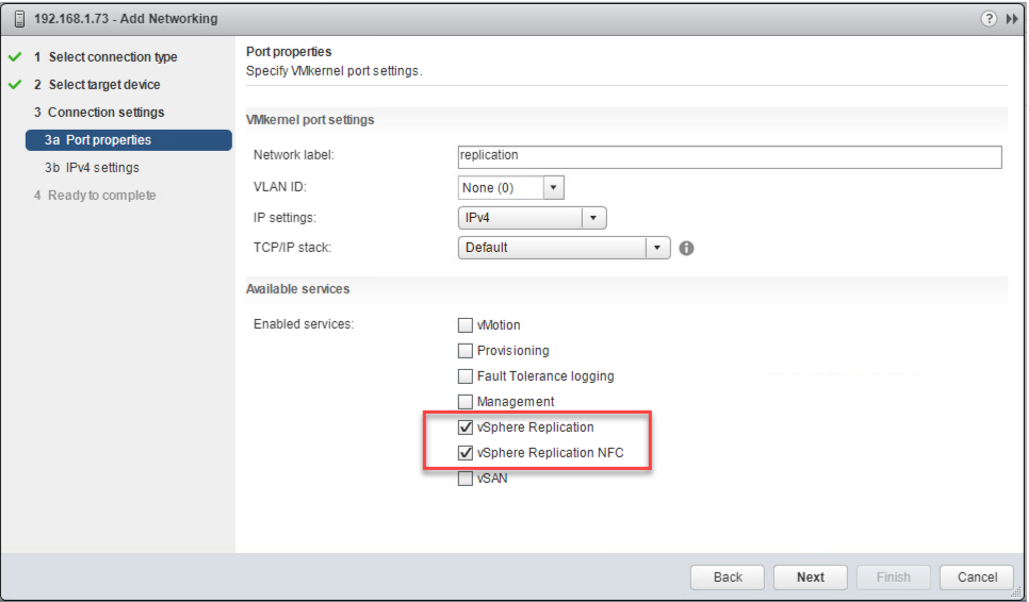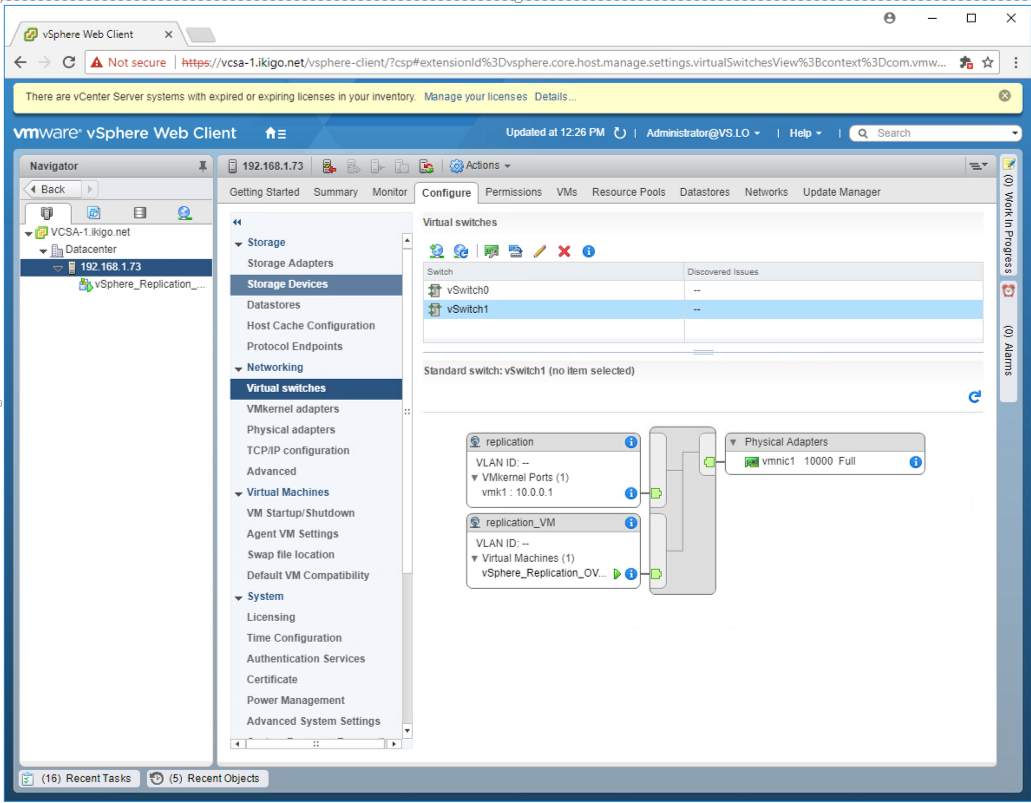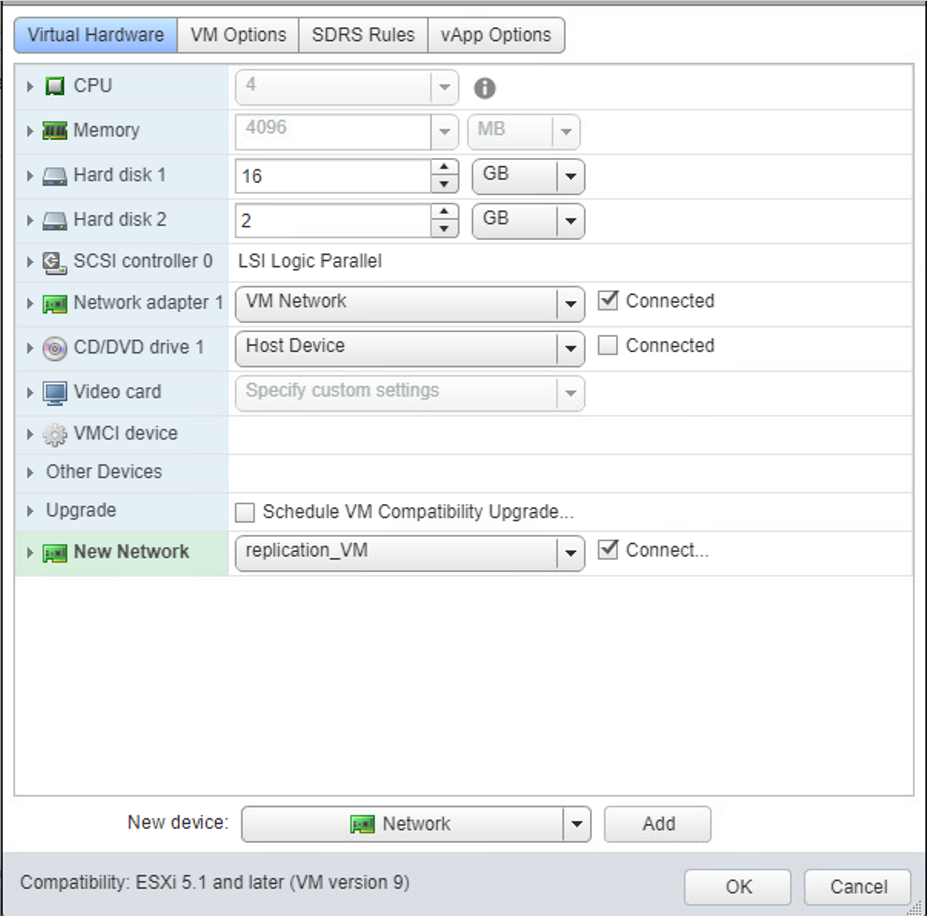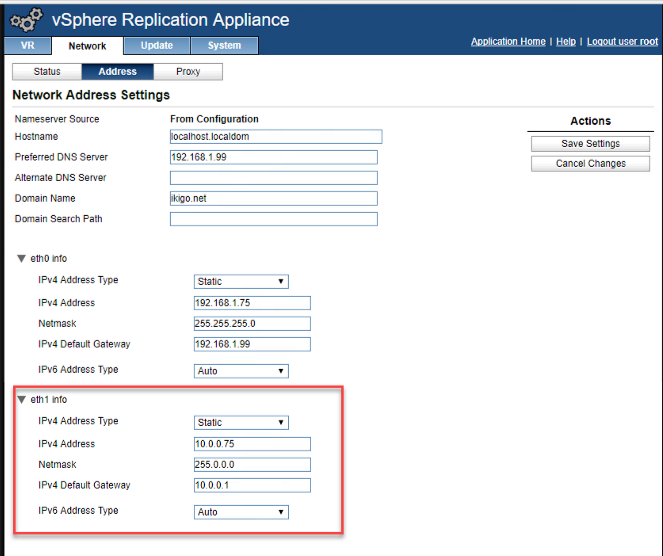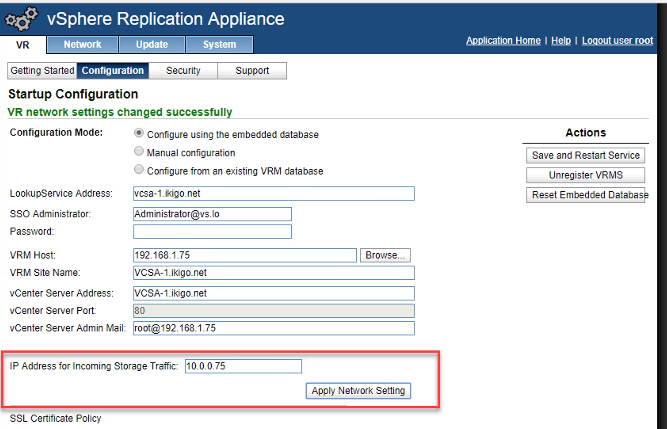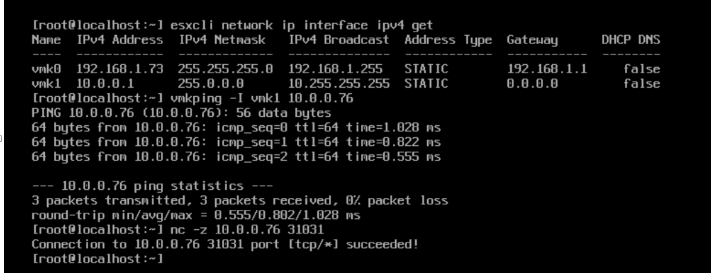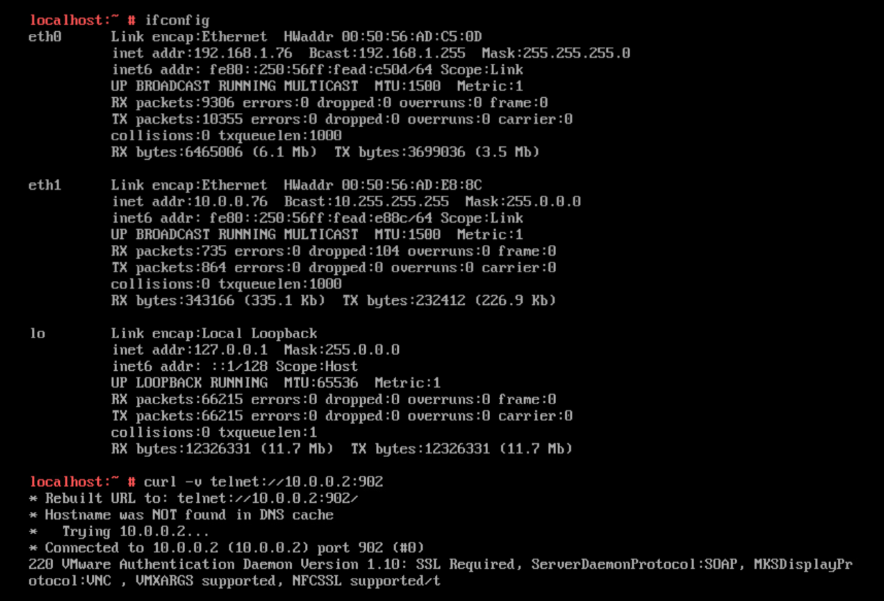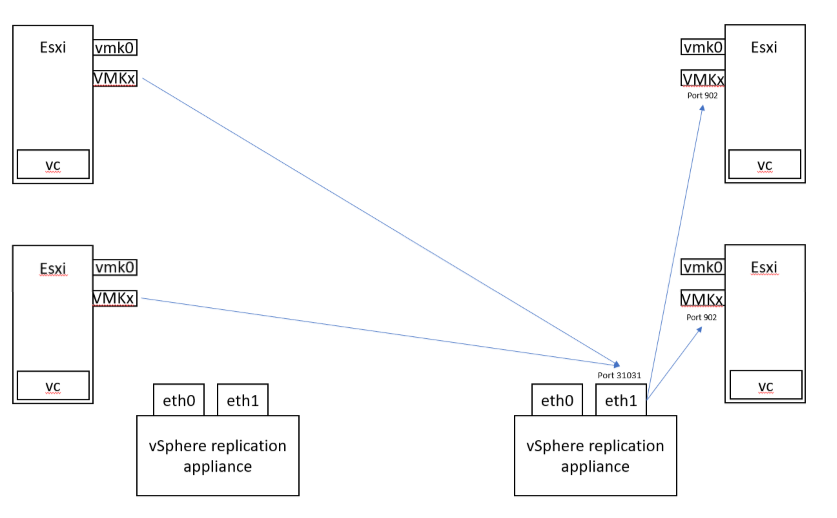Registering replication appliance to vCenter fails with “no element found: line 1, column 0”
Cause: Corrupt/missing ovfenv.xml
Log on to the vR appliance console session and run the below command:
ls -lth /opt/vmware/etc/vami/
f the ovfenv.xml is 0, power down the replication appliance and power (do not perform a guest restart) this back up using the web client (must be powered up on the web client)
If the file still does not regenerate, you will re-deploy the replication appliance.
VMware Pubs::
- If powering the vSphere Replication appliance does not resolve the issue, most certainly the appliance has been temporarily removed and re-added in the vCenter Server. There is no solution for restoring the OVF environment in that case. You must re-deploy the vSphere Replication appliance by using an empty database, and configure all replications from scratch.