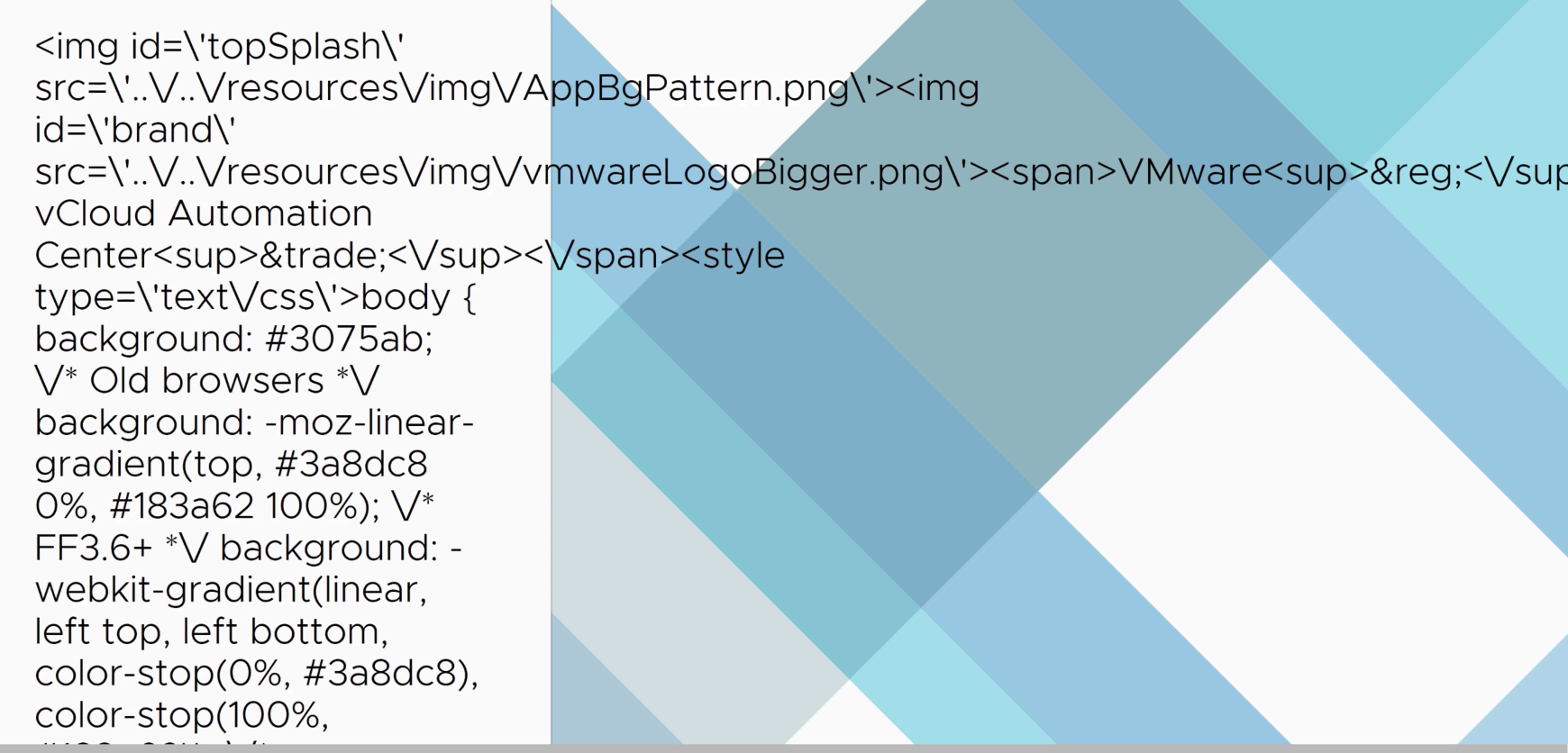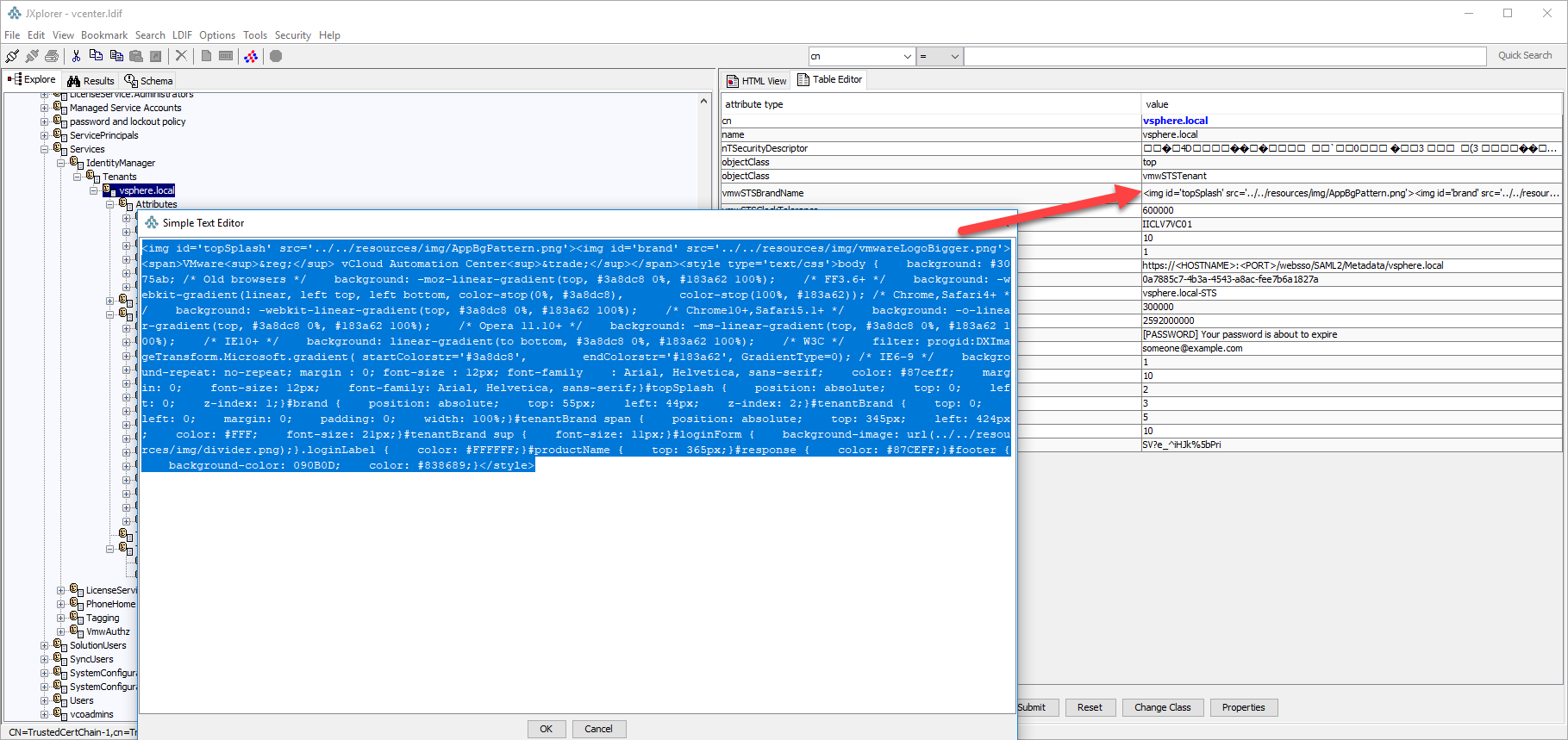Start TFTP service
service atftpd startAllow TFTP port on the VCSA firewall
iptables -A port_filter -m state --state New -i eth0 -p udp --dport 69 -j ACCEPT

Confirm if the port is allowed on the firewall
iptables -nL | grep 69
Make the firewall rules persistent:
Export Ip tables rule
iptables-save > /etc/iptables.rulesCreate a startup script at path: /etc/init.d/startftp.sh with the below contents:
#! /bin/sh
#
# TFTP Start/Stop the TFTP service and allow port 69
#
# chkconfig: 345 80 05
# description: atftpd
### BEGIN INIT INFO
# Provides: atftpd
# Required-Start: $local_fs $remote_fs $network
# Required-Stop:
# Default-Start: 3 5
# Default-Stop: 0 1 2 6
# Description: TFTP
### END INIT INFO
service atftpd start
iptables-restore -c < /etc/iptables.ruleschange the permissions of the script
chmod +x /etc/init.d/startftp.shset the script to run during startup:
chkconfig --add /etc/init.d/startftp.shcopy the contents of TFTP from autodeploy_zip to /var/lib/tftpboot