location
/etc/pki/tls/certs
location
/etc/pki/tls/certs
Log:
04-15T23:27:57.946Z | ERROR | state-manager1 | DefaultStateManager | Could not initialize endpoint runtime state.
com.vmware.vapi.endpoint.config.ConfigurationException: com.vmware.vim.sso.client.exception.TimeSynchronizationException: Server rejected the provided time range. Cause:ns0:InvalidTimeRange: The token authority rejected an issue request for TimePeriod [startTime=Mon Apr 15 23:27:57 UTC 2019, endTime=Tue Apr 16 01:07:57 UTC 2019] :: Signing certificate is not valid at Mon Apr 15 23:27:57 UTC 2019, cert validity: TimePeriod [startTime=Wed Apr 11 18:17:03 UTC 2018, endTime=Thu Apr 11 18:17:03 UTC 2019]
at com.vmware.vapi.endpoint.cis.StsBuilder.createToken(StsBuilder.java:182)
at com.vmware.vapi.endpoint.cis.StsBuilder.rebuild(StsBuilder.java:77)
at com.vmware.vapi.endpoint.cis.StsBuilder.buildInitial(StsBuilder.java:54)
at com.vmware.vapi.state.impl.DefaultStateManager.build(DefaultStateManager.java:353)
at com.vmware.vapi.state.impl.DefaultStateManager$1.doInitialConfig(DefaultStateManager.java:167)
at com.vmware.vapi.state.impl.DefaultStateManager$1.run(DefaultStateManager.java:150)
at java.util.concurrent.Executors$RunnableAdapter.call(Executors.java:511)
at java.util.concurrent.FutureTask.run(FutureTask.java:266)
at java.util.concurrent.ScheduledThreadPoolExecutor$ScheduledFutureTask.access$201(ScheduledThreadPoolExecutor.java:180)
at java.util.concurrent.ScheduledThreadPoolExecutor$ScheduledFutureTask.run(ScheduledThreadPoolExecutor.java:293)
at java.util.concurrent.ThreadPoolExecutor.runWorker(ThreadPoolExecutor.java:1149)
at java.util.concurrent.ThreadPoolExecutor$Worker.run(ThreadPoolExecutor.java:624)
at java.lang.Thread.run(Thread.java:748)
Caused by: com.vmware.vim.sso.client.exception.TimeSynchronizationException: Server rejected the provided time range. Cause:ns0:InvalidTimeRange: The token authority rejected an issue request for TimePeriod [startTime=Mon Apr 15 23:27:57 UTC 2019, endTime=Tue Apr 16 01:07:57 UTC 2019] :: Signing certificate is not valid at Mon Apr 15 23:27:57 UTC 2019, cert validity: TimePeriod [startTime=Wed Apr 11 18:17:03 UTC 2018, endTime=Thu Apr 11 18:17:03 UTC 2019]
at com.vmware.vim.sso.client.impl.SecurityTokenServiceImpl$RequestResponseProcessor.handleFaultCondition(SecurityTokenServiceImpl.java:1016)
at com.vmware.vim.sso.client.impl.SecurityTokenServiceImpl$RequestResponseProcessor.sendRequest(SecurityTokenServiceImpl.java:932)
at com.vmware.vim.sso.client.impl.SecurityTokenServiceImpl$RequestResponseProcessor.executeRoundtrip(SecurityTokenServiceImpl.java:856)
at com.vmware.vim.sso.client.impl.SecurityTokenServiceImpl.acquireTokenByCertificate(SecurityTokenServiceImpl.java:477)
at com.vmware.vapi.endpoint.cis.StsBuilder.createToken(StsBuilder.java:179)
... 12 more
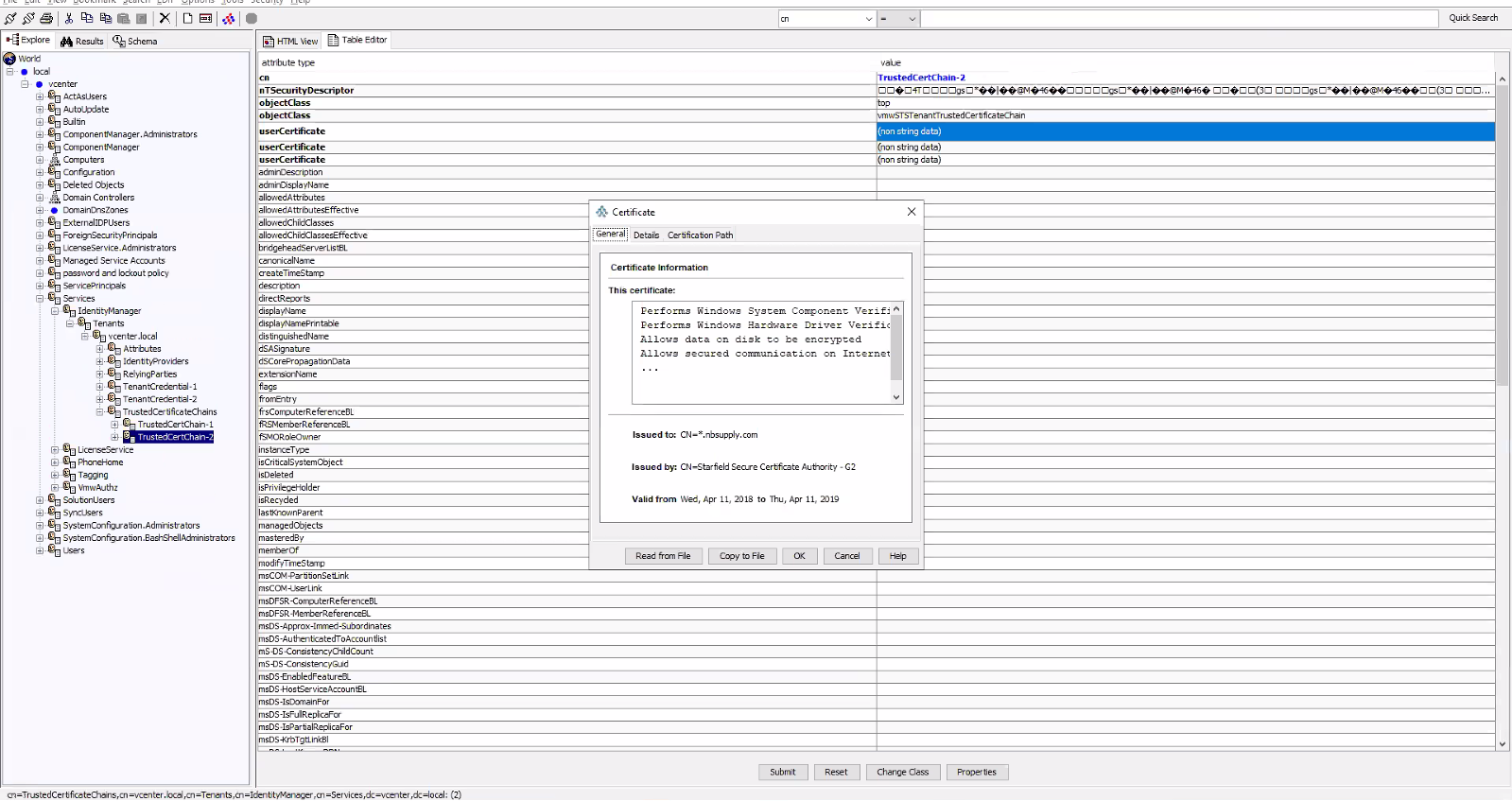
The duplicate certificate needs to be deleted via
Copy Table to CSV
copy vpx_vm to '/tmp/vpx_vm' DELIMITER ',' CSV;
Copy table from CSV
copy table FROM '/tmp/table.csv' DELIMITER ',' CSV;list Top tables by size:
SELECT
schema_name,
relname,
pg_size_pretty(table_size) AS size,
table_size
FROM (
SELECT
pg_catalog.pg_namespace.nspname AS schema_name,
relname,
pg_relation_size(pg_catalog.pg_class.oid) AS table_size
FROM pg_catalog.pg_class
JOIN pg_catalog.pg_namespace ON relnamespace = pg_catalog.pg_namespace.oid
) t
WHERE schema_name NOT LIKE 'pg_%'
ORDER BY table_size DESC;postgres password:
root@is-dhcp34-161 [ / ]# cat ~/.pgpass
localhost:5432:replication:replicator:*v&w1pTkmZY}Q2<z
127.0.0.1:5432:replication:replicator:*v&w1pTkmZY}Q2<z
/var/run/vpostgres:5432:replication:replicator:*v&w1pTkmZY}Q2<z
localhost:5432:postgres:postgres:_ouG|OZ4NUwna0fB
127.0.0.1:5432:postgres:postgres:_ouG|OZ4NUwna0fB
localhost:5432:VCDB:postgres:_ouG|OZ4NUwna0fB
127.0.0.1:5432:VCDB:postgres:_ouG|OZ4NUwna0fB
/var/run/vpostgres:5432:VCDB:postgres:_ouG|OZ4NUwna0fB
/var/run/vpostgres:5432:postgres:postgres:_ouG|OZ4NUwna0fRename table
ALTER TABLE tablename RENAME TO new_table;Database backup/Dump using pg_dump
pg_dump VCDB -U postgres > /tmp/dump
Database backup (excluding a specific corrupted table)
pg_dump VCDB -U postgres -T vpx_host > /tmp/dump.excluting.currupt.table
Note: T: Exclude table and grab the rest.
t: backup specific table only.Determining broken tables(pg toast)
for ((i=0; i<"668"; i++ )); do /opt/vmware/vpostgres/current/bin/psql -U "postgres" "VCDB" -c "SELECT * FROM VPX_VM LIMIT 1 offset $i" >/dev/null || echo $i; done
Note: Replace 668 with the highest table count on your setupStarting postgres in single user mode:
su - postgres –c postgres --single -D /storage/db/vpostgres
use below to fix checksum on start
su - postgres –c /path_to_postgres/postgres --single -D /storage/db/vpostgres -c fix_block_checksum="1663/1636/1694/0/978"
Note: Postgres will only start as the user postgres. ignoring the su - postgres will likely cause the service to failReset WAL (Write Ahead logs)
pg_resetxlog /storage/db/vpostgresError “MultiXactId has not been created yet — apparent wraparound”
VACUUM FREEZE table_name; Manual Recovery of corrupt records from a postgres table.
A bash while loop that creates an SQL file to export every row individually into individual files. The rows with corrupt records are skipped.
you will need a unique readable collum. For the below example I have exported surr_id from vpx_text_array as /tmp/SURR_KEY_vpx_text_array and use a while loop to create individual lines for export on the .SQL file
while read p; do echo "copy (select * from vpx_text_array where surr_key=$p) to '/db/$p' delimiter ',' csv;" >> /db/out.sql; done < /tmp/SURR_KEY_vpx_text_array
Use psql commandline to invoke the SQL script
/opt/vmware/vpostgres/9.4/bin/psql -U postgres -d VCDB -a -f /db/out.sql >> /db.export.err
psql.bin:/db/out.sql:153: ERROR: missing chunk number 0 for toast value 66095 in pg_toast_19389 <----currupt records. TBR from other tables
psql.bin:/db/out.sql:190: ERROR: missing chunk number 0 for toast value 66096 in pg_toast_19389 <----currupt records. TBR from other tables
Query to list top events from the events DB.
SELECT COUNT(EVENT_ID) AS NUMEVENTS, EVENT_TYPE, USERNAME FROM VPXV_EVENT_ALL GROUP BY EVENT_TYPE, USERNAME ORDER BY NUMEVENTS DESC LIMIT 10;
DB schema paths
VCDB:
VUMDB: /usr/lib/vmware-updatemgr/share/VCI_base_postgresql.sql If the vCenter was upgraded from 5.5, it retains legacy endpoints for lookup service
IE: https://FQDN:7444/lookupservce/sdk
Running certificate-manager will not replace the certificate and vCenter might actually start to complain about expired certificate although they are valid.
In this can be easily worked around by replacing the certificate on the VECS store:
Start by exporting the STS_INTERNAL_SSL_CERT and MACHINE_SSL_CERT
/usr/lib/vmware-vmafd/bin/vecs-cli entry getcert --store MACHINE_SSL_CERT --alias __MACHINE_CERT --output /ssl/machine_ssl.crt
/usr/lib/vmware-vmafd/bin/vecs-cli entry getkey --store MACHINE_SSL_CERT --alias __MACHINE_CERT --output /ssl/machine_ssl.key
/usr/lib/vmware-vmafd/bin/vecs-cli entry getcert --store STS_INTERNAL_SSL_CERT --alias __MACHINE_CERT --output /ssl/STS_INTERNAL_SSL_CERT-__MACHINE_CERT.crt
/usr/lib/vmware-vmafd/bin/vecs-cli entry getkey --store STS_INTERNAL_SSL_CERT --alias __MACHINE_CERT --output /ssl/STS_INTERNAL_SSL_CERT-__MACHINE_CERT.keyDelete the contents of STS_INTERNAL_SSL_CERT store
/usr/lib/vmware-vmafd/bin/vecs-cli entry delete --store STS_INTERNAL_SSL_CERT --alias __MACHINE_CERT -y
import machine_ssl store to the STS store:
/usr/lib/vmware-vmafd/bin/vecs-cli entry create --store STS_INTERNAL_SSL_CERT --alias __MACHINE_CERT --cert /ssl/machine_ssl.crt --key /ssl/machine_ssl.key Restart services and confirm service status
VMCA is the Default self-signed certificates that
All solution users and machine SSL certificates are signed with this certificate.
VMCA certificates can be regenerated by using option 8 on the
root@is-dhcp36-107 [ / ]# /usr/lib/vmware-vmca/bin/certificate-manager
_ _ _ _ _ _ _ _ _ _ _ _ _ _ _ _ _ _ _ _ _ _ _ _ _ _ _ _ _ _ _ _ _ _ _
| |
| *** Welcome to the vSphere 6.5 Certificate Manager *** |
| |
| -- Select Operation -- |
| |
| 1. Replace Machine SSL certificate with Custom Certificate |
| |
| 2. Replace VMCA Root certificate with Custom Signing |
| Certificate and replace all Certificates |
| |
| 3. Replace Machine SSL certificate with VMCA Certificate |
| |
| 4. Regenerate a new VMCA Root Certificate and |
| replace all certificates |
| |
| 5. Replace Solution user certificates with |
| Custom Certificate |
| |
| 6. Replace Solution user certificates with VMCA certificates |
| |
| 7. Revert last performed operation by re-publishing old |
| certificates |
| |
| 8. Reset all Certificates |
|_ _ _ _ _ _ _ _ _ _ _ _ _ _ _ _ _ _ _ _ _ _ _ _ _ _ _ _ _ _ _ _ _ _ _|
Note : Use Ctrl-D to exit.
Option[1 to 8]:
choosing option 8, you are presented with the below options:
Option[1 to 8]: 8
Do you wish to generate all certificates using configuration file : Option[Y/N] ? : y
Please provide valid SSO and VC priviledged user credential to perform certificate operations.
Enter username [[email protected]]:[email protected]
Enter password:
Please configure certool.cfg with proper values before proceeding to next step.
Press Enter key to skip optional parameters or use Default value.
Enter proper value for 'Country' [Default value : US] :
Enter proper value for 'Name' [Default value : CA] :
Enter proper value for 'Organization' [Default value : VMware] :
Enter proper value for 'OrgUnit' [Default value : VMware Engineering] :
Enter proper value for 'State' [Default value : California] :
Enter proper value for 'Locality' [Default value : Palo Alto] :
Enter proper value for 'IPAddress' (Provide comma separated values for multiple IP addresses) [optional] :
Enter proper value for 'Email' [Default value : [email protected]] :
Enter proper value for 'Hostname' (Provide comma separated values for multiple Hostname entries) [Enter valid Fully Qualified Domain Name(FQDN), For Example : example.domain.com] : is-dhcp36-107.isl.vmware.com
Enter proper value for VMCA 'Name' :VMCA
Continue operation : Option[Y/N] ? : y
You are going to reset by regenerating Root Certificate and replace all certificates using VMCA
Continue operation : Option[Y/N] ? : y
Below are the .cfg’s created for the certificate
root@is-dhcp36-107 [ /var/tmp/vmware ]# ls -ltrh
total 32K
drwxr-xr-x 3 root root 4.0K Mar 14 00:07 cis-license
-rw-r--r-- 1 root root 191 Apr 2 19:24 certool.cfg
-rw-r--r-- 1 root root 243 Apr 2 19:24 vsphere-webclient.cfg
-rw-r--r-- 1 root root 240 Apr 2 19:24 vpxd-extension.cfg
-rw-r--r-- 1 root root 230 Apr 2 19:24 vpxd.cfg
-rw-r--r-- 1 root root 87 Apr 2 19:24 root.cfg
-rw-r--r-- 1 root root 217 Apr 2 19:24 MACHINE_SSL_CERT.cfg
-rw-r--r-- 1 root root 233 Apr 2 19:24 machine.cfg
Workflow (below are the commands that are run in the background)
/usr/lib/vmware-vmafd/bin/dir-cli service list --login [email protected] --password *****
1. machine-6368669f-591a-44fa-bfb3-a76b166bfed6
2. vsphere-webclient-6368669f-591a-44fa-bfb3-a76b166bfed6
3. vpxd-6368669f-591a-44fa-bfb3-a76b166bfed6
4. vpxd-extension-6368669f-591a-44fa-bfb3-a76b166bfed6
root@is-dhcp36-107 [ /var/tmp/vmware ]# cat root.cfg
Country = US
Name = VMCA
OrgUnit = VMware Engineering
State = California
#IPAddress =
root@is-dhcp36-107 [ /var/tmp/vmware ]# cat machine.cfg
Country = US
Name = machine-6368669f-591a-44fa-bfb3-a76b166bfed6
Organization = VMware
OrgUnit = VMware Engineering
State = California
Locality = Palo Alto
#IPAddress =
Email = [email protected]
Hostname = is-dhcp36-107.isl.vmware.com
root@is-dhcp36-107 [ /var/tmp/vmware ]# cat vsphere-webclient.cfg
Country = US
Name = vsphere-webclient-6368669f-591a-44fa-bfb3-a76b166bfed6
Organization = VMware
OrgUnit = VMware Engineering
State = California
Locality = Palo Alto
#IPAddress =
Email = [email protected]
Hostname = is-dhcp36-107.isl.vmware.com
root@is-dhcp36-107 [ /var/tmp/vmware ]# cat vpxd.cfg
Country = US
Name = vpxd-6368669f-591a-44fa-bfb3-a76b166bfed6
Organization = VMware
OrgUnit = VMware Engineering
State = California
Locality = Palo Alto
#IPAddress =
Email = [email protected]
Hostname = is-dhcp36-107.isl.vmware.com
root@is-dhcp36-107 [ /var/tmp/vmware ]# cat vpxd-extension.cfg
Country = US
Name = vpxd-extension-6368669f-591a-44fa-bfb3-a76b166bfed6
Organization = VMware
OrgUnit = VMware Engineering
State = California
Locality = Palo Alto
#IPAddress =
Email = [email protected]
Hostname = is-dhcp36-107.isl.vmware.com
root@is-dhcp36-107 [ /var/tmp/vmware ]# cat MACHINE_SSL_CERT.cfg
Country = US
Name = is-dhcp36-107.isl.vmware.com
Organization = VMware
OrgUnit = VMware Engineering
State = California
Locality = Palo Alto
#IPAddress =
Email = [email protected]
Hostname = is-dhcp36-107.isl.vmware.comCheck if a backup store
/usr/lib/vmware-vmafd/bin/vecs-cli store list
MACHINE_SSL_CERT
TRUSTED_ROOTS
TRUSTED_ROOT_CRLS
machine
vsphere-webclient
vpxd
vpxd-extension
SMS
/usr/lib/vmware-vmafd/bin/vecs-cli store create --name BACKUP_STORE
service-control --start vmafdd
service-control --start vmcad
service-control --start vmdirdExport exiting certificate and import them to the backup store
/usr/lib/vmware-vmafd/bin/vecs-cli entry getcert --store MACHINE_SSL_CERT --alias __MACHINE_CERT --output /var/tmp/vmware/old_machine_ssl.crt
/usr/lib/vmware-vmafd/bin/vmafd-cli get-pnid --server-name localhost
/usr/lib/vmware-vmafd/bin/vmafd-cli get-machine-id --server-name localhost
/usr/lib/vmware-vmafd/bin/vecs-cli entry getcert --store MACHINE_SSL_CERT --alias __MACHINE_CERT --output /storage/certmanager/rollback/MACHINE_SSL_CERT_bkp.crt
/usr/lib/vmware-vmafd/bin/vecs-cli entry getkey --store MACHINE_SSL_CERT --alias __MACHINE_CERT --output /storage/certmanager/rollback/MACHINE_SSL_CERT_bkp.priv
/usr/lib/vmware-vmafd/bin/vecs-cli entry delete -y --store BACKUP_STORE --alias bkp___MACHINE_CERT
/usr/lib/vmware-vmafd/bin/vecs-cli entry create --store BACKUP_STORE --alias bkp___MACHINE_CERT --cert /storage/certmanager/rollback/MACHINE_SSL_CERT_bkp.crt --key /storage/certmanager/rollback/MACHINE_SSL_CERT_bkp.priv
/usr/lib/vmware-vmafd/bin/vecs-cli entry getkey --store machine --alias machine --output /storage/certmanager/rollback/machine_bkp.priv
/usr/lib/vmware-vmafd/bin/vecs-cli entry getcert --store machine --alias machine --output /storage/certmanager/rollback/machine_bkp.crt
/usr/lib/vmware-vmafd/bin/vecs-cli entry delete -y --store BACKUP_STORE --alias bkp_machine
/usr/lib/vmware-vmafd/bin/vecs-cli entry create --store BACKUP_STORE --alias bkp_machine --cert /storage/certmanager/rollback/machine_bkp.crt --key /storage/certmanager/rollback/machine_bkp.priv
/usr/lib/vmware-vmafd/bin/vecs-cli entry getkey --store vsphere-webclient --alias vsphere-webclient --output /storage/certmanager/rollback/vsphere-webclient_bkp.priv
/usr/lib/vmware-vmafd/bin/vecs-cli entry getcert --store vsphere-webclient --alias vsphere-webclient --output /storage/certmanager/rollback/vsphere-webclient_bkp.crt
/usr/lib/vmware-vmafd/bin/vecs-cli entry delete -y --store BACKUP_STORE --alias bkp_vsphere-webclient
/usr/lib/vmware-vmafd/bin/vecs-cli entry create --store BACKUP_STORE --alias bkp_vsphere-webclient --cert /storage/certmanager/rollback/vsphere-webclient_bkp.crt --key /storage/certmanager/rollback/vsphere-webclient_bkp.priv
/usr/lib/vmware-vmafd/bin/vecs-cli entry getkey --store vpxd --alias vpxd --output /storage/certmanager/rollback/vpxd_bkp.priv
/usr/lib/vmware-vmafd/bin/vecs-cli entry getcert --store vpxd --alias vpxd --output /storage/certmanager/rollback/vpxd_bkp.crt
/usr/lib/vmware-vmafd/bin/vecs-cli entry delete -y --store BACKUP_STORE --alias bkp_vpxd
/usr/lib/vmware-vmafd/bin/vecs-cli entry create --store BACKUP_STORE --alias bkp_vpxd --cert /storage/certmanager/rollback/vpxd_bkp.crt --key /storage/certmanager/rollback/vpxd_bkp.priv
/usr/lib/vmware-vmafd/bin/vecs-cli entry getkey --store vpxd-extension --alias vpxd-extension --output /storage/certmanager/rollback/vpxd-extension_bkp.priv
/usr/lib/vmware-vmafd/bin/vecs-cli entry getcert --store vpxd-extension --alias vpxd-extension --output /storage/certmanager/rollback/vpxd-extension_bkp.crt
/usr/lib/vmware-vmafd/bin/vecs-cli entry delete -y --store BACKUP_STORE --alias bkp_vpxd-extension
/usr/lib/vmware-vmafd/bin/vecs-cli entry create --store BACKUP_STORE --alias bkp_vpxd-extension --cert /storage/certmanager/rollback/vpxd-extension_bkp.crt --key /storage/certmanager/rollback/vpxd-extension_bkp.priv
Generate Machine_SSL certificate
/usr/lib/vmware-vmca/bin/certool --getrootca --server localhost
/usr/lib/vmware-vmca/bin/certool --selfca --config /var/tmp/vmware/root.cfg --server localhost
/usr/lib/vmware-vmca/bin/certool --getrootca --server localhost
/usr/lib/vmware-vmca/bin/certool --genkey --privkey=/storage/certmanager/MACHINE_SSL_CERT.priv --pubkey=/storage/certmanager/MACHINE_SSL_CERT.pub --server=localhost
/usr/lib/vmware-vmca/bin/certool --server=localhost --gencert --privkey=/storage/certmanager/MACHINE_SSL_CERT.priv --cert=/storage/certmanager/MACHINE_SSL_CERT.crt --config=/var/tmp/vmware/MACHINE_SSL_CERT.cfg
/usr/lib/vmware-vmafd/bin/vecs-cli entry getcert --text --store MACHINE_SSL_CERT --alias __MACHINE_CERT
/usr/lib/vmware-vmafd/bin/vecs-cli entry delete -y --store MACHINE_SSL_CERT --alias __MACHINE_CERT
/usr/lib/vmware-vmafd/bin/vecs-cli entry list --store MACHINE_SSL_CERT
/usr/lib/vmware-vmafd/bin/vecs-cli entry create --store MACHINE_SSL_CERT --alias __MACHINE_CERT --cert /storage/certmanager/MACHINE_SSL_CERT.crt --key /storage/certmanager/MACHINE_SSL_CERT.priv
/usr/lib/vmware-vmafd/bin/vecs-cli entry list --store MACHINE_SSL_CERT
/usr/lib/vmware-vmafd/bin/vecs-cli entry getcert --text --store MACHINE_SSL_CERT --alias __MACHINE_CERTGenerate machine certificate
/usr/lib/vmware-vmca/bin/certool --genkey --privkey=/storage/certmanager/machine.priv --pubkey=/storage/certmanager/machine.pub --server=localhost
/usr/lib/vmware-vmca/bin/certool --server=localhost --gencert --privkey=/storage/certmanager/machine.priv --cert=/storage/certmanager/machine.crt --config=/var/tmp/vmware/machine.cfg
/usr/lib/vmware-vmafd/bin/vmafd-cli get-machine-id --server-name localhost
/usr/lib/vmware-vmafd/bin/dir-cli service list --login [email protected] --password *****
/usr/lib/vmware-vmafd/bin/dir-cli service update --cert /storage/certmanager/machine.crt --name machine-6368669f-591a-44fa-bfb3-a76b166bfed6 --login [email protected] --password *****
/usr/lib/vmware-vmafd/bin/vecs-cli entry getcert --text --store machine --alias machine
/usr/lib/vmware-vmafd/bin/vecs-cli entry delete -y --store machine --alias machine
/usr/lib/vmware-vmafd/bin/vecs-cli entry list --store machine
/usr/lib/vmware-vmafd/bin/vecs-cli entry create --store machine --alias machine --cert /storage/certmanager/machine.crt --key /storage/certmanager/machine.priv
/usr/lib/vmware-vmafd/bin/vecs-cli entry list --store machine
/usr/lib/vmware-vmafd/bin/vecs-cli entry getcert --text --store machine --alias machine
Generate web client certificate
/usr/lib/vmware-vmca/bin/certool --genkey --privkey=/storage/certmanager/vsphere-webclient.priv --pubkey=/storage/certmanager/vsphere-webclient.pub --server=localhost
/usr/lib/vmware-vmca/bin/certool --server=localhost --gencert --privkey=/storage/certmanager/vsphere-webclient.priv --cert=/storage/certmanager/vsphere-webclient.crt --config=/var/tmp/vmware/vsphere-webclient.cfg
/usr/lib/vmware-vmafd/bin/vmafd-cli get-machine-id --server-name localhost
/usr/lib/vmware-vmafd/bin/dir-cli service list --login [email protected] --password *****
/usr/lib/vmware-vmafd/bin/dir-cli service update --cert /storage/certmanager/vsphere-webclient.crt --name vsphere-webclient-6368669f-591a-44fa-bfb3-a76b166bfed6 --login [email protected] --password *****
/usr/lib/vmware-vmafd/bin/vecs-cli entry getcert --text --store vsphere-webclient --alias vsphere-webclient
/usr/lib/vmware-vmafd/bin/vecs-cli entry delete -y --store vsphere-webclient --alias vsphere-webclient
/usr/lib/vmware-vmafd/bin/vecs-cli entry list --store vsphere-webclient
/usr/lib/vmware-vmafd/bin/vecs-cli entry create --store vsphere-webclient --alias vsphere-webclient --cert /storage/certmanager/vsphere-webclient.crt --key /storage/certmanager/vsphere-webclient.priv
/usr/lib/vmware-vmafd/bin/vecs-cli entry list --store vsphere-webclient
/usr/lib/vmware-vmafd/bin/vecs-cli entry getcert --text --store vsphere-webclient --alias vsphere-webclientGenerate
/usr/lib/vmware-vmca/bin/certool --genkey --privkey=/storage/certmanager/vpxd.priv --pubkey=/storage/certmanager/vpxd.pub --server=localhost
/usr/lib/vmware-vmca/bin/certool --server=localhost --gencert --privkey=/storage/certmanager/vpxd.priv --cert=/storage/certmanager/vpxd.crt --config=/var/tmp/vmware/vpxd.cfg
/usr/lib/vmware-vmafd/bin/vmafd-cli get-machine-id --server-name localhost
/usr/lib/vmware-vmafd/bin/dir-cli service list --login [email protected] --password *****
/usr/lib/vmware-vmafd/bin/dir-cli service update --cert /storage/certmanager/vpxd.crt --name vpxd-6368669f-591a-44fa-bfb3-a76b166bfed6 --login [email protected] --password *****
/usr/lib/vmware-vmafd/bin/vecs-cli entry getcert --text --store vpxd --alias vpxd
/usr/lib/vmware-vmafd/bin/vecs-cli entry delete -y --store vpxd --alias vpxd
/usr/lib/vmware-vmafd/bin/vecs-cli entry list --store vpxd
/usr/lib/vmware-vmafd/bin/vecs-cli entry create --store vpxd --alias vpxd --cert /storage/certmanager/vpxd.crt --key /storage/certmanager/vpxd.priv
/usr/lib/vmware-vmafd/bin/vecs-cli entry list --store vpxd
/usr/lib/vmware-vmafd/bin/vecs-cli entry getcert --text --store vpxd --alias vpxdGenerate vpxd-extension certificate
/usr/lib/vmware-vmca/bin/certool --genkey --privkey=/storage/certmanager/vpxd-extension.priv --pubkey=/storage/certmanager/vpxd-extension.pub --server=localhost
/usr/lib/vmware-vmca/bin/certool --server=localhost --gencert --privkey=/storage/certmanager/vpxd-extension.priv --cert=/storage/certmanager/vpxd-extension.crt --config=/var/tmp/vmware/vpxd-extension.cfg
/usr/lib/vmware-vmafd/bin/vmafd-cli get-machine-id --server-name localhost
/usr/lib/vmware-vmafd/bin/dir-cli service list --login [email protected] --password *****
/usr/lib/vmware-vmafd/bin/dir-cli service update --cert /storage/certmanager/vpxd-extension.crt --name vpxd-extension-6368669f-591a-44fa-bfb3-a76b166bfed6 --login [email protected] --password *****
/usr/lib/vmware-vmafd/bin/vecs-cli entry getcert --text --store vpxd-extension --alias vpxd-extension
/usr/lib/vmware-vmafd/bin/vecs-cli entry delete -y --store vpxd-extension --alias vpxd-extension
/usr/lib/vmware-vmafd/bin/vecs-cli entry list --store vpxd-extension
/usr/lib/vmware-vmafd/bin/vecs-cli entry create --store vpxd-extension --alias vpxd-extension --cert /storage/certmanager/vpxd-extension.crt --key /storage/certmanager/vpxd-extension.priv
Update EAM and
/usr/bin/python /usr/lib/vmware-vpx/scripts/updateExtensionCertInVC.py -e com.vmware.vim.eam -s is-dhcp36-107.isl.vmware.com -c /storage/certmanager/vpxd-extension.crt -k /storage/certmanager/vpxd-extension.priv - [email protected] -p *****
/usr/bin/python /usr/lib/vmware-vpx/scripts/updateExtensionCertInVC.py -e com.vmware.rbd -s is-dhcp36-107.isl.vmware.com -c /storage/certmanager/vpxd-extension.crt -k /storage/certmanager/vpxd-extension.priv - [email protected] -p *****
/usr/lib/vmware-vmafd/bin/vecs-cli entry list --store vpxd-extension
/usr/lib/vmware-vmafd/bin/vecs-cli entry getcert --text --store vpxd-extension --alias vpxd-extension
service-control --stop --ignore --all
service-control --start --all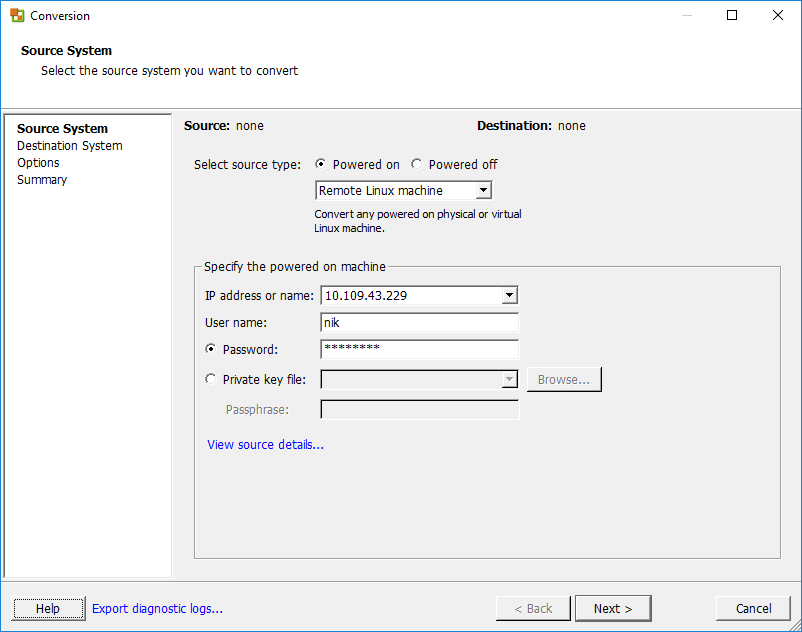
add the below line visudo
nik ALL=(ALL) NOPASSWD:ALL
Note: User "nik" to be replaced with the user have you on your setup.Here’s an example from my setup
nik@mail:~$ sudo cat /etc/sudoers
#
# This file MUST be edited with the 'visudo' command as root.
#
# Please consider adding local content in /etc/sudoers.d/ instead of
# directly modifying this file.
#
# See the man page for details on how to write a sudoers file.
#
Defaults env_reset
Defaults mail_badpass
Defaults secure_path="/usr/local/sbin:/usr/local/bin:/usr/sbin:/usr/bin:/sbin:/bin:/snap/bin"
# Host alias specification
# User alias specification
# Cmnd alias specification
# User privilege specification
root ALL=(ALL:ALL) ALL
# Members of the admin group may gain root privileges
%admin ALL=(ALL) ALL
# Allow members of group sudo to execute any command
%sudo ALL=(ALL:ALL) ALL
# See sudoers(5) for more information on "#include" directives:
#includedir /etc/sudoers.d
nik ALL=(ALL) NOPASSWD:ALL
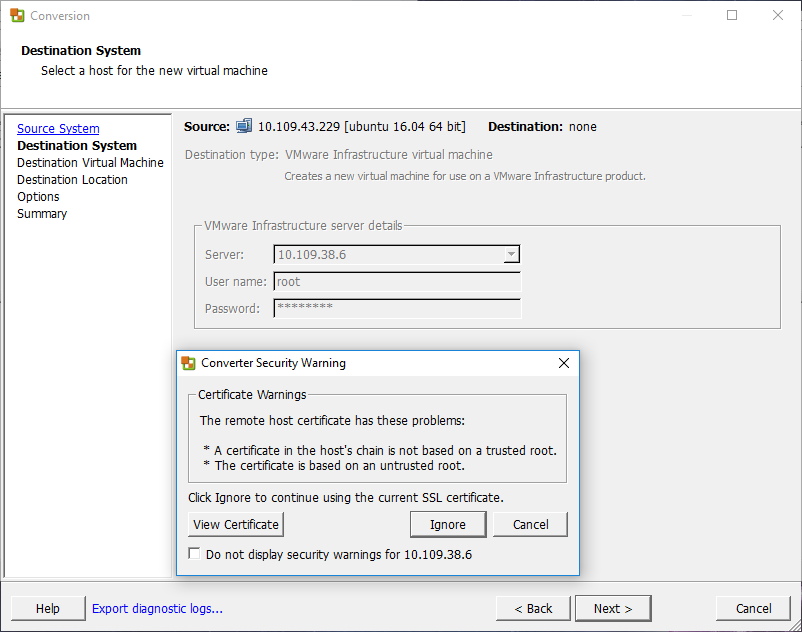
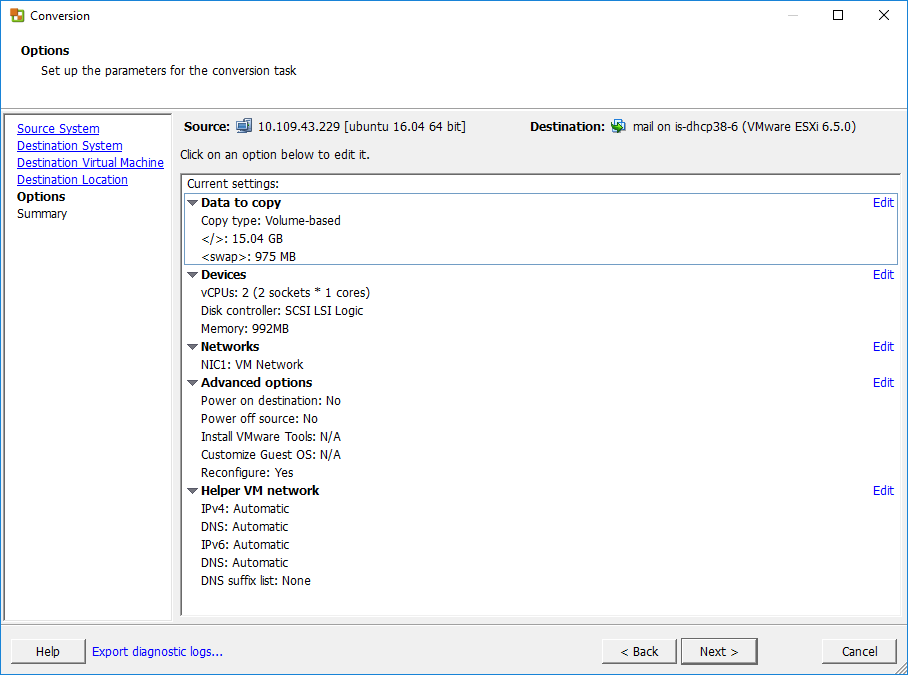
A Helper VM is a standby operating environment (live boot) which needs a temporary IP address. The VM helps with the conversion and needs to be able to communicate with the VMware converter server (443) and the source virtual machine (22).
When the job is submitted, Converter creates a dummy virtual machine on the
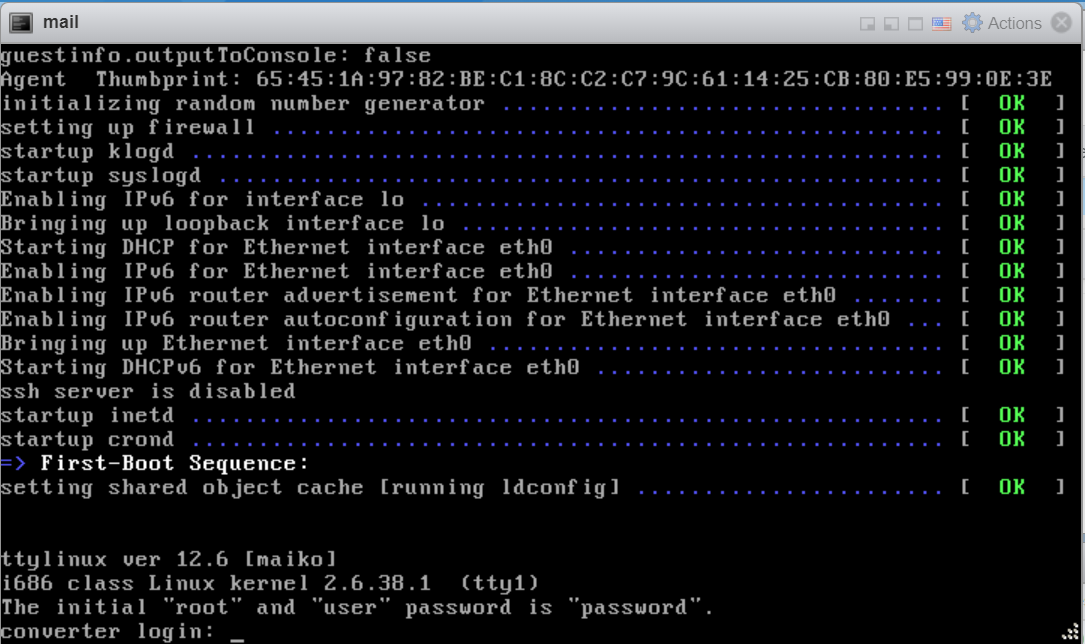
By Default, the root/user login for the helper VM is disabled.
Inorder to enable this, change the config file located at:
C:\ProgramData\VMware\VMware vCenter Converter Standalone\converter-worker.xml
C:\ProgramData\VMware\VMware vCenter Converter Standalone\converter-worker.xml
change: <useSourcePasswordInHelperVm>false</useSourcePasswordInHelperVm>
to
<useSourcePasswordInHelperVm>true</useSourcePasswordInHelperVm>
Restart all converter related services via services.msc
The root password will now be the same as the password that was used to connect to the source VM
when the Helper VM is on the network, it attempts to ssh into the source
ssh user@source_linux_IP -p 22 "sudo tar --one-file-system --sparse -C '/' -cf - ." | /us r/bin/tar --numeric-owner --delay-directory-restore -C '/home/p2vtest/' -xf Similarly, the other partitions are copied over to the Helper VM (review the helper-VM logs for others)
Once all
The bootloader/GRUB is rebuilt (This is native to the version of
/usr/lib/vmware-converter/installGrub.sh