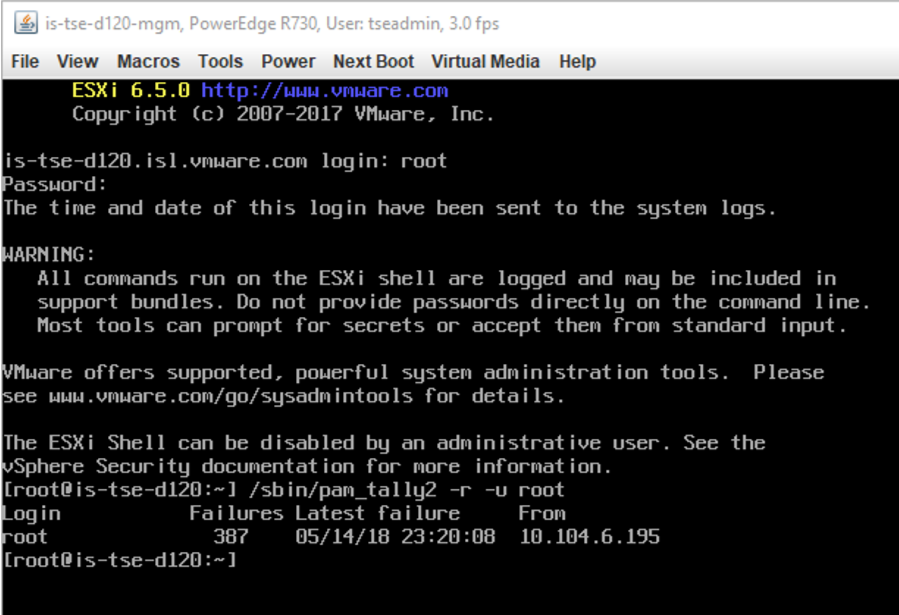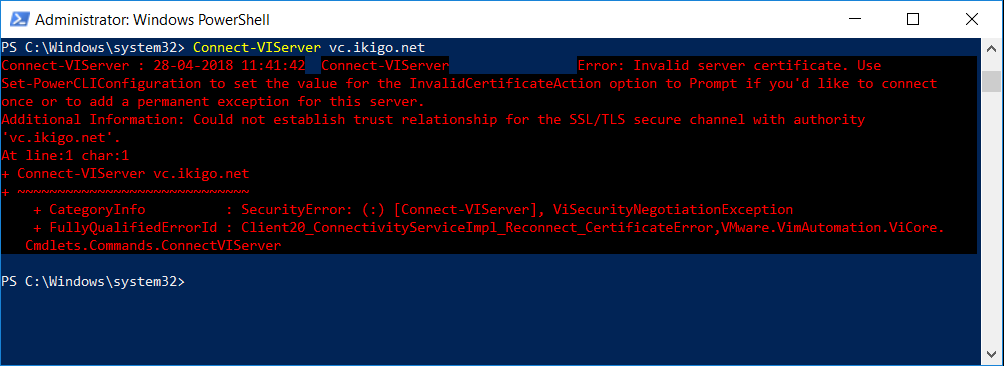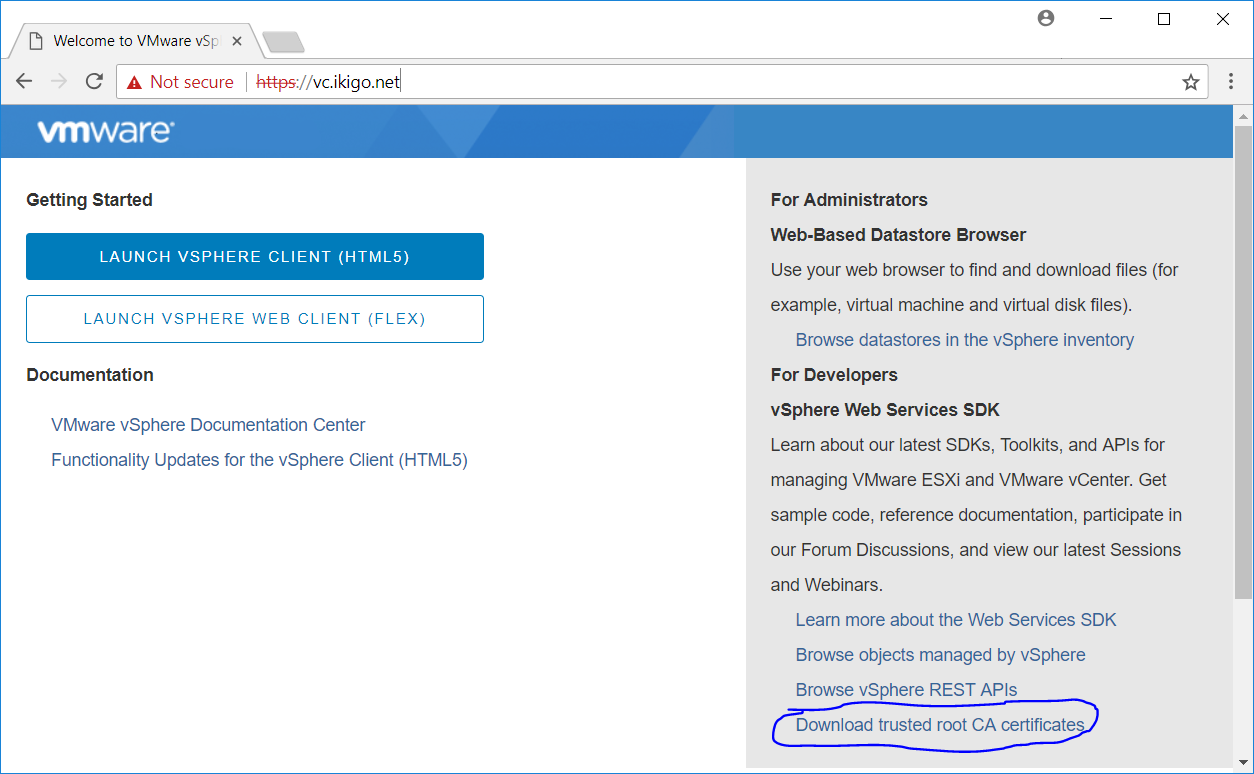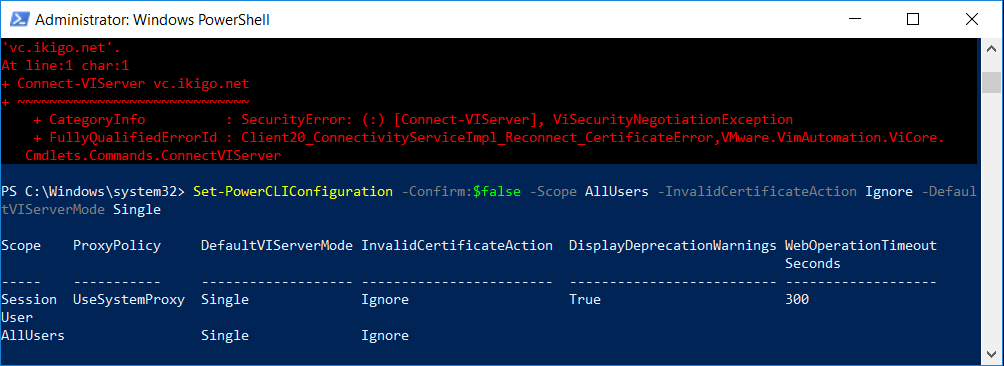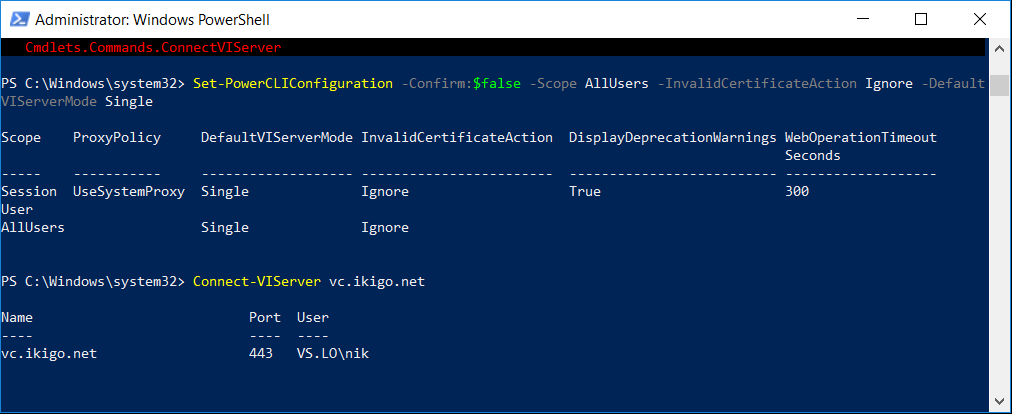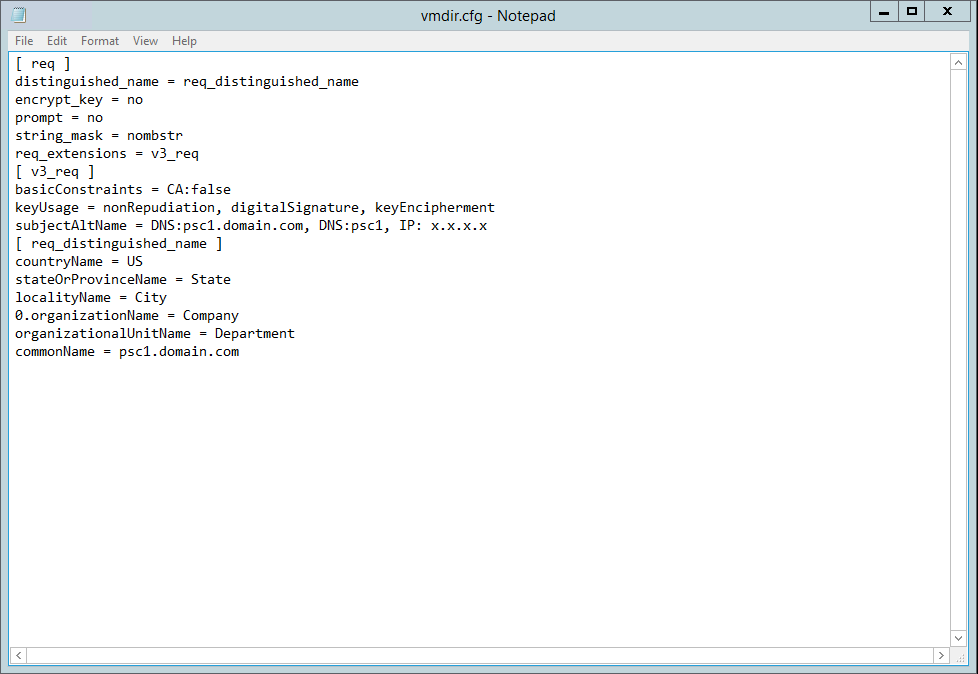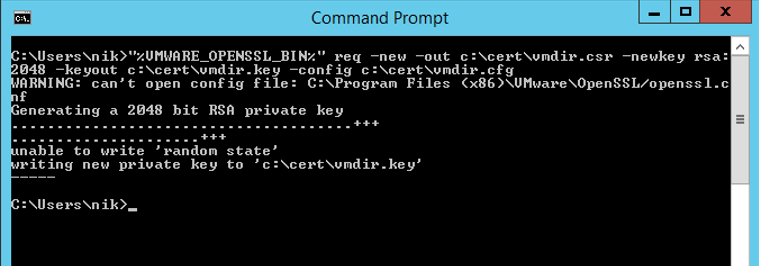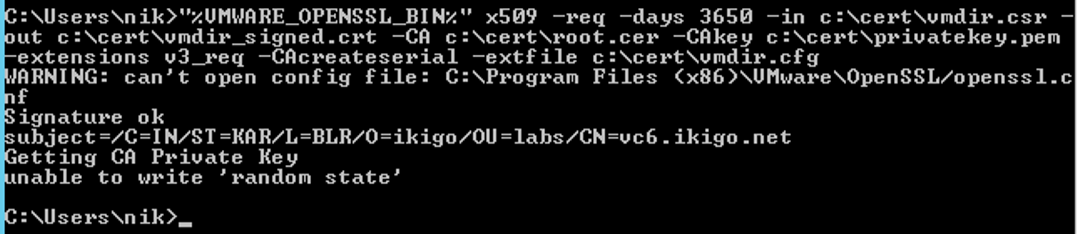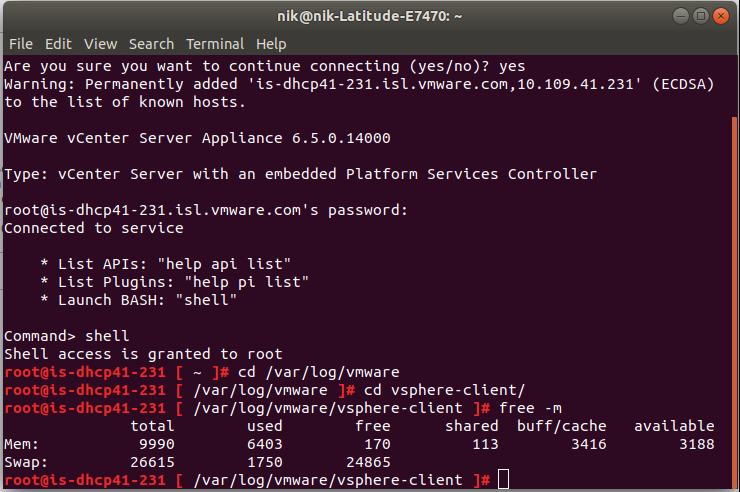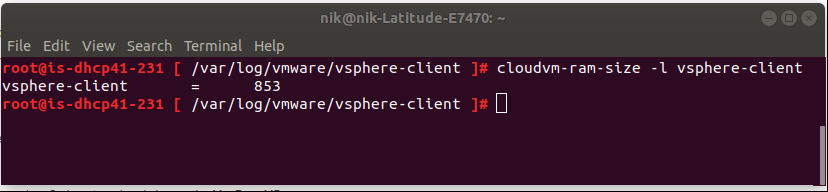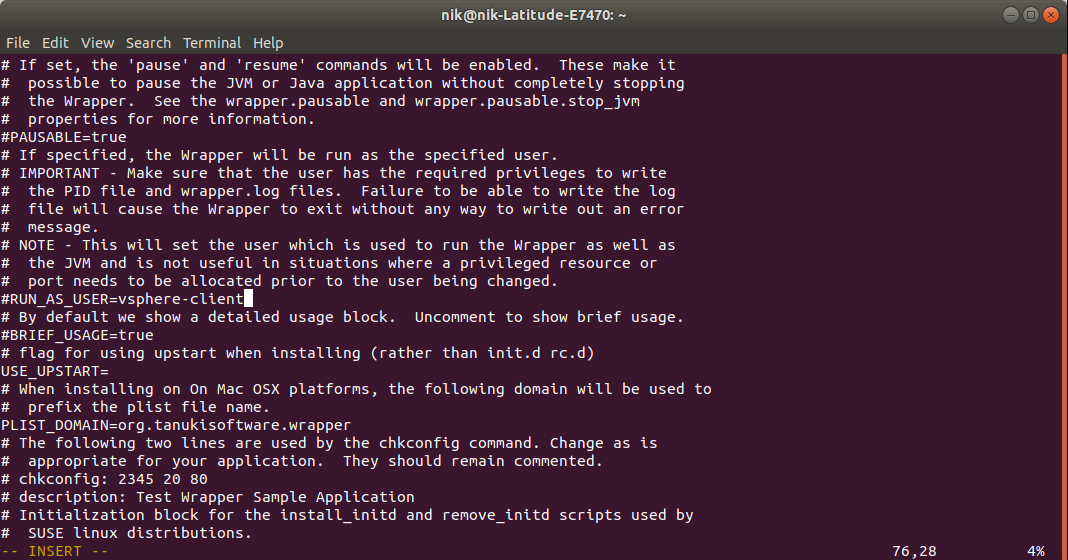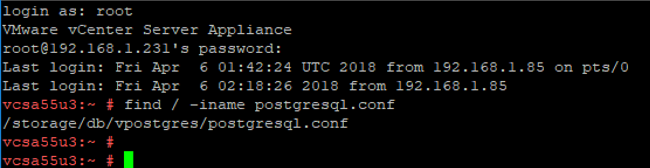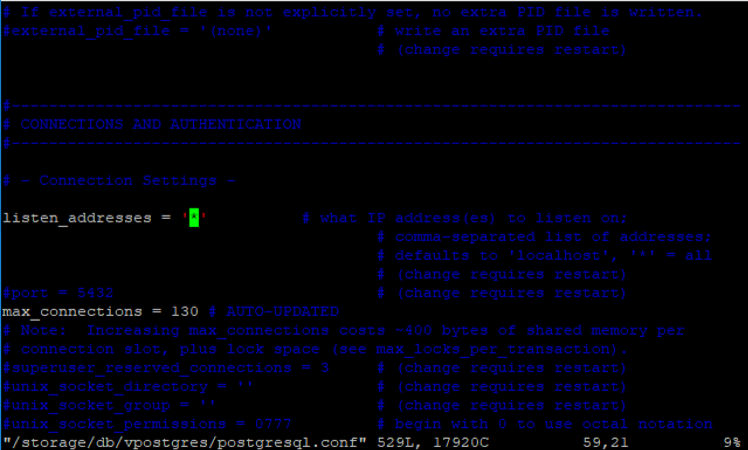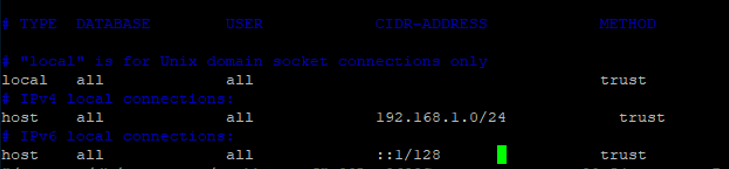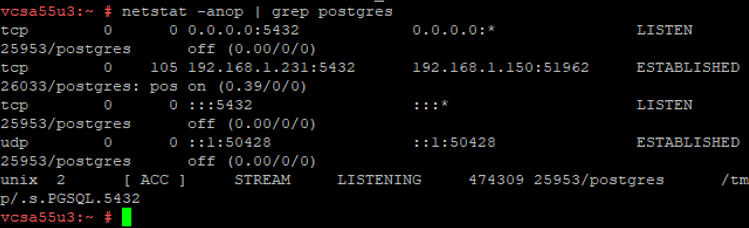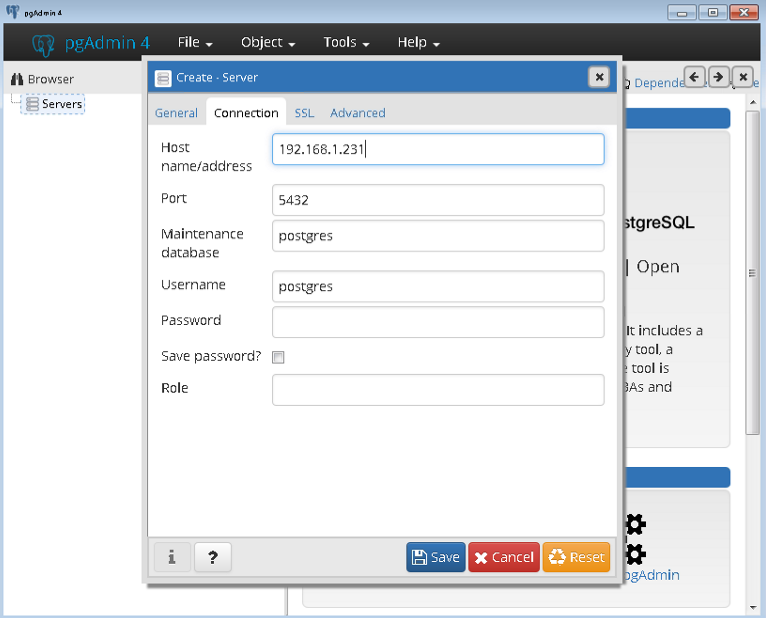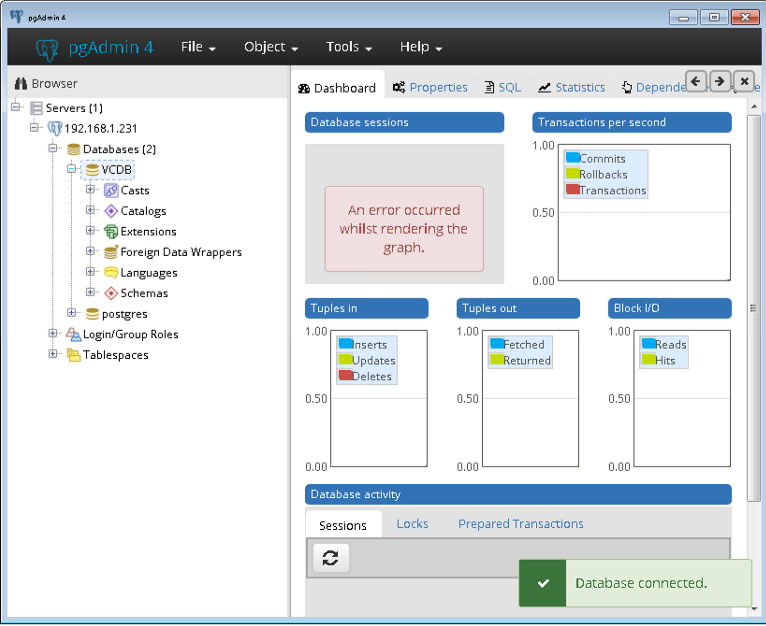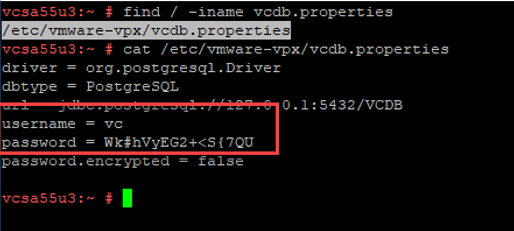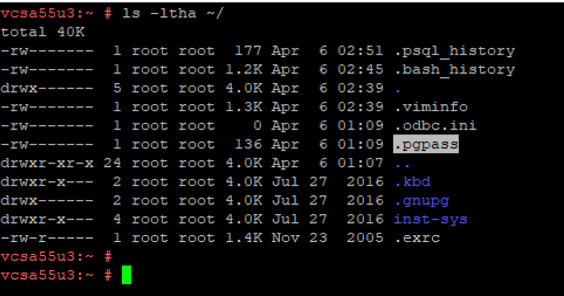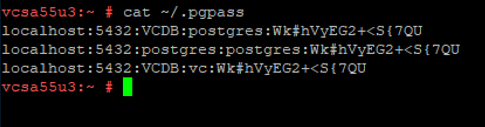In certain scenario when Esxi’s local/alt boot bank/ boot volume goes offline (symlinks broken),if the boot device is available, it needs to be remounted via CLI
To remount bootbank, run the below command.
localcli --plugin-dir=/usr/lib/vmware/esxcli/int/ boot system restore --bootbanksTo determine if the boot device is available, run through the below:
Determining the boot volume:
[root@AMD-fx:~] ls -ltrh /
total 1161
lrwxrwxrwx 1 root root 49 Mar 24 05:44 store -> /vmfs/volumes/5c963b7e-a90346aa-0102-0007e9b5fb18
lrwxrwxrwx 1 root root 49 Mar 24 05:44 bootbank -> /vmfs/volumes/fbff1b71-b140971e-160d-5c5f543035b8 <------------
lrwxrwxrwx 1 root root 49 Mar 24 05:44 altbootbank -> /vmfs/volumes/29249a7e-c37cdaf0-dbe5-30b1bb5afdd9 <------------
lrwxrwxrwx 1 root root 49 Mar 24 05:44 scratch -> /vmfs/volumes/5c963b87-d1260d20-cc4a-0007e9b5fb18 <-------------
lrwxrwxrwx 1 root root 29 Mar 24 05:44 productLocker -> /locker/packages/vmtoolsRepo/
lrwxrwxrwx 1 root root 6 Mar 24 05:44 locker -> /store
If the symlnks to the UUID are not created, look at the /var/log/boot.gz to determine why the device was not detected (most likely bad/missing drivers or passed through USB
Determine boot device (use the UUID of bootbank/altbotbank)
[root@AMD-fx:~] vmkfstools -P /vmfs/volumes/fbff1b71-b140971e-160d-5c5f543035b8
vfat-0.04 (Raw Major Version: 0) file system spanning 1 partitions.
File system label (if any):
Mode: private
Capacity 261853184 (63929 file blocks * 4096), 108040192 (26377 blocks) avail, max supported file size 0
Disk Block Size: 512/0/0
UUID: fbff1b71-b140971e-160d-5c5f543035b8
Partitions spanned (on "disks"):
t10.ATA_____HTS721010G9SA00_______________________________MPCZN7Y0GZ452L:5
Is Native Snapshot Capable: NO
Determining if the boot devise is available:
[root@AMD-fx:~] esxcli storage core device list -d t10.ATA_____HTS721010G9SA00_______________________________MPCZN7Y0GZ452L
t10.ATA_____HTS721010G9SA00_______________________________MPCZN7Y0GZ452L
Display Name: Local ATA Disk (t10.ATA_____HTS721010G9SA00_______________________________MPCZN7Y0GZ452L)
Has Settable Display Name: true
Size: 95396
Device Type: Direct-Access
Multipath Plugin: NMP
Devfs Path: /vmfs/devices/disks/t10.ATA_____HTS721010G9SA00_______________________________MPCZN7Y0GZ452L
Vendor: ATA
Model: HTS721010G9SA00
Revision: C10H
SCSI Level: 5
Is Pseudo: false
Status: on
Is RDM Capable: false
Is Local: true
Is Removable: false
Is SSD: false
Is VVOL PE: false
Is Offline: false <-------------------------------------------------
Is Perennially Reserved: false
Queue Full Sample Size: 0
Queue Full Threshold: 0
Thin Provisioning Status: unknown
Attached Filters:
VAAI Status: unsupported
Other UIDs: vml.01000000002020202020204d50435a4e375930475a3435324c485453373231
Is Shared Clusterwide: false
Is SAS: false
Is USB: false
Is Boot Device: true
Device Max Queue Depth: 31
No of outstanding IOs with competing worlds: 31
Drive Type: unknown
RAID Level: unknown
Number of Physical Drives: unknown
Protection Enabled: false
PI Activated: false
PI Type: 0
PI Protection Mask: NO PROTECTION
Supported Guard Types: NO GUARD SUPPORT
DIX Enabled: false
DIX Guard Type: NO GUARD SUPPORT
Emulated DIX/DIF Enabled: false