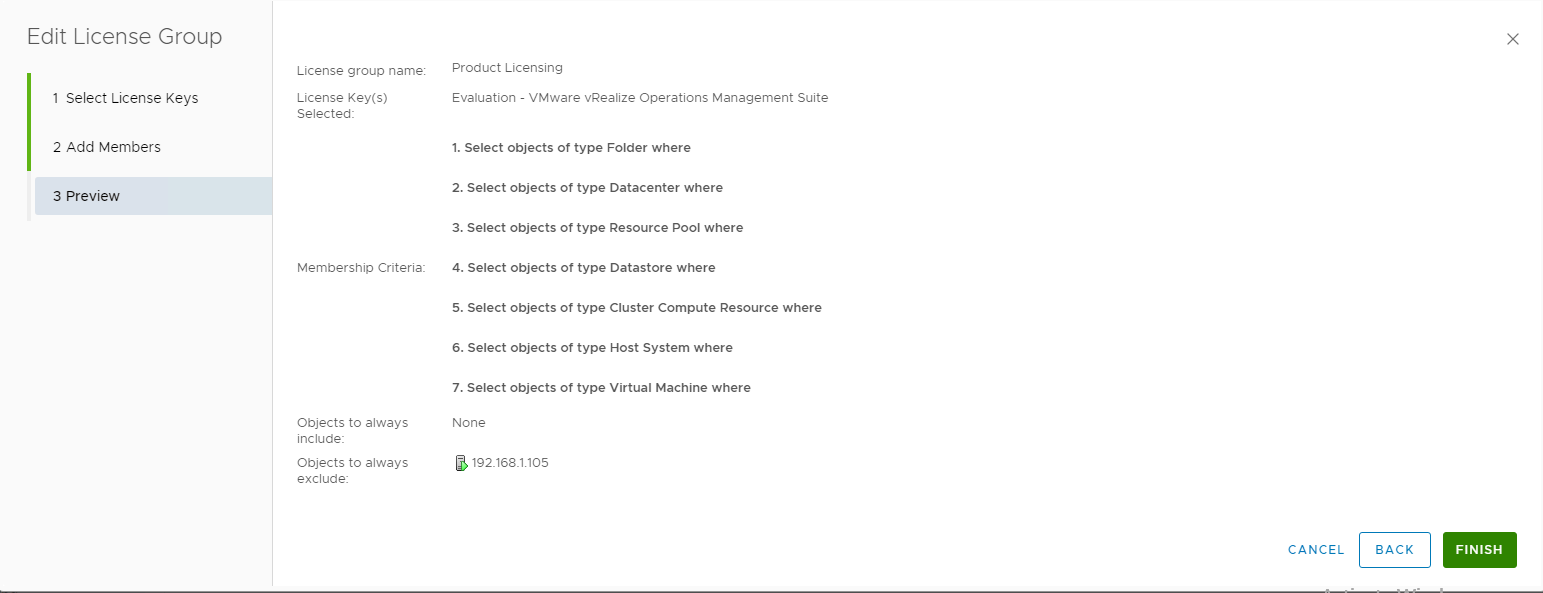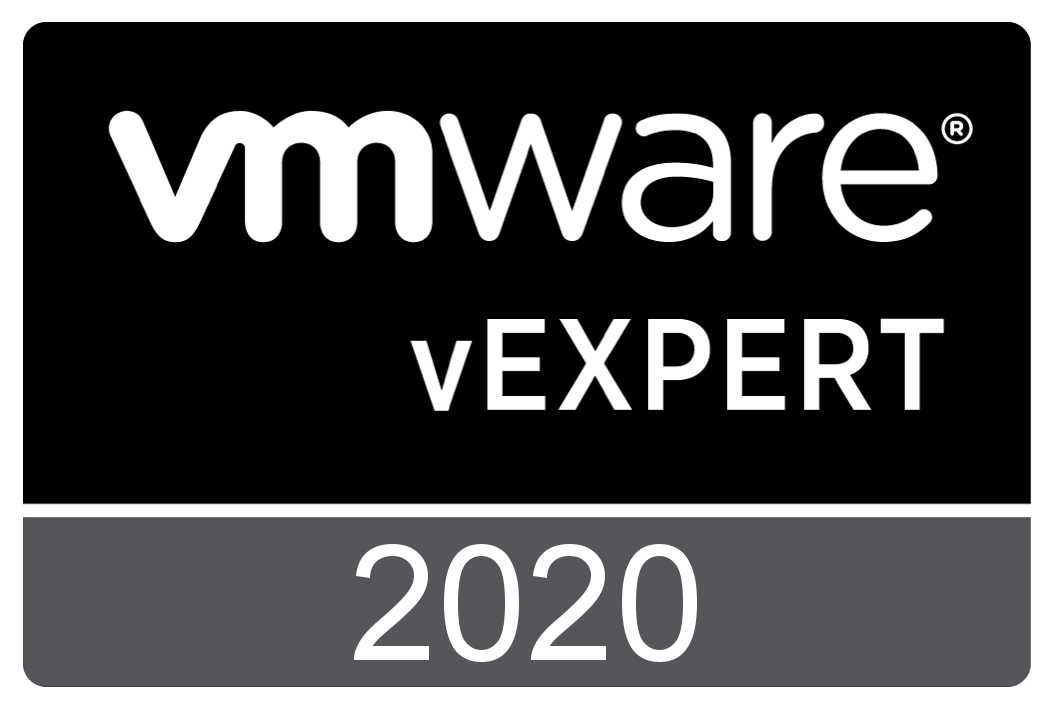
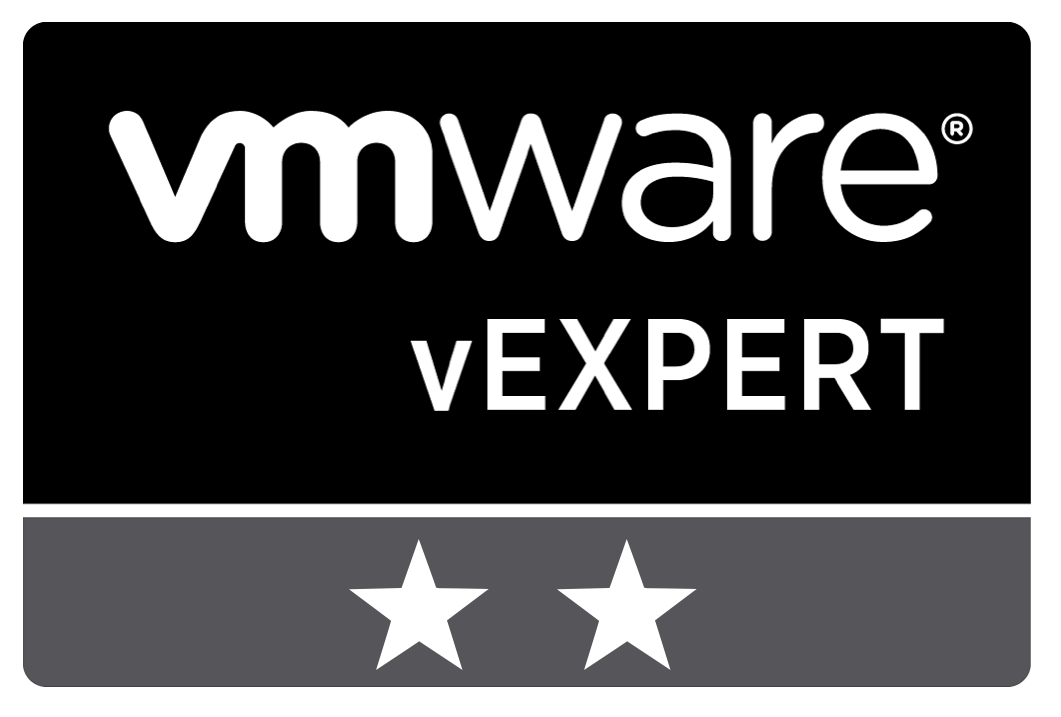
login to the VRB appliance console (via SSH).
Execute the following commands
/usr/ITFM-Cloud/va-tools/bin/db-client.sh
update itfm_global_property set property_value = 'INR' where property_name = 'itfm.currency';
Refresh the vRBC UI
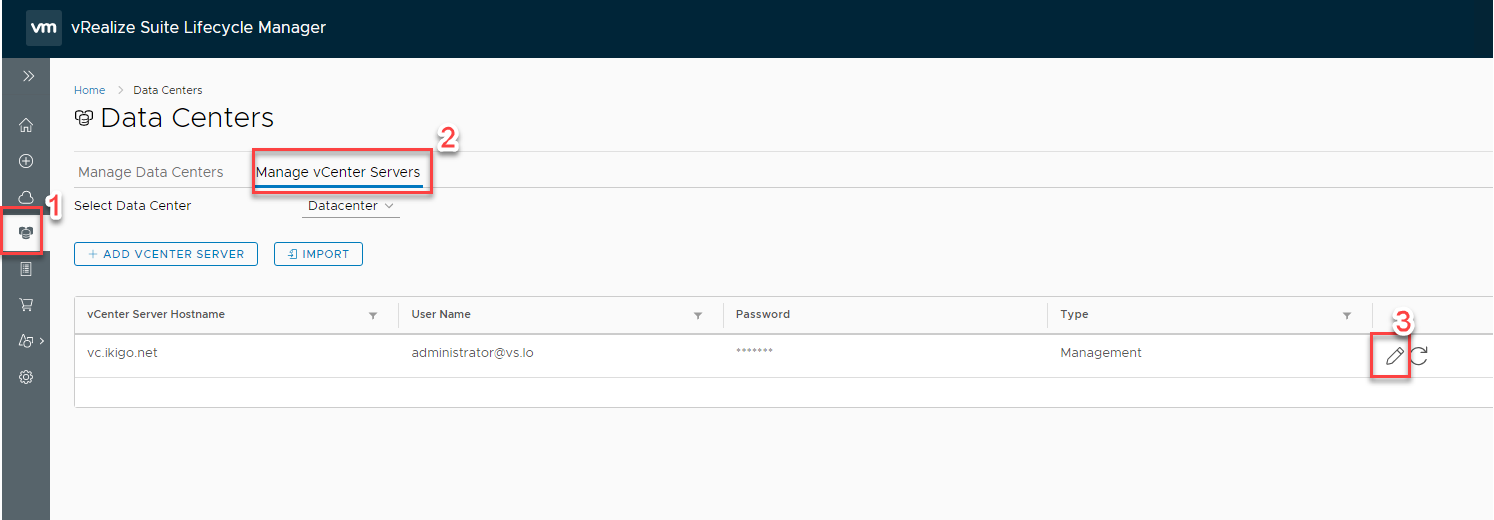
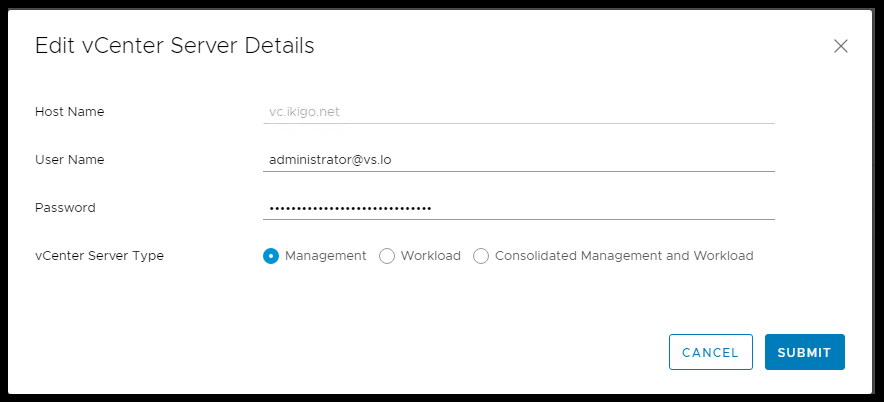
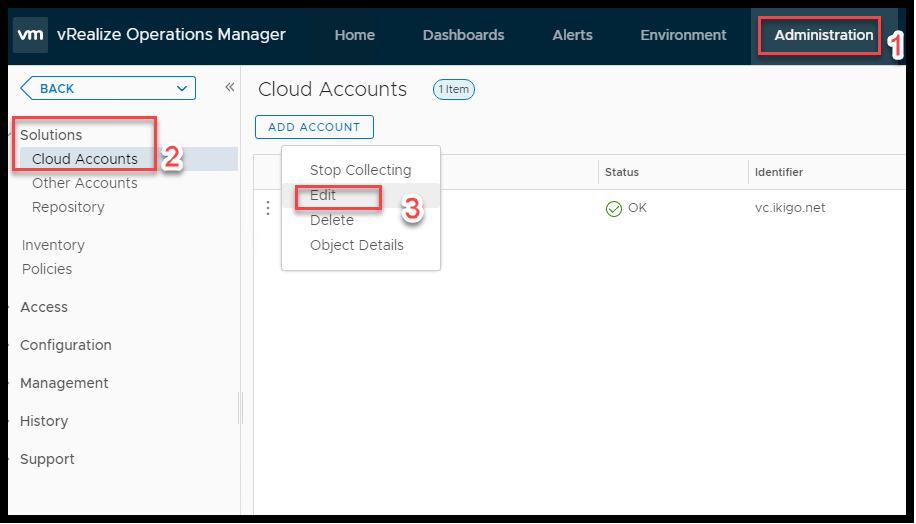
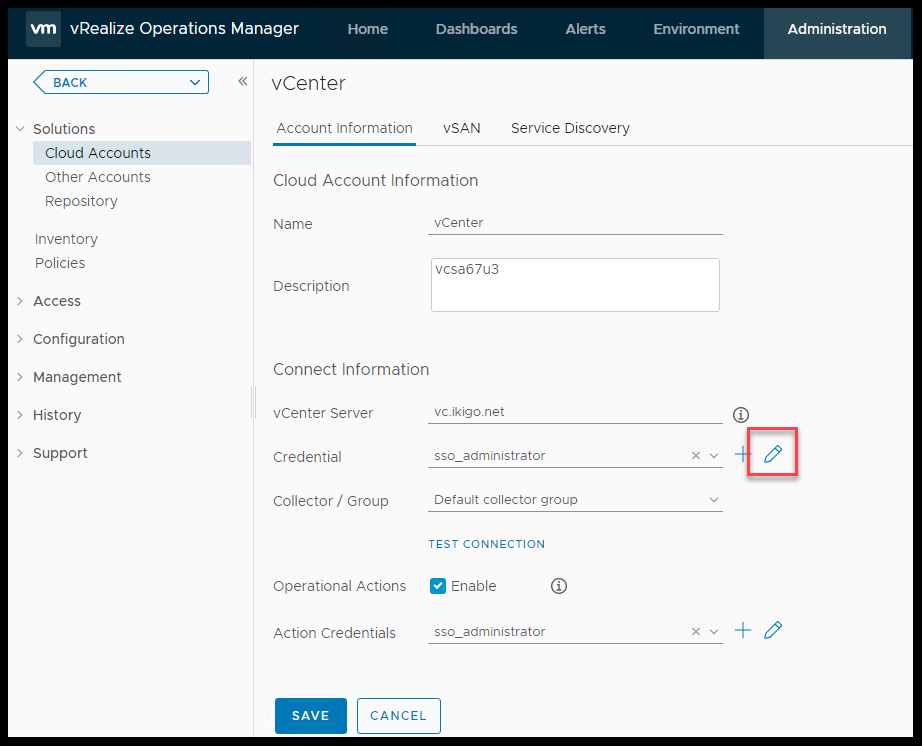
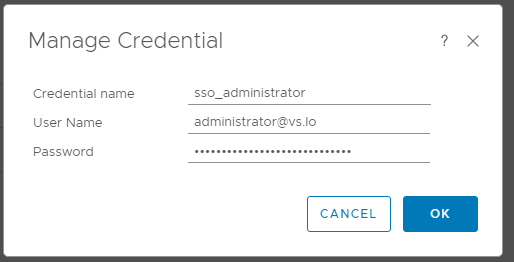
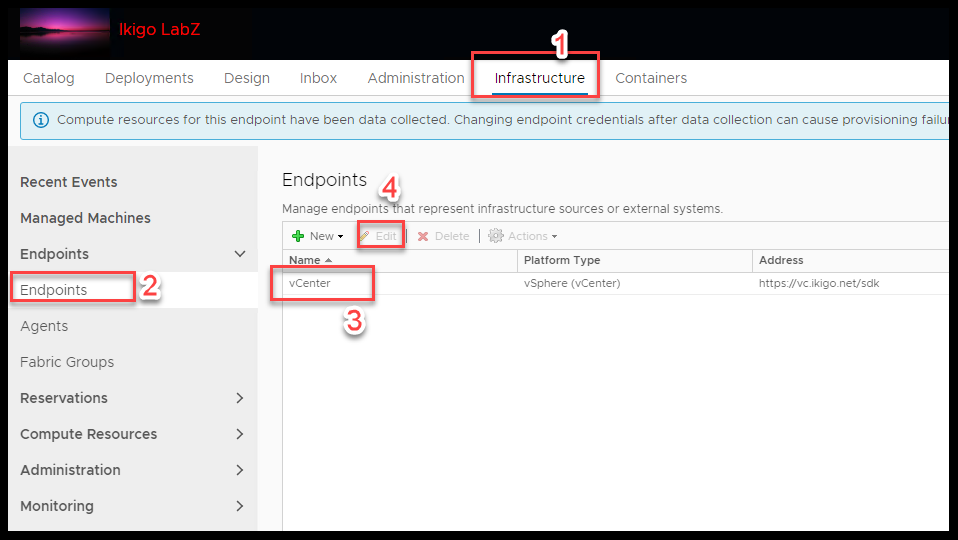
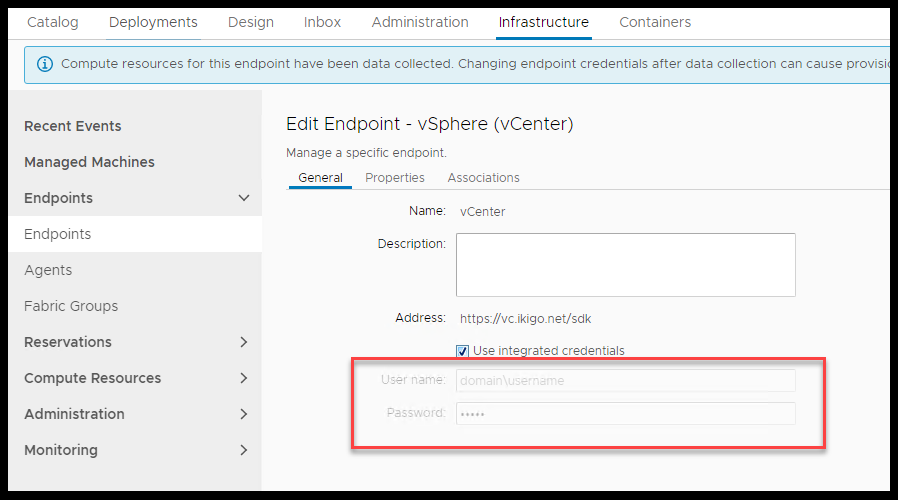
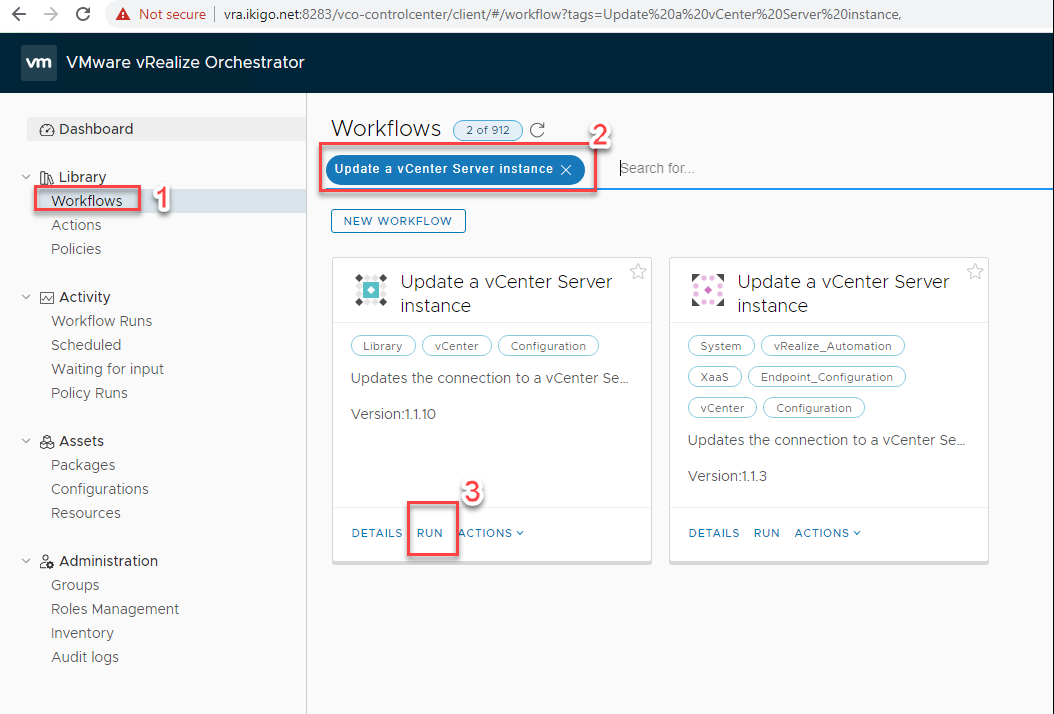
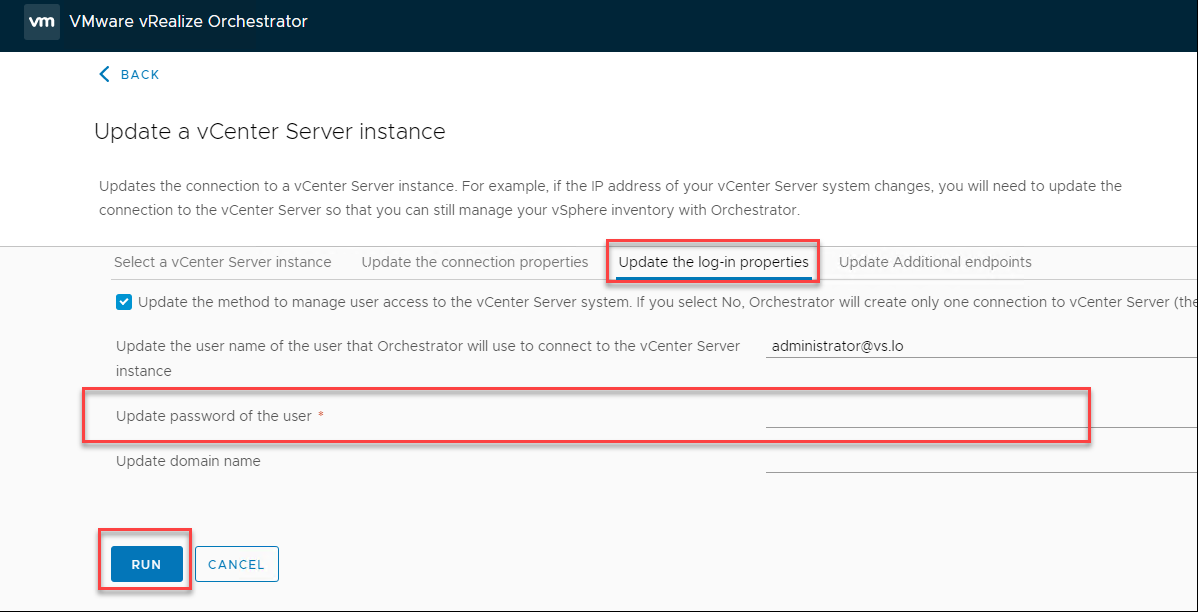
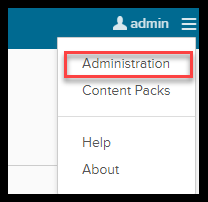
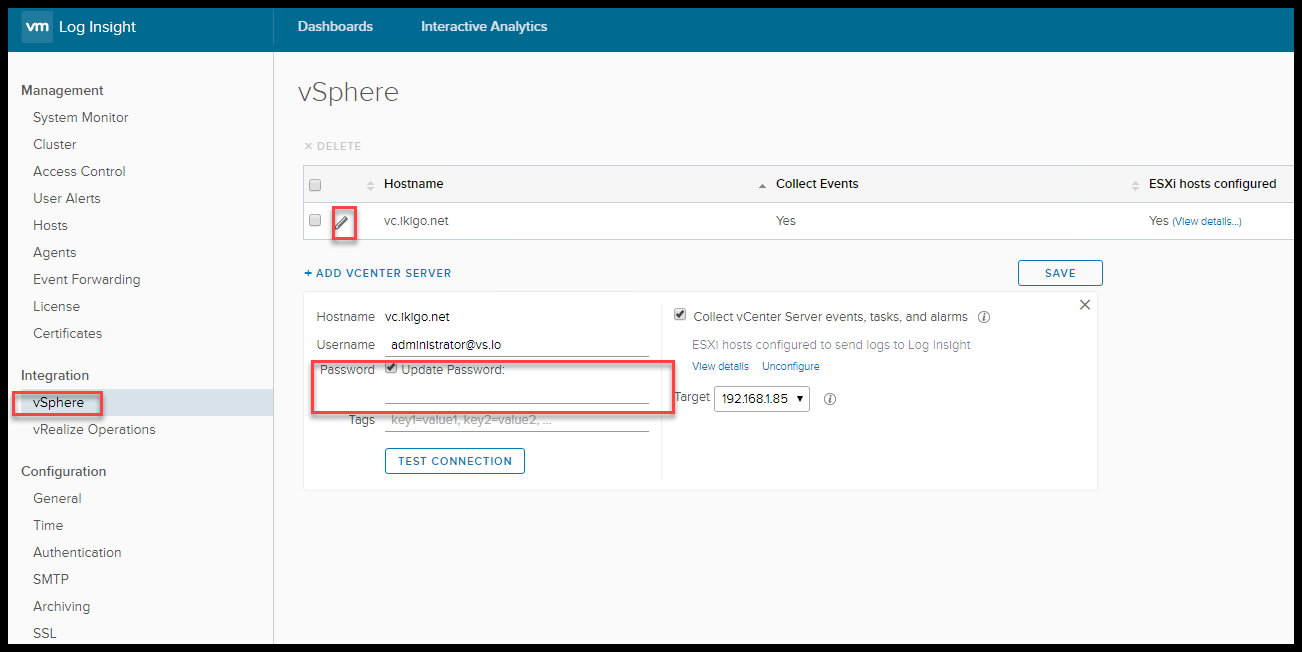
on the IAAS run the below
cd " C:\Program Files (x86)\VMware\vCAC\Agents\vCenter"
DynamicOps.Vrm.VRMencrypt.exe VRMAgent.exe.config get
DynamicOps.Vrm.VRMencrypt.exe VRMAgent.exe.config set doDeletes FALSEoutput
C:\Program Files (x86)\VMware\vCAC\Agents\vCenter>DynamicOps.Vrm.VRMencrypt.exe VRMAgent.exe.config get
managementEndpointName: vCenter
doDeletes: FALSEsu - postgres
cd /opt/vmware/vpostgres/current/bin
./psql
In psql console run,
\c vcacLogin to VRops, Click on Administration>Licencing (under management) > edit the product licensing group.
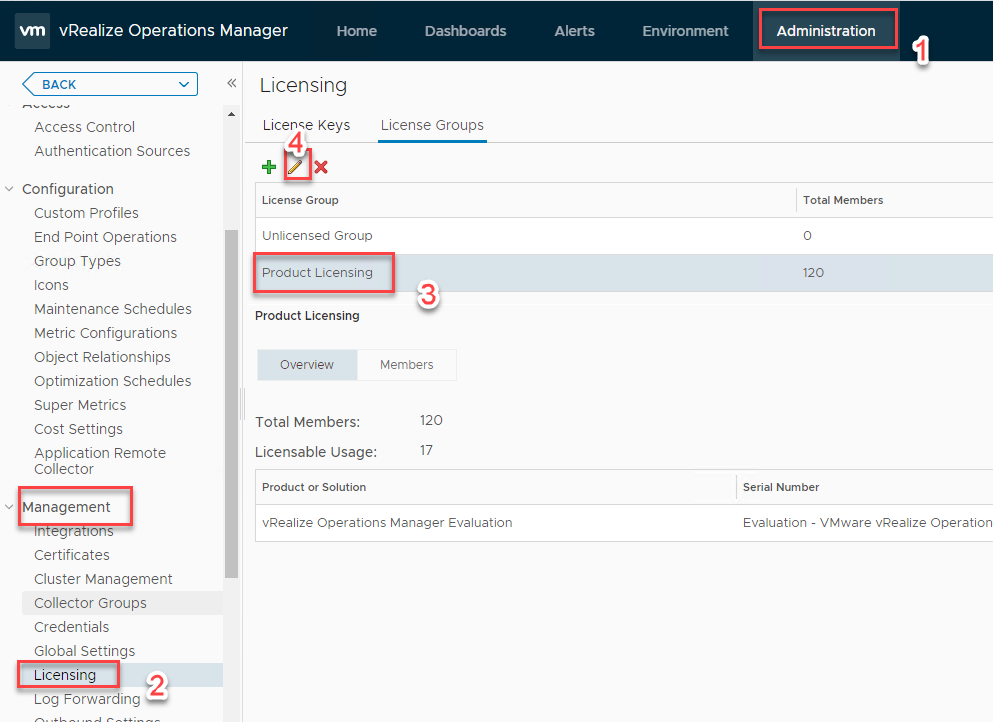
Click next on the “select license keys tab”,
in the “add members” tab, scroll to the bottom and look for “objects always to exclude”
Expand “vCenter adapter”
Expand “host system” and select the host that you wish to exclude
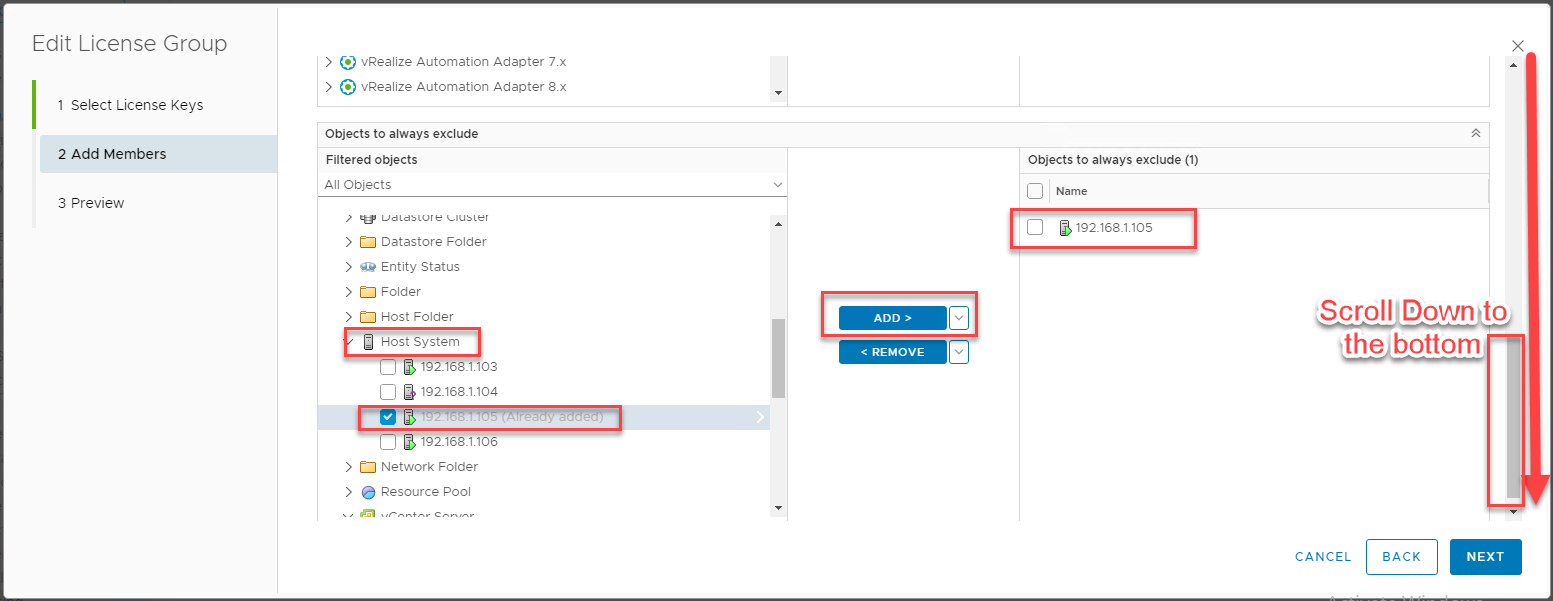
Note: if you wish to deselect everything under the cluster (cascade) then Click on the down arrow next to “add” and select “selected objects and all its descendants”

Click next and finish to complete wizard