Before you proceed, ensure there are no older version of VMware PowerCLi installed (check in add or remove programs), uninstall if you do have the older version.
Install PowerCli from Windows Gallery
Open powerCLI as an administrator and then run:
Install-Module -Name VMware.PowerCLIList available VMware module:
Get-Module -ListAvailable -Name VMware*Import Module
Get-Module vmware* | Import-ModuleTroubleshooting
Import module’s generally fail with the below error:
PS C:\windows\system32> Import-Module VMware*
>>
Import-Module : File C:\Program
Files\WindowsPowerShell\Modules\VMware.VimAutomation.Sdk\11.0.0.10334495\VMware.VimAutomation.Sdk.psm1 cannot be
loaded because running scripts is disabled on this system. For more information, see about_Execution_Policies at
https:/go.microsoft.com/fwlink/?LinkID=135170.
At line:1 char:1
+ Import-Module VMware.VimAutomation.Core
+ ~~~~~~~~~~~~~~~~~~~~~~~~~~~~~~~~~~~~~~~
+ CategoryInfo : SecurityError: (:) [Import-Module], PSSecurityException
+ FullyQualifiedErrorId : UnauthorizedAccess,Microsoft.PowerShell.Commands.ImportModuleCommand
Set execution policy to remote signed if the importing fails:
Set-ExecutionPolicy RemoteSignedIf vCenter is running on the default self signed certificates: The connect-viserver is likely to fail
If the above command is not run, we would see an error similar to below:
Connect-VIServer : 12/21/2018 2:05:00 AM Connect-VIServer Error: Invalid server certificate. Use
Set-PowerCLIConfiguration to set the value for the InvalidCertificateAction option to Prompt if you'd like to connect
once or to add a permanent exception for this server.
Additional Information: Could not establish trust relationship for the SSL/TLS secure channel with authority
'vc.ntitta.in'.
At line:1 char:1
+ Connect-VIServer vc.FQDN.Domain
+ ~~~~~~~~~~~~~~~~~~~~~~~~~~~~~
+ CategoryInfo : SecurityError: (:) [Connect-VIServer], ViSecurityNegotiationException
+ FullyQualifiedErrorId : Client20_ConnectivityServiceImpl_Reconnect_CertificateError,VMware.VimAutomation.ViCore.
Cmdlets.Commands.ConnectVIServer
Set invalid certificate to ignore on the computer to work this around
Set-PowerCLIConfiguration -InvalidCertificateAction Ignore
Connecting to vCenter using PowerCli
connect-viserver vc.ntitta.in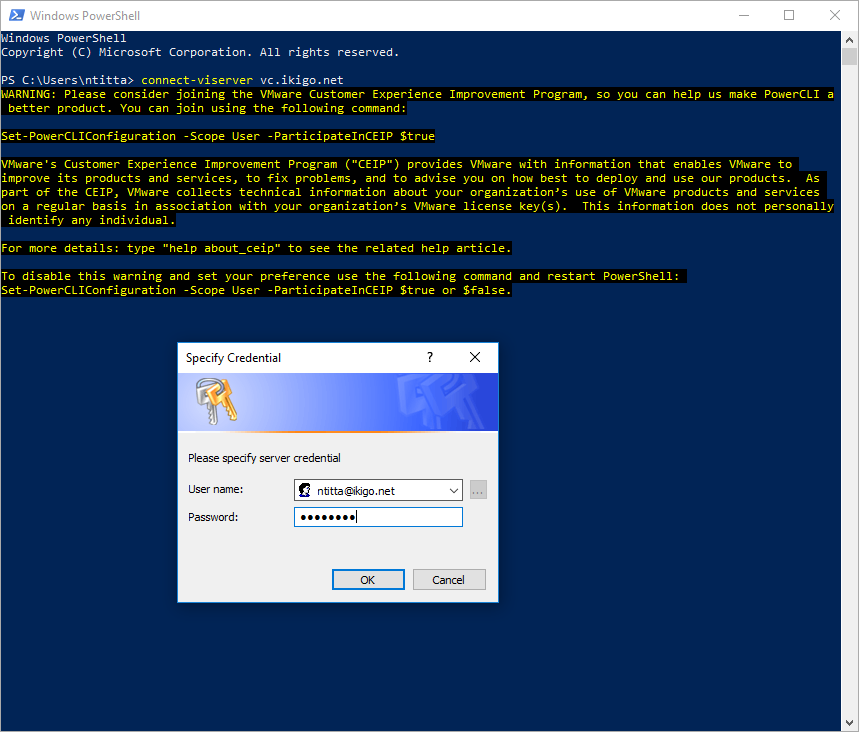
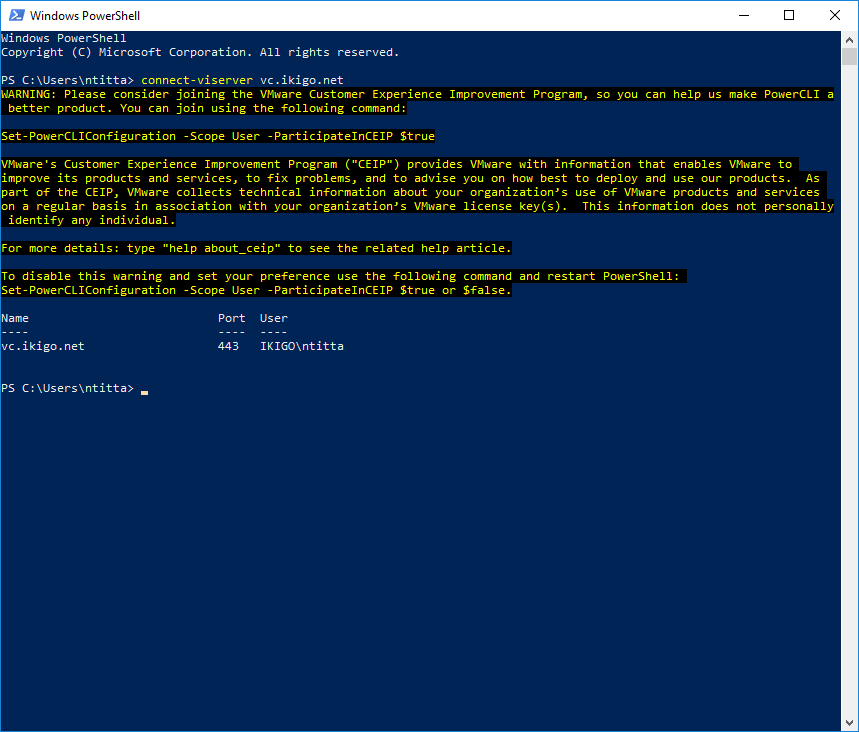
on a successful connect, you should see the below